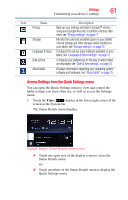Toshiba Thrive AT1S5 User Guide 1 - Page 59
Customizing your device's settings, Android Market™
 |
View all Toshiba Thrive AT1S5 manuals
Add to My Manuals
Save this manual to your list of manuals |
Page 59 highlights
Settings 59 Customizing your device's settings The following are some of the icons you may find in the Apps menu. Icon Name Settings Browser Description Touch to open the Settings menu and change the settings on your tablet, see "Apps and Settings menus" on page 58. Touch to open and view Web sites. Camera Gmail™ Touch to open the Camera application. Take photos/videos, using the camera on either the back or the front of the tablet, see "Using the cameras" on page 84. Touch to access your Gmail email account. Maps Android Market™ Navigation Gallery Calendar Touch to open the Maps app, see "Navigation, Maps, Places, and Latitude" on page 55. Touch to open Android Market to view and download available apps for your tablet. Touch to open the Navigation app, see "Navigation, Maps, Places, and Latitude" on page 55. Touch to view the photos/videos you have recorded, using the camera, or images preinstalled on your tablet, see "Using the cameras" on page 84. Touch to view your Calendar. Contacts Touch to view your Contacts. Calculator Touch to open the Calculator application. Downloads Media Player Books Touch to view the Downloads application, see "Managing downloads" on page 55. Touch to open the multimedia player, see "TOSHIBA Media Player" on page 77. Touch to view the books that have been downloaded to your tablet.