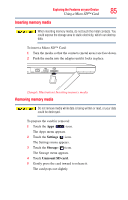Toshiba Thrive AT1S5 User Guide 1 - Page 89
Exploring the Features on your Device, docking connector on the dock.
 |
View all Toshiba Thrive AT1S5 manuals
Add to My Manuals
Save this manual to your list of manuals |
Page 89 highlights
Exploring the Features on your Device 89 Using a docking station 3 Connect the USB/AC adaptor cord to the power interface slot on the back of the dock. 4 Connect the USB/AC adaptor to a live electrical outlet. 5 Remove the docking connector cover on the bottom of your tablet. 6 Align the docking interface located on your tablet with the docking connector on the dock. Docking interface (Sample Illustration) Aligning the docking interface with the docking connector NOTE Not all USB devices are compatible. Check with the manufacturer of the USB device for compatibility. The tablet multi-function indicator glows white while charging, and is off when fully charged.

89
Exploring the Features on your Device
Using a docking station
3
Connect the USB/AC adaptor cord to the power interface slot
on the back of the dock.
4
Connect the USB/AC adaptor to a live electrical outlet.
5
Remove the docking connector cover on the bottom of your
tablet.
6
Align the docking interface located on your tablet with the
docking connector on the dock.
(Sample Illustration) Aligning the docking interface with the
docking connector
Not all USB devices are compatible. Check with the manufacturer of
the USB device for compatibility
.
The tablet multi-function indicator glows white while charging, and
is off when fully charged.
Docking interface
NOTE