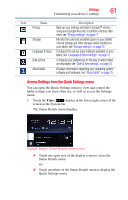Toshiba Thrive AT1S5 User Guide 1 - Page 65
Sound settings, Screen settings, Sound, Settings, Volume, Notification sounds, Audible selection
 |
View all Toshiba Thrive AT1S5 manuals
Add to My Manuals
Save this manual to your list of manuals |
Page 65 highlights
Settings 65 Customizing your device's settings Sound settings The Sound settings can be configured to set the audio for media playback, notifications, and alarms with the desired volume level and notification sounds. You can also set audible feedback when touching or locking and unlocking the screen. To change the Sound settings: 1 Touch the Apps ( ) icon. The Apps menu appears. 2 Touch the Settings ( ) icon. The Settings menu appears. 3 Touch the Sound ( ) icon. The Sound menu appears. 4 Touch the item you wish to change in the Sound menu. Below are some of the categories you can choose from: ❖ Volume-Select to open a screen containing three sliders, used to adjust media volume, notification sounds, and alarm sounds. ❖ Notification sounds-Select to open a screen containing a list of notification sounds. Touch a notification sound to listen to a sample of it. ❖ Audible selection-Select to hear a sound while touching the buttons, icons, and other onscreen items. ❖ Screen lock sounds-Select to hear a sound when locking or unlocking the screen. Screen settings You can change the Screen settings for various things, such as orientation of the display or brightness level for energy conservation. To change the Screen settings: 1 Touch the Apps ( ) icon. The Apps menu appears. 2 Touch the Settings ( ) icon. The Settings menu appears.