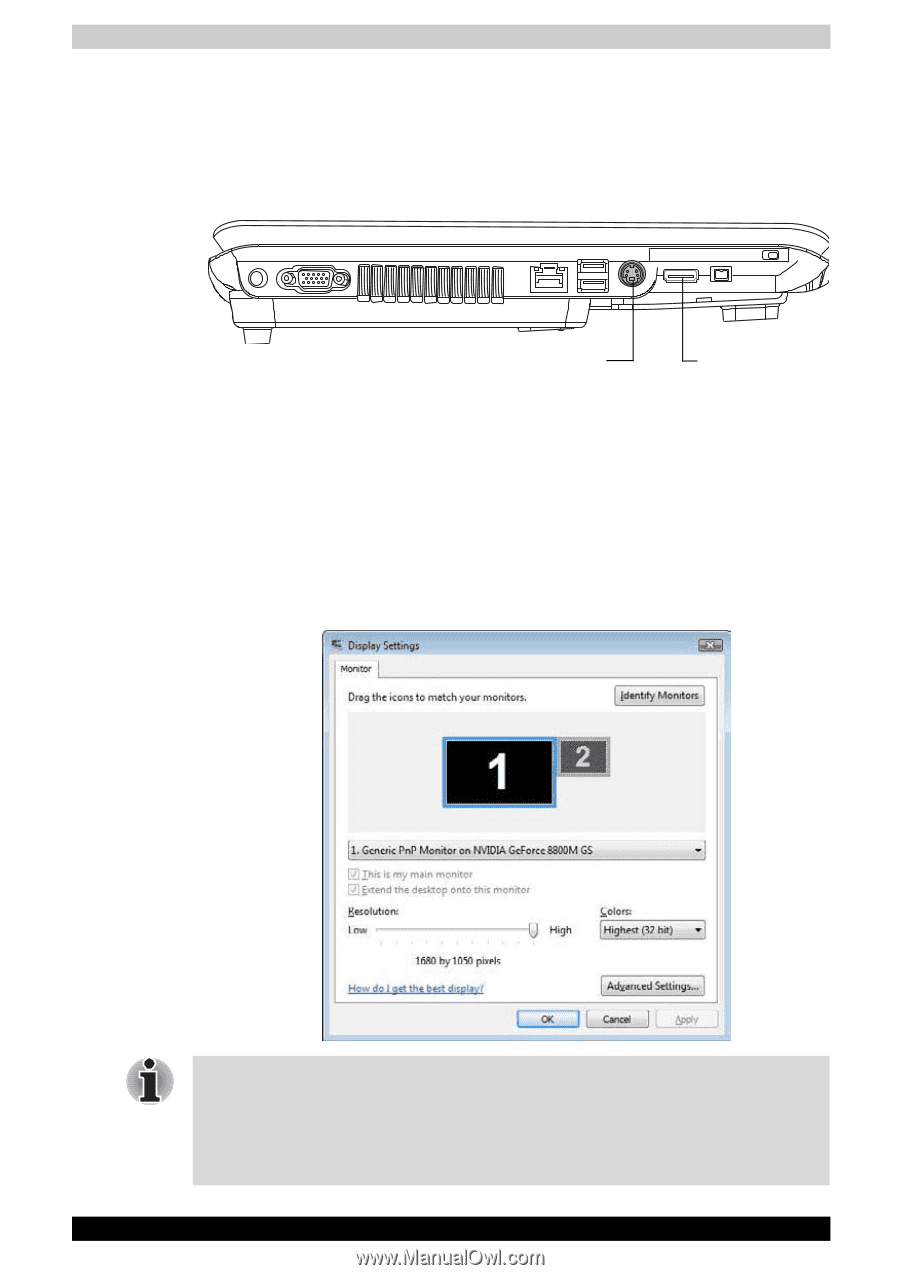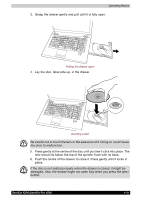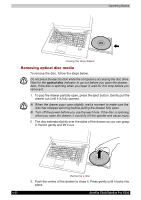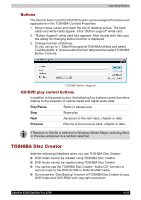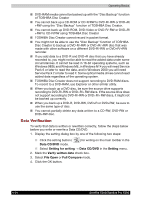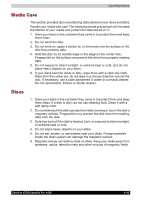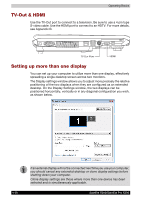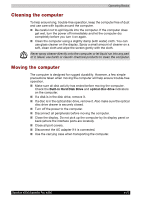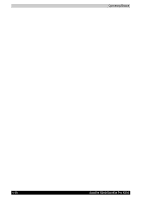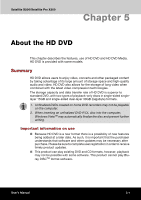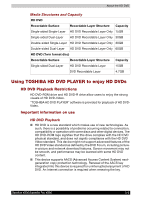Toshiba X200 PSPBUC-AX10DC Users Manual Canada; English - Page 104
TV-Out & HDMI, Setting up more than one display, see Appendix B.
 |
View all Toshiba X200 PSPBUC-AX10DC manuals
Add to My Manuals
Save this manual to your list of manuals |
Page 104 highlights
Operating Basics TV-Out & HDMI Use the TV-Out port to connect to a television. Be sure to use a 4 pin type S-video cable. Use the HDMI port to connect to an HDTV. For more details, see Appendix B. TV OUT PORT HDMI Setting up more than one display You can set up your computer to utilize more than one display, effectively spreading a single desktop screen across two monitors. The Display settings window allows you to adjust more precisely the relative positioning of the two displays when they are configured as an extended desktop. On the Display Settings window, the two displays can be positioned horizontally, vertically or in any diagonal configuration you wish, as shown below. If an external display will not be connected next time you use your computer, you should cancel any extended desktop or clone display settings before shutting down your computer. Clone display settings are those where more than one device has been selected and is simultaneously applicable. 4-26 Satellite X200/Satellite Pro X200