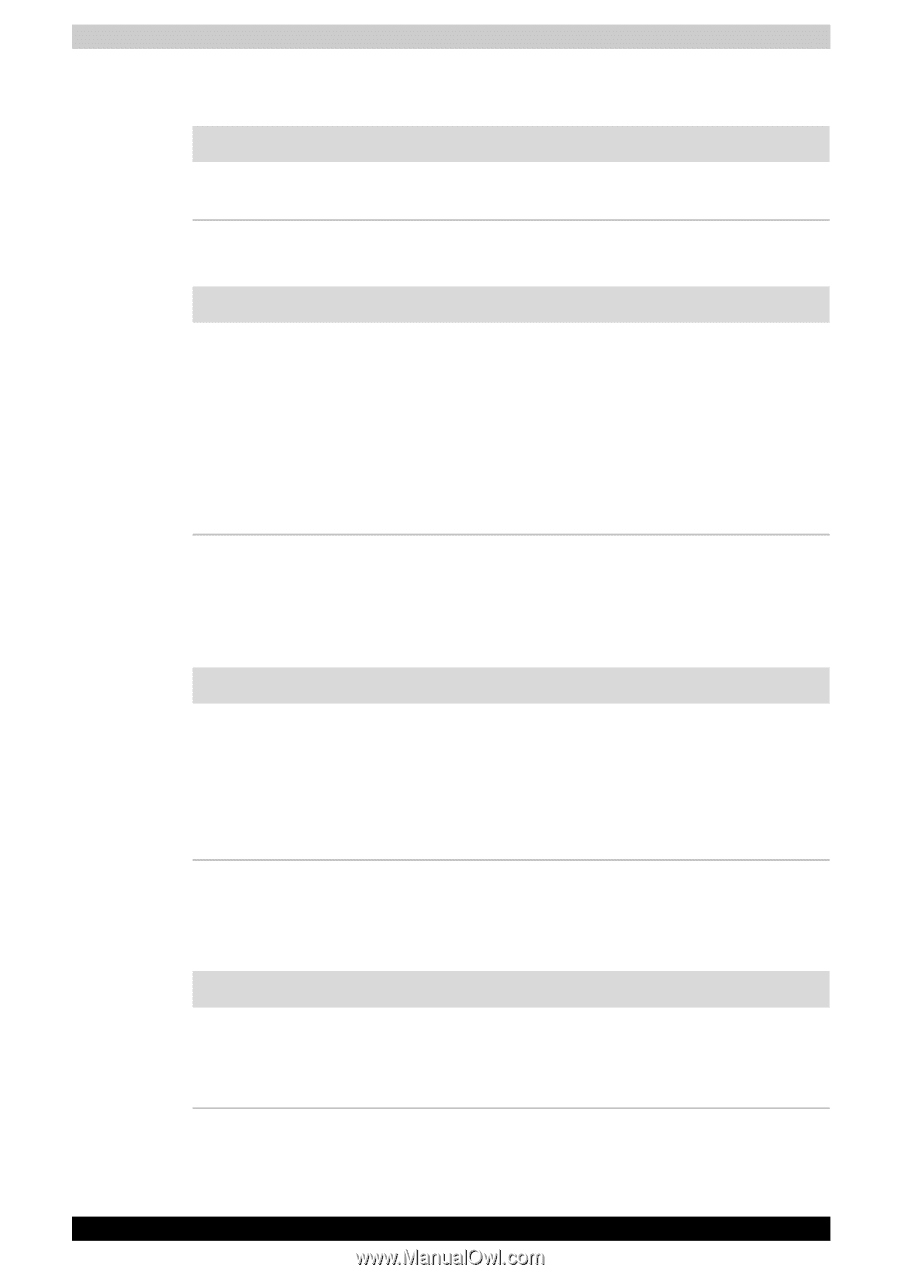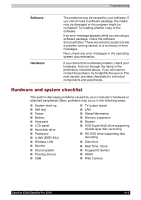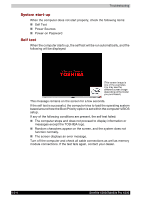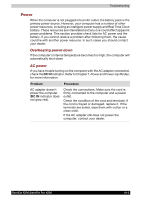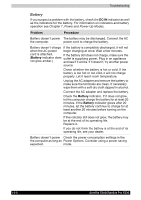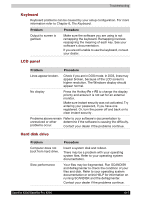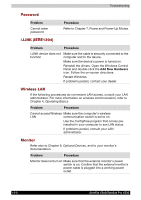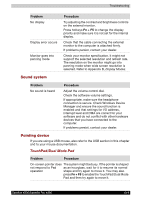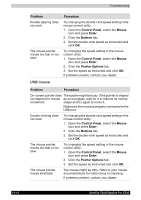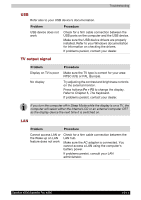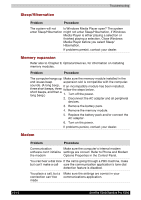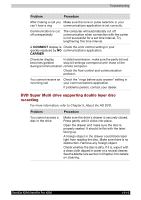Toshiba X200 PSPBUC-AX10DC Users Manual Canada; English - Page 186
Password, i.LINK (IEEE1394), Wireless LAN, Monitor, Problem, Procedure, Add New Hardware
 |
View all Toshiba X200 PSPBUC-AX10DC manuals
Add to My Manuals
Save this manual to your list of manuals |
Page 186 highlights
Troubleshooting Password Problem Cannot enter password i.LINK (IEEE1394) Procedure Refer to Chapter 7, Power and Power-Up Modes. Problem Procedure i.LINK device does not function Make sure the cable is securely connected to the computer and to the device. Make sure the device's power is turned on. Reinstall the drivers. Open the Windows Control Panel and double-click the Add New Hardware icon. Follow the on-screen directions. Restart Windows. If problems persist, contact your dealer. Wireless LAN If the following procedures do not restore LAN access, consult your LAN administrator. For more information on wireless communication, refer to Chapter 4, Operating Basics. Problem Procedure Cannot access Wireless Make sure the computer's wireless LAN communication switch is set to on. Use the ConfigFree program that comes preinstalled in your computer to see LAN status. If problems persist, consult your LAN administrator. Monitor Refer also to Chapter 9, Optional Devices, and to your monitor's documentation. Problem Procedure Monitor does not turn on Make sure that the external monitor's power switch is on. Confirm that the external monitor's power cable is plugged into a working power outlet. 10-8 Satellite X200/Satellite Pro X200