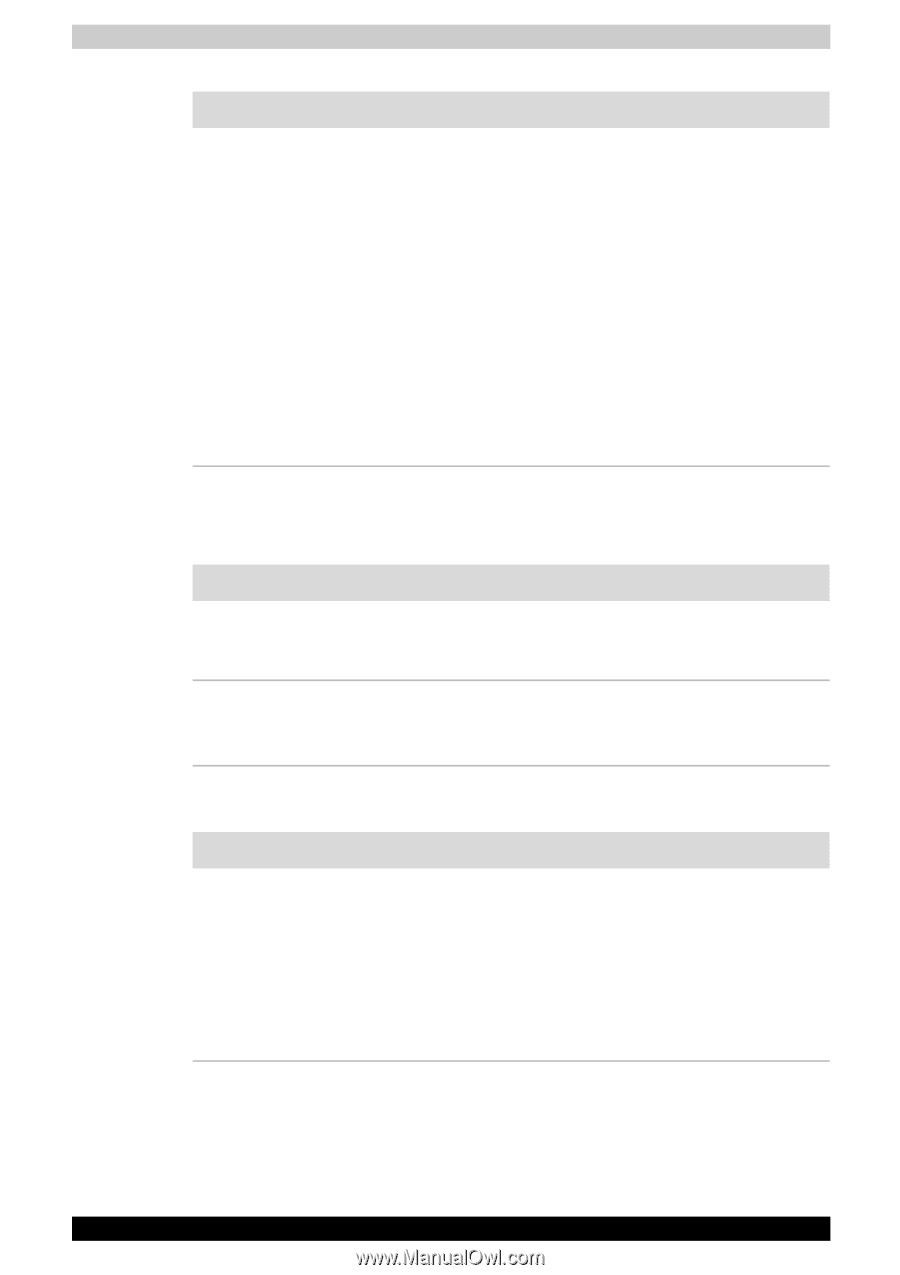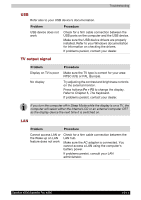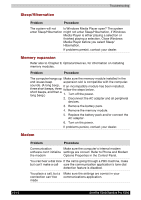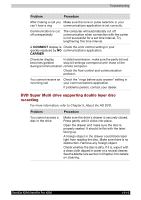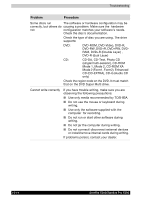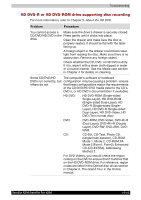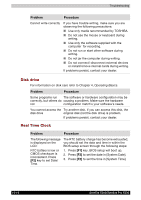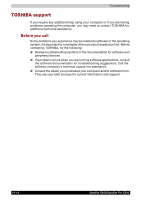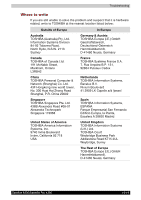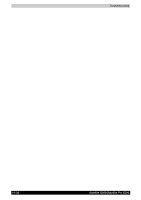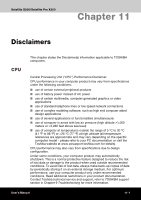Toshiba X200 PSPBUC-AX10DC Users Manual Canada; English - Page 194
Disk drive, Real Time Clock, The following message
 |
View all Toshiba X200 PSPBUC-AX10DC manuals
Add to My Manuals
Save this manual to your list of manuals |
Page 194 highlights
Troubleshooting Problem Procedure Cannot write correctly If you have trouble writing, make sure you are observing the following precautions: ■ Use only media recommended by TOSHIBA. ■ Do not use the mouse or keyboard during writing. ■ Use only the software supplied with the computer for recording. ■ Do not run or start other software during writing. ■ Do not jar the computer during writing. ■ Do not connect/ disconnect external devices or install/remove internal cards during writing. If problems persist, contact your dealer. Disk drive For information on disk care refer to Chapter 4, Operating Basics. Problem Procedure Some programs run The software or hardware configuration may be correctly, but others do causing a problem. Make sure the hardware not configuration match's your software's needs. You cannot access the Try another disk. If you can access this disk, the disk drive original disk (not the disk drive) is problem. If problems persist, contact your dealer. Real Time Clock Problem Procedure The following message is displayed on the LCD: RTC battery is low or CMOS checksum is inconsistent. Press [F2] key to set Date/ Time. The RTC battery charge has become exhausted, you should set the date and time in within the BIOS setup screen through the following steps: 1. Press [F1] key. BIOS setup will boot up. 2. Press [F2] to set the date in [System Date]. 3. Press [F2] to set the time in [System Time]. 10-16 Satellite X200/Satellite Pro X200