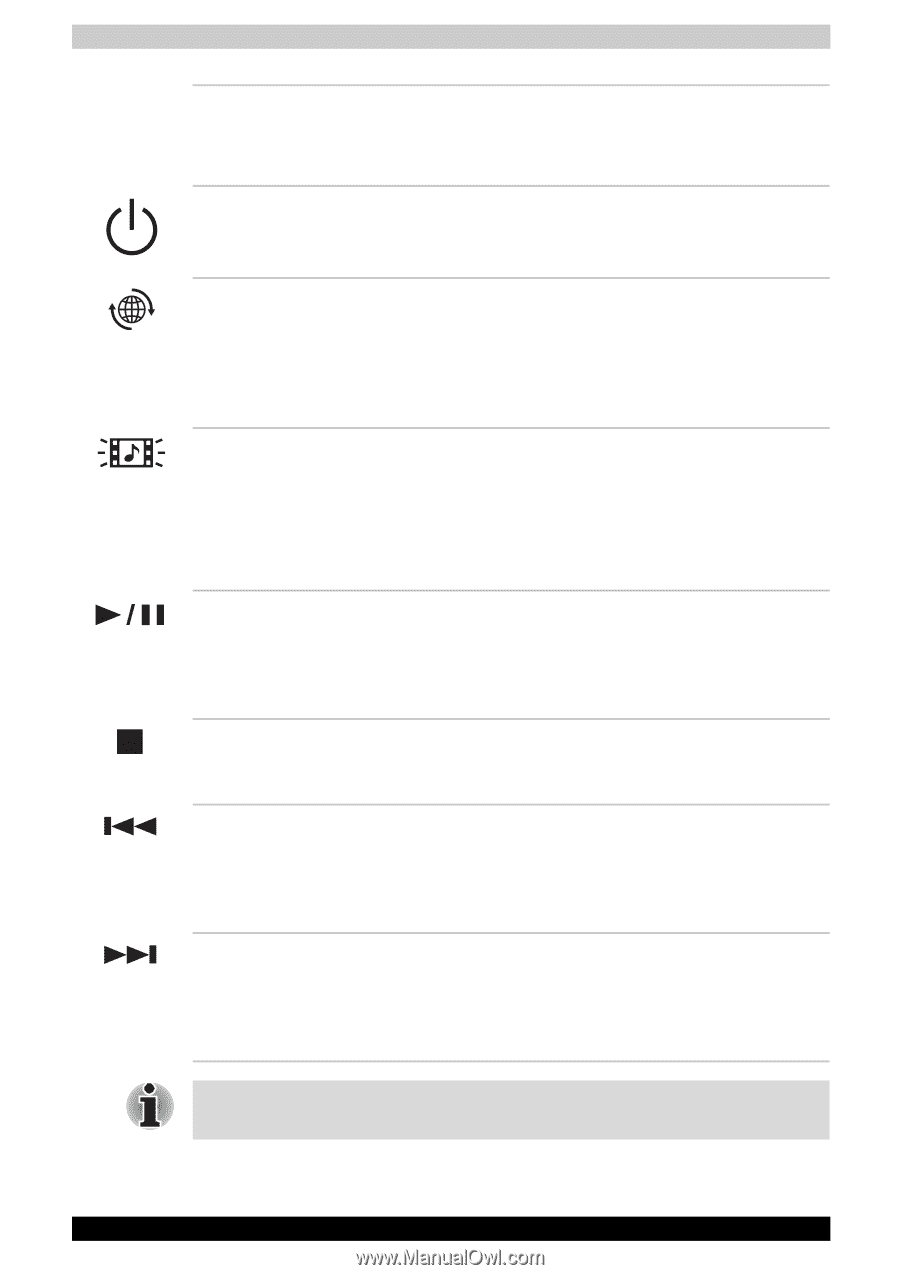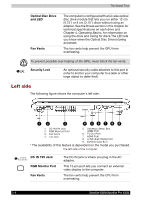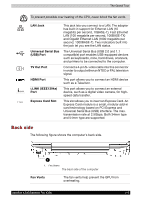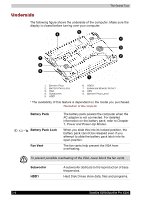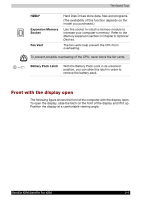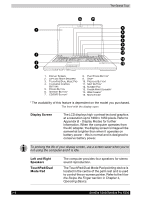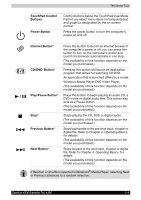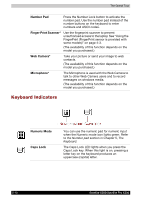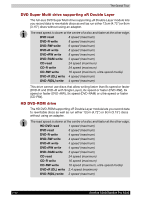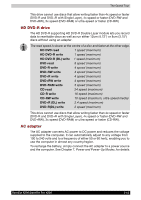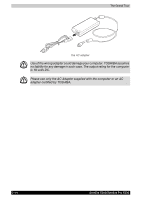Toshiba X200 PSPBUC-AX10DC Users Manual Canada; English - Page 61
TouchPad Control, Buttons, Power Button, Internet Button, CD/DVD, Play/Pause Button, Previous Button
 |
View all Toshiba X200 PSPBUC-AX10DC manuals
Add to My Manuals
Save this manual to your list of manuals |
Page 61 highlights
The Grand Tour TouchPad Control Buttons Power Button Control buttons below the TouchPad/Dual Mode Pad let you select menu items or manipulate text and graphics designated by the on-screen pointer. Press the power button to turn the computer's power on and off. Internet Button* CD/DVD Button* Play/Pause Button* Stop* Previous Button* Next Button* Press this button to launch an Internet browser.If the computer's power is off, you can press this button to turn on the computer's power and launch the browser automatically in one step. (The availability of this function depends on the model you purchased.) Pressing this button will launch an application program that allows for watching CD/DVD. An application that is launched differs by a model: Windows Media Player/DVD Video Player. (The availability of this function depends on the model you purchased.) Press this button to begin playing an audio CD, a DVD movie or digital audio files. This button also acts as a Pause button. (The availability of this function depends on the model you purchased.) Stops playing the CD, DVD or digital audio. (The availability of this function depends on the model you purchased.) Skips backwards to the previous track, chapter or digital file. Refer to Chapter 4, Operating Basics, for details. (The availability of this function depends on the model you purchased.) Skips forward to the next track, chapter or digital file. Refer to Chapter 4, Operating Basics, for details. (The availability of this function depends on the model you purchased.) If Random or Shuffle is selected in Windows® Media Player, selecting Next or Previous advances to a random selection. Satellite X200/Satellite Pro X200 2-9