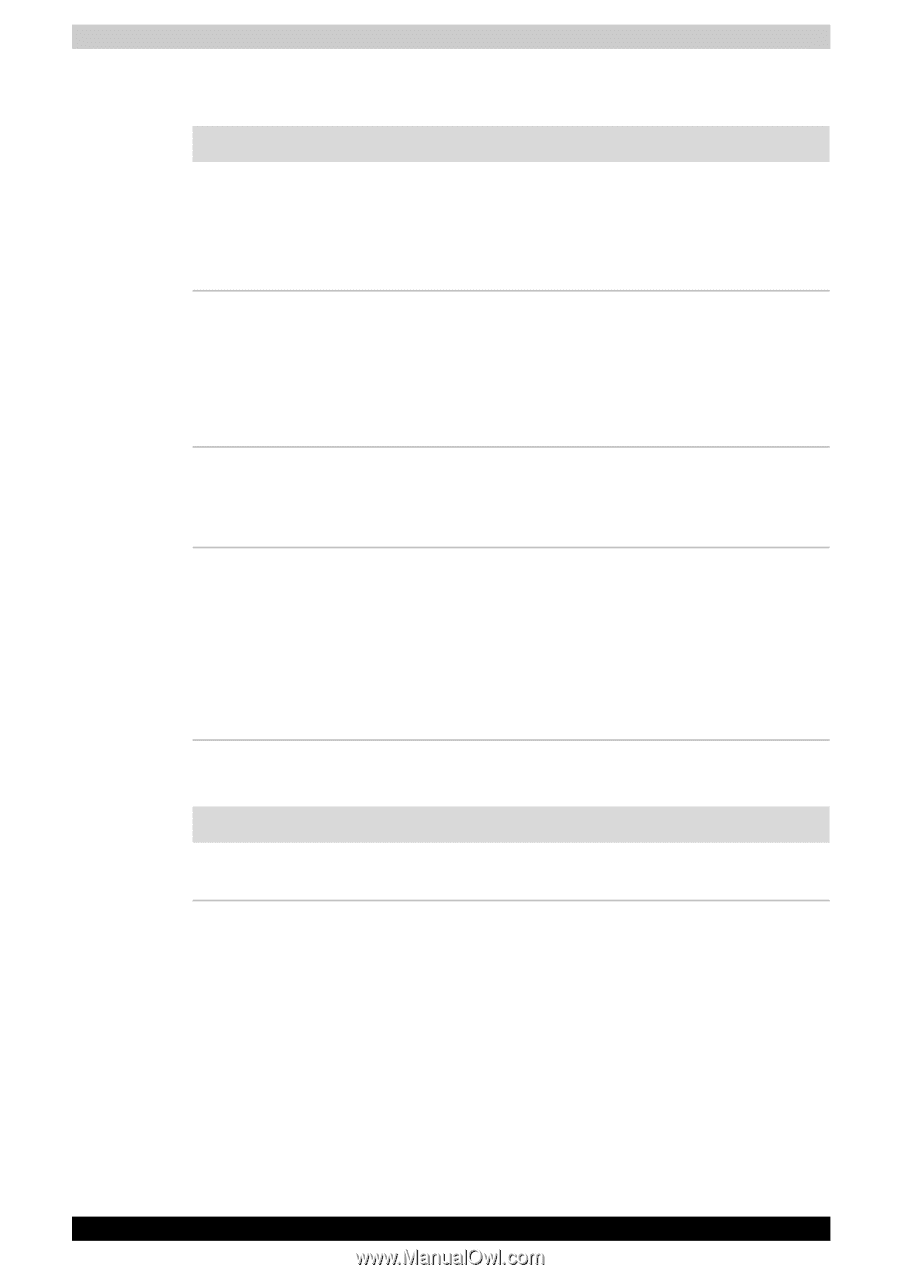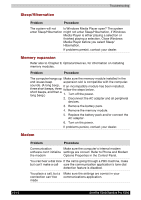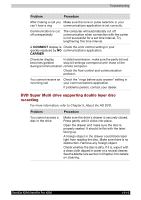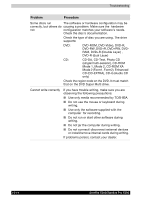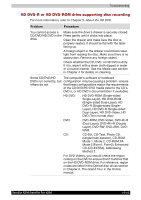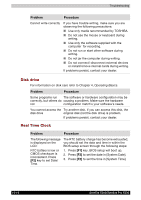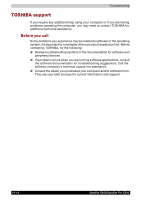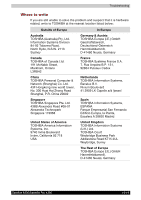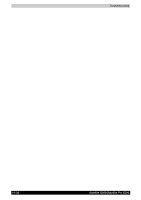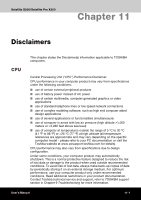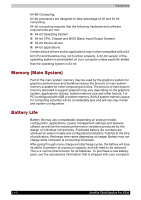Toshiba X200 PSPBUC-AX10DC Users Manual Canada; English - Page 195
Fingerprint Sensor, Web Camera, Problem, Procedure, Replace
 |
View all Toshiba X200 PSPBUC-AX10DC manuals
Add to My Manuals
Save this manual to your list of manuals |
Page 195 highlights
Troubleshooting Fingerprint Sensor Problem Procedure Reading of the fingerprint was not successful. Please try again using the correct posture. Refer to Using the Fingerprint Sensor in Chapter 4, Operating Basics. Try the recognition process again using another enrolled finger. The fingerprint cannot Try the recognition process again using another be read due to injuries to enrolled finger. the finger. If fingerprints from all the enrolled fingers cannot be read, please logon by using the keyboard to input the password for the time being. If problems persist, contact your dealer. Fingerprint Power on Please use TOSHIBA Password Utility to register Security or Single Sign the User Password if it was not registered. On feature cannot be enabled. Fingerprint Power on 1. Make sure you have enroll finger in windows Security does not work account. 2. Set the User Password by using TOSHIBA Password Utility and restart the system. 3. Make sure place a checkmark in Replace the power-on and hard drive passwords with the fingerprint reader on the Protector Suite QL setting. Web Camera Problem Cannot use the Web Camera Procedure Refer to Chapter 4, Using the Web Camera. Satellite X200/Satellite Pro X200 10-17