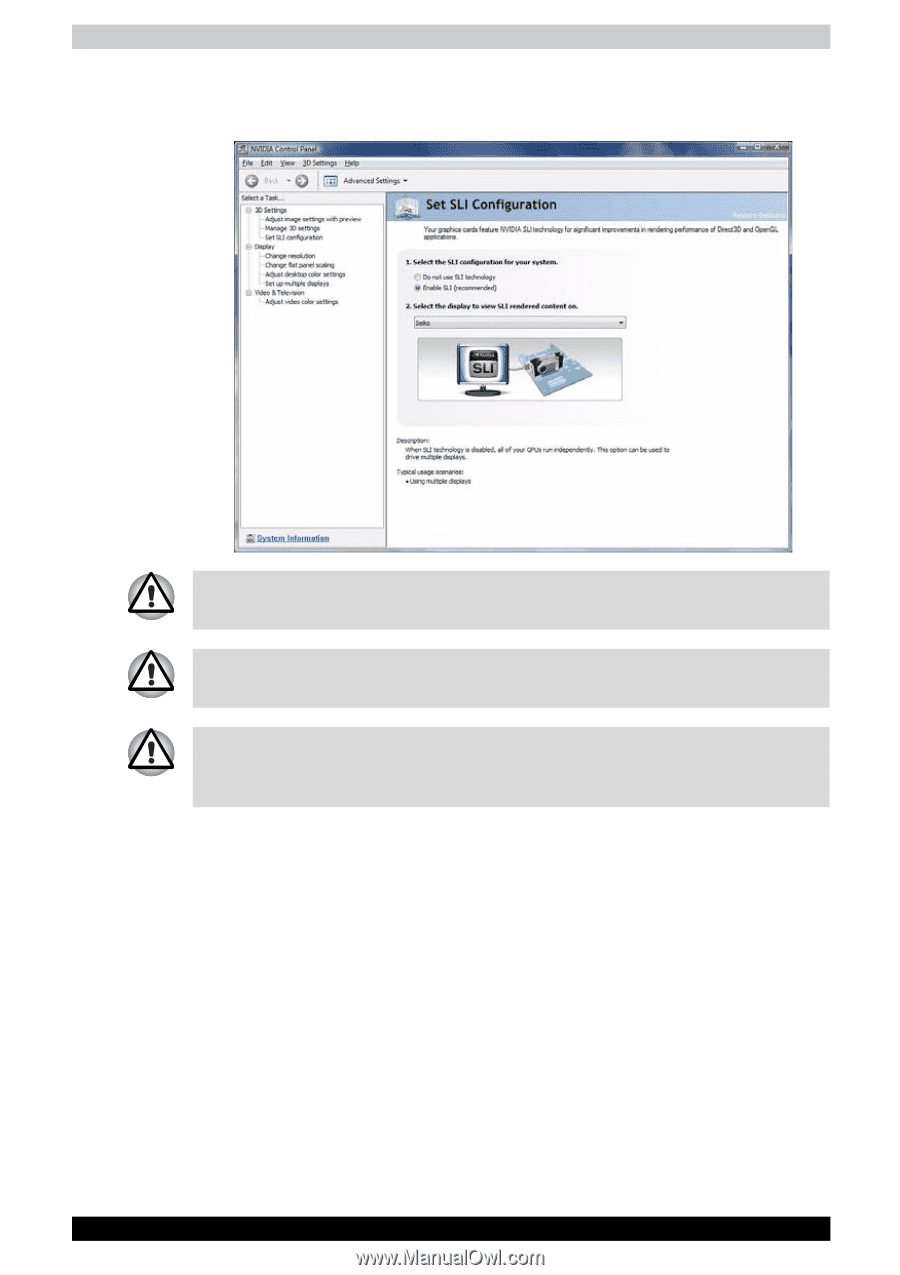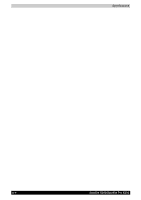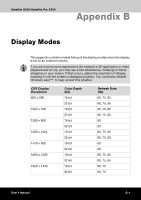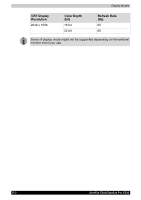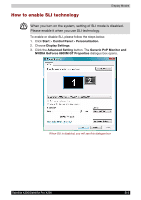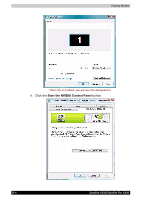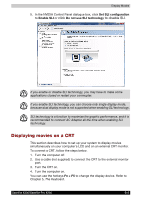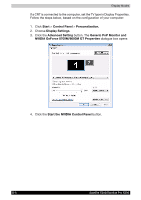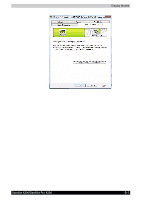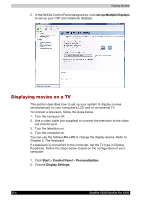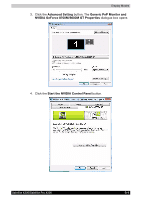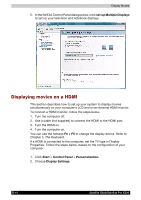Toshiba X200 PSPBUC-AX10DC Users Manual Canada; English - Page 211
Displaying movies on a CRT, Set SLI configuration, Enable SLI, Do not use SLI technology, Fn + F5
 |
View all Toshiba X200 PSPBUC-AX10DC manuals
Add to My Manuals
Save this manual to your list of manuals |
Page 211 highlights
Display Modes 5. In the NVIDIA Control Panel dialogue box, click Set SLI configuration to Enable SLI or click Do not use SLI technology to disable SLI. If you enable or disable SLI technology, you may have to make some applications closed or restart your conmupter. If you enable SLI technology, you can choose only single display mode, because dual display mode is not supported when enabling SLI technology. SLI technology is a function to maximize the graphic performance, and it is recommended to connect AC Adapter all the time when enabling SLI technology. Displaying movies on a CRT This section describes how to set up your system to display movies simultaneously on your computer's LCD and on an external CRT monitor. To connect a CRT, follow the steps below. 1. Turn the computer off. 2. Use a cable (not supplied) to connect the CRT to the external monitor port. 3. Turn the CRT on. 4. Turn the computer on. You can use the hotkeys Fn + F5 to change the display device. Refer to Chapter 5, The Keyboard. Satellite X200/Satellite Pro X200 B-5