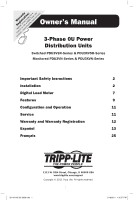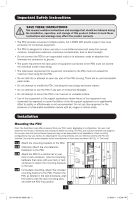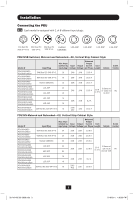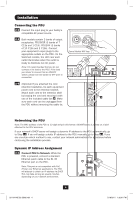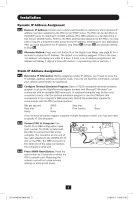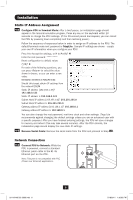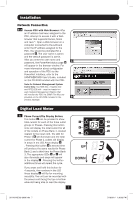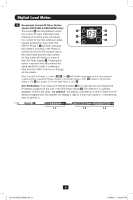Tripp Lite PDU3VSR3G60 Owner's Manual for High Voltage 3-Phase PDU 932906 - Page 4
Connecting the PDU, Networking the PDU, Dynamic IP Address Assignment
 |
View all Tripp Lite PDU3VSR3G60 manuals
Add to My Manuals
Save this manual to your list of manuals |
Page 4 highlights
Installation Connecting the PDU 2-2 Connect the input plug to your facility's compatible AC power source. 2-3 Both models contain 3 banks of output receptacles. PDU3VSR (3 banks of 7 C13s and 1 C19). PDU3VN (3 banks of 10 C13s and 2 C19s). Connect your equipment's input plugs to the appropriate outlets on the PDU. On the Switched models, the LED near each outlet illuminates when the outlet is ready to distribute live AC power. Note: It is recommended that you do not connect a live load to the PDU. If the load you intend to connect has an ON/OFF switch, please turn the switch to OFF prior to connection. Some Models Will Vary. 2-4 (Optional) If you attached the cord retention bracket(s), tie each equipment power cord to the retention bracket. Attach each cord to the retention shelf by looping the cord and securing it with one of the included cable ties A . Make A sure each cord can be unplugged from the PDU without removing the cable tie. Networking the PDU Note: The MAC address of the PDU (a 12-digit string in this format: 000667xxxxxx) is printed on a label attached to the PDU enclosure. If your network's DHCP server will assign a dynamic IP address to the PDU automatically, go to Step 3-1 . If you will assign a static IP address to the PDU manually, go to Step 4-1 . If you are uncertain which method to use, contact your network administrator for assistance before continuing the installation process. Dynamic IP Address Assignment 3-1 Connect PDU to Network: While the PDU is powered, connect a standard Ethernet patch cable to the RJ-45 Ethernet port on the PDU. Note: This port is not compatible with PoE (Power over Ethernet) applications. The PDU will attempt to obtain an IP address via DHCP. This may take as long as several minutes, depending on your network environment. 4 201104185 93-2906.indb 4 5/18/2011 1:36:01 PM