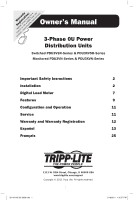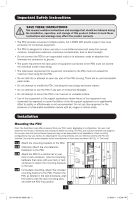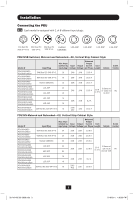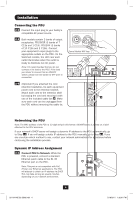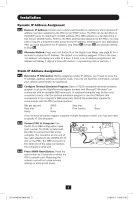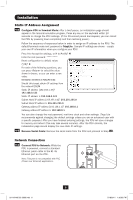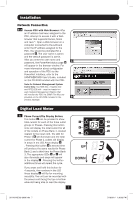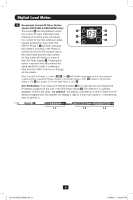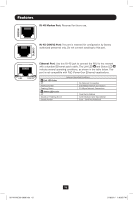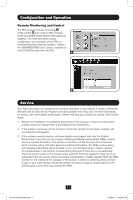Tripp Lite PDU3VSR3G60 Owner's Manual for High Voltage 3-Phase PDU 932906 - Page 6
Static IP Address Assignment, Network Connection - power supply
 |
View all Tripp Lite PDU3VSR3G60 manuals
Add to My Manuals
Save this manual to your list of manuals |
Page 6 highlights
Installation Static IP Address Assignment 4-5 Configure PDU in Terminal Mode: After a brief pause, an initialization page should appear in the terminal emulation program. Press any key on the keyboard within 10 seconds to change the PDU settings. (If the 10-second period has elapsed, you can reboot the PDU by powering down completely and then restoring power.) Follow the sequence of responses below in order to assign an IP address to the PDU. The default terminal mode root password is TrippLite. Sample IP settings are shown - supply your own IP information when you configure your PDU. Press A to Accept the settings, or M to Modify? M Enter the root password: ********* Reset configuration to default values (Y/N)? N For each of the following questions, you can press to select the value shown in braces, or you can enter a new value. NETWORK INTERFACE PARAMETERS: Should this target obtain IP settings from the network?[N] N Static IP address [192.168.1.19]? 192.168.0.123 Static IP address is 192.168.0.123 Subnet Mask IP address [255.255.0.0]? 255.255.255.0 Subnet Mask IP address is 255.255.255.0 Gateway address IP address [192.168.1.1]? 192.168.0.1 Gateway address IP address is 192.168.0.1 You can also change the root password, real-time clock and other settings. (Tripp Lite recommends against changing the default settings unless you are an advanced user with a specific purpose.) After you have finished entering settings, the PDU will save changes to memory and reboot (this may take several minutes). After the PDU reboots, the initialization page should display the new static IP settings. 4-6 Remove Serial Cable: Remove the serial cable from the PDU and proceed to Step 5-1 . Network Connection 5-1 Connect PDU to Network: While the PDU is powered, connect a standard Ethernet patch cable to the RJ-45 Ethernet port on the PDU. Note: This port is not compatible with PoE (Power over Ethernet) applications. 6 201104185 93-2906.indb 6 5/18/2011 1:36:02 PM