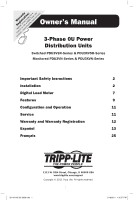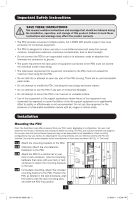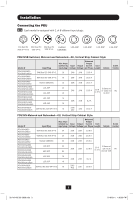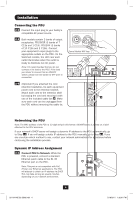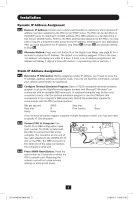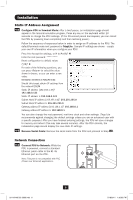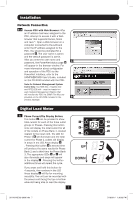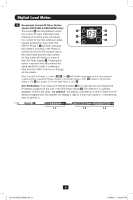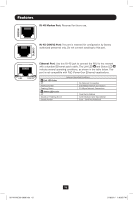Tripp Lite PDU3VSR3G60 Owner's Manual for High Voltage 3-Phase PDU 932906 - Page 5
Dynamic IP Address Assignment, Static IP Address Assignment
 |
View all Tripp Lite PDU3VSR3G60 manuals
Add to My Manuals
Save this manual to your list of manuals |
Page 5 highlights
Installation Dynamic IP Address Assignment 3-2 Discover IP Address: Contact your network administrator to determine which dynamic IP address has been assigned to the PDU by the DHCP server. The PDU can be identified on the DHCP server by referring to its MAC address. (The MAC address is a 12-digit string in this format: 000667xxxxxx. Refer to the MAC address label attached to the PDU.) You may wish to request a long-term lease period for the IP address, depending on your application. After you have discovered the IP address, skip Steps 4-1 through 4-6 and proceed directly to Step 5-1 . 3-3 Alternate Method: Press and hold Button B on the Digital Load Meter (see page 8) for 4 seconds to display the IP Address. The default is no address assigned. If this is the case, "no address" will display one letter at a time. If there is an IP Address programmed, the address will display 1 digit at a time with dashes (-) representing dots or periods (.). Static IP Address Assignment 4-1 Determine IP Information: Before assigning a static IP address, you'll need to know the IP address, gateway address and subnet mask. If you do not have this information, contact your network administrator for assistance. 4-2 Configure Terminal Emulation Program: Open a VT100-compatible terminal emulation program (such as the HyperTerminal program bundled with Microsoft® Windows®) on a computer with an available DB9 serial port. (A notebook computer may be the most convenient choice.) Set the terminal emulation program to use the COM port that corresponds to the computer's DB9 serial port. Specify the parameters required to communicate with the PDU terminal interface: Bits per second: Data bits: Parity: 9600 8 None Stop bits: Flow Control: 1 None If the terminal emulation program supports multiple emulation modes, you may also need to specify VT100 emulation. 4-3 Connect PDU to Computer: Use the RJ-45 to DB9 configuration cable (part number 73-1243) included with the PDU to connect the PDU to the computer. The connector at one end of the cable attaches to the CONFIG RJ-45 port on the PDU. The DB9 connector at the other end of the cable connects to the computer's serial port. 4-4 Press SNMP Reset Button: Press the reset button for 3 seconds to reboot the PDU's network card. Rebooting the network card will not erase network settings or interrupt AC power. 5 201104185 93-2906.indb 5 5/18/2011 1:36:01 PM