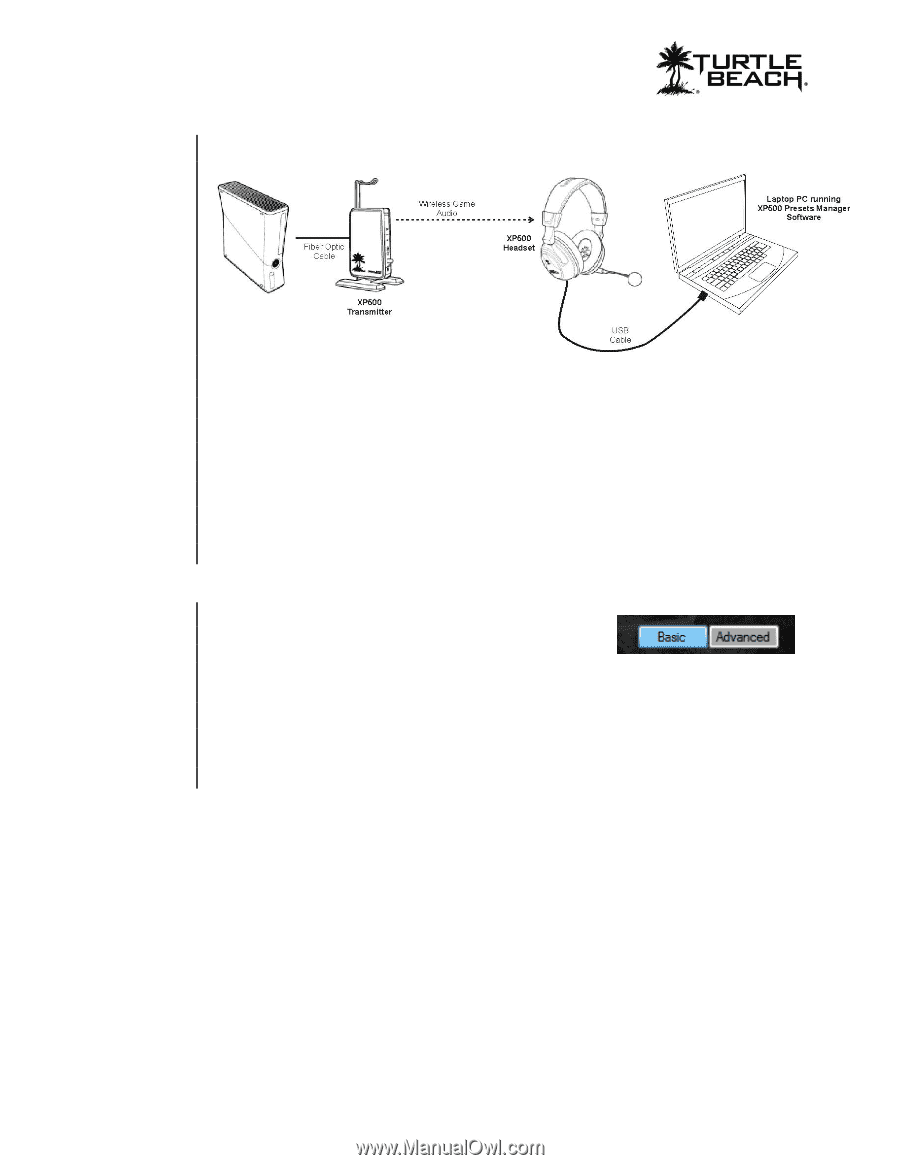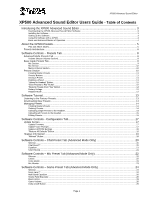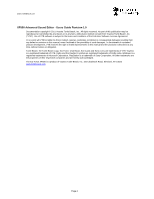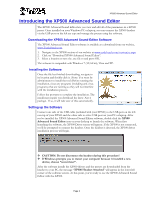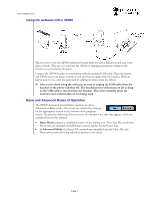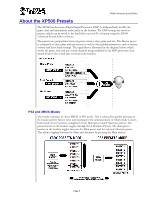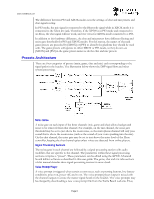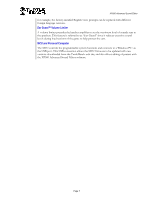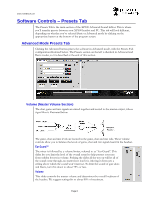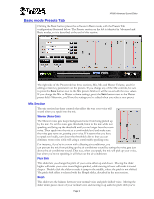Turtle Beach Ear Force XP500 User's Guide - Page 4
Using the Software with a XP500, Basic and Advanced Modes of Operation - presets
 |
View all Turtle Beach Ear Force XP500 manuals
Add to My Manuals
Save this manual to your list of manuals |
Page 4 highlights
www.TurtleBeach.com Using the Software with a XP500 The best way to use the XP500 Advanced Sound Editor is with a laptop located near your game console. This way you can hear the effects of changing parameter settings in the presets as you're playing the game. Connect the XP500 headset to your laptop with the included USB cable. Place the laptop and XP500 near your game console so you can hear the game with the headset. With the laptop next to you, start the game and try editing presets to hear the effects. After you're done using the software, be sure to unplug the USB cable from the headset so the power will shut off. The headset power will remain on for as long as the USB cable is inserted into the headset. This will eventually drain the batteries even if the headset is not being used. Basic and Advanced Modes of Operation The XP500 Advanced Sound Editor operates in either Advanced or Basic mode. The modes are selected by clicking on the appropriate button at the bottom of the program screen. The primary difference between these two modes is the tabs that appear, which are explained later in this manual. Basic Mode presents a simplified version of the editing tool. The Chat, Mic and Game Preset tabs are disabled and additional controls appear on the Preset Tab. In Advanced Mode, the Preset Tab controls are simplified and the Chat, Mic and Game preset tabs allow the individual presets to be edited. Page 4