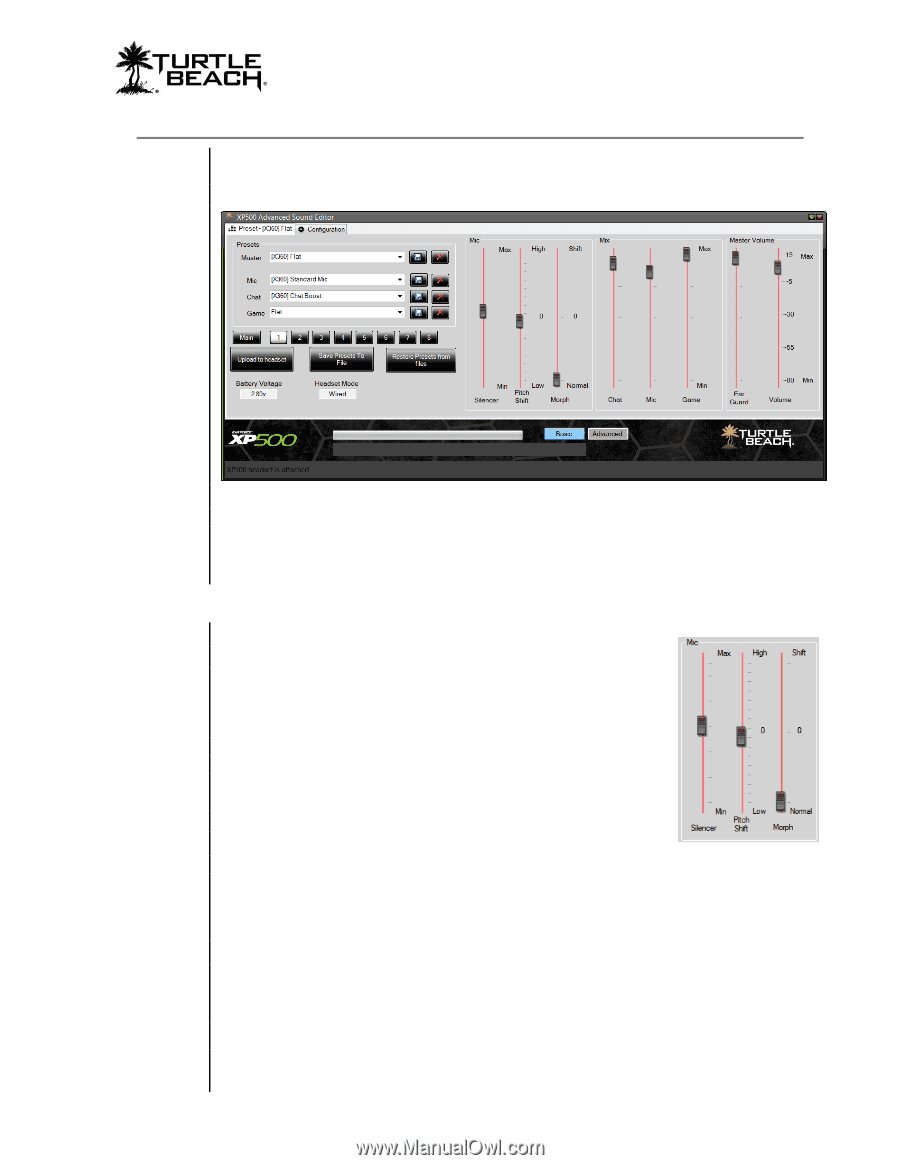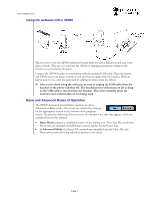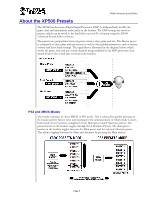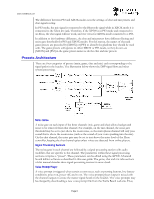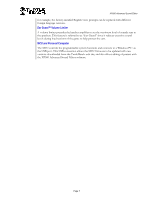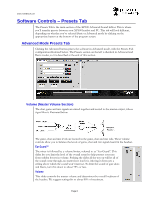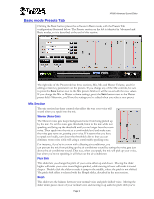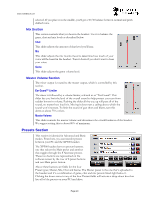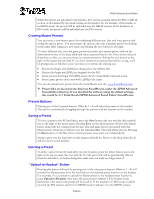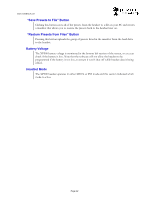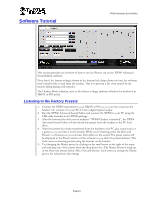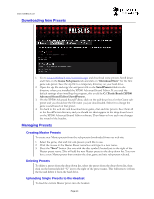Turtle Beach Ear Force XP500 User's Guide - Page 9
Basic mode Presets Tab - software
 |
View all Turtle Beach Ear Force XP500 manuals
Add to My Manuals
Save this manual to your list of manuals |
Page 9 highlights
XP500 Advanced Sound Editor Basic mode Presets Tab Clicking the Basic button places the software in Basic mode, with the Presets Tab configuration illustrated below. The Presets section on the left is identical in Advanced and Basic modes, so it is described at the end of this section. The right side of the Presets tab has three sections, Mic, Mix and Master Volume, used for editing certain key parameters on the presets. If you change any of the Mic controls, be sure to press the Save button next to the Mic presets field so it will be saved with the new values. If you change the Mix or Master volume settings, press the Save button next to the Master preset field. Otherwise, you'll lose the settings you've edited when you select a new preset. Mic Section The mic section has three controls that affect the way your voice will sound when you speak into the mic. Silencer (Noise Gate) The Silencer noise gate keeps background noise from being picked up by the mic. To set the noise gate threshold, listen to the mic while not speaking and bring up the threshold until you no longer hear the room noise. Then speak into the mic at a comfortable level and make sure the noise gate turns on, passing your voice. If it seems that you have to speak too loudly, turn down the threshold a bit so that you can eliminate room noise while still using a comfortable speaking tone. For instance, if you're in a room with a blasting air conditioner, you can prevent the mic from picking up the air conditioner sound by setting the noise gate just above the air conditioner sound. That way, when you speak, the mic will pick up your voice, but when you're not speaking, it will shut out the air conditioner. Pitch Shift This slider lets you change the pitch of your voice either up and down. Moving the slider higher will make your voice sound higher-pitched, while moving it lower will make it sound deeper. Double click the slider to make it jump to the middle, where the pitch is not shifted. The pitch shift effect is selected with the Morph slider, described in the next section. Morph This slider sets the balance between your normal voice and pitch shifted voice. Moving the slider down passes more of your normal voice and moving it up adds the pitch shift you've Page 9