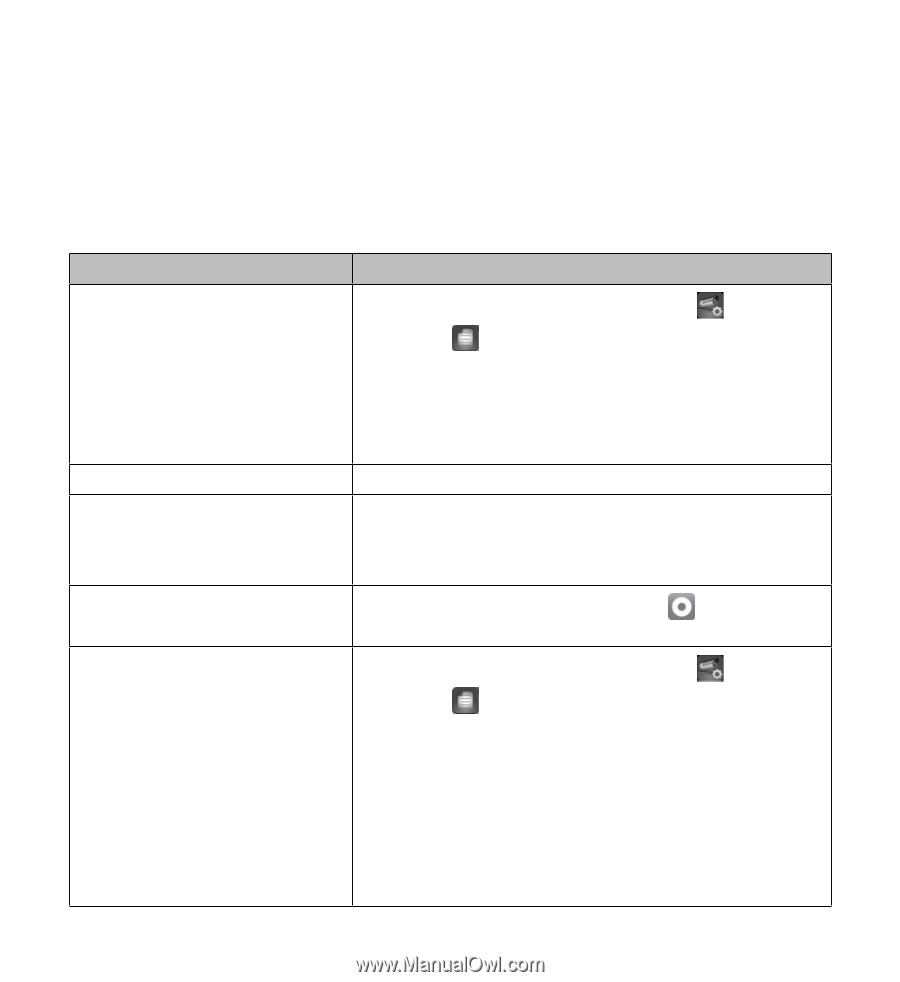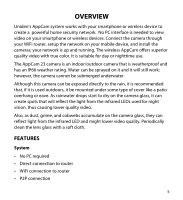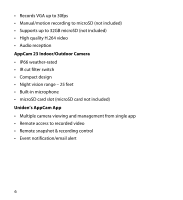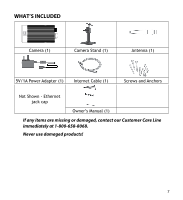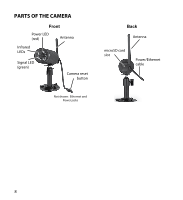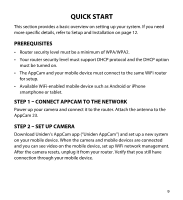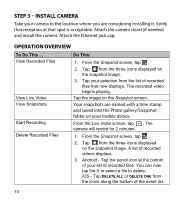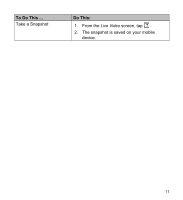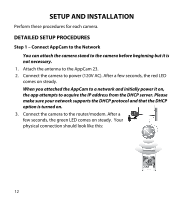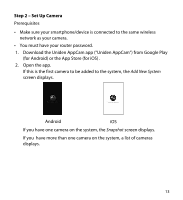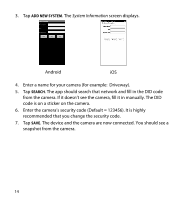Uniden APPCAM23 English Owner's Manual - Page 10
Step 3 - Install Camera, Operation Overview
 |
View all Uniden APPCAM23 manuals
Add to My Manuals
Save this manual to your list of manuals |
Page 10 highlights
STEP 3 - INSTALL CAMERA Take your camera to the location where you are considering installing it. Verify that reception at that spot is acceptable. Attach the camera stand (if needed) and install the camera. Attach the Ethernet jack cap. OPERATION OVERVIEW To Do This ... View Recorded Files View Live Video View Snapshots Start Recording Delete Recorded Files Do This: 1. From the Snapshot screen, tap . 2. Tap from the three icons displayed on the snapshot image. 3. Tap your selection from the list of recorded files that now displays. The recorded video begins playing. Tap the image on the Snapshot screen. Your snapshots are named with a time stamp and saved into the Photo gallery/Snapshot folder on your mobile device. From the Live Video screen, tap . The camera will record for 2 minutes. 1. From the Snapshot screen, tap . 2. Tap from the three icons displayed on the snapshot image. A list of recorded videos displays. 3. Android - Tap the pencil icon at the bottom of your list of recorded files. You can now tap the X to select a file to delete. iOS - Tap Delete All or Delete One from the icons along the bottom of the event list. 10