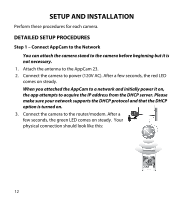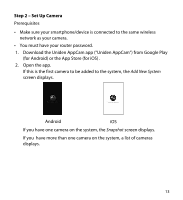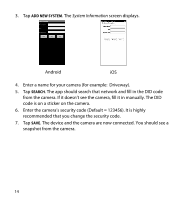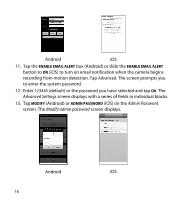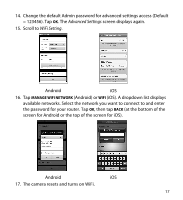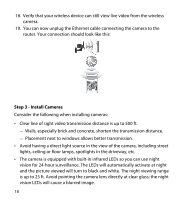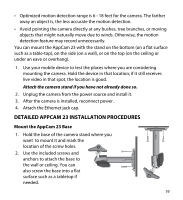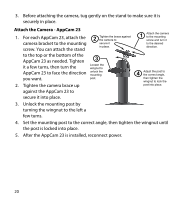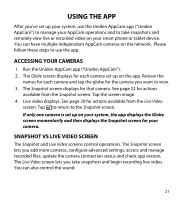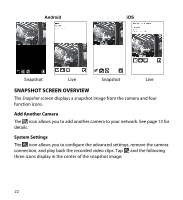Uniden APPCAM23 English Owner's Manual - Page 17
Advanced Settings, WiFi Setting
 |
View all Uniden APPCAM23 manuals
Add to My Manuals
Save this manual to your list of manuals |
Page 17 highlights
14. Change the default Admin password for advanced settings access (Default = 123456). Tap OK. The Advanced Settings screen displays again. 15. Scroll to WiFi Setting. Android iOS 16. Tap Manage WiFi network (Android) or WiFi (iOS). A dropdown list displays available networks. Select the network you want to connect to and enter the password for your router. Tap OK, then tap BACK (at the bottom of the screen for Android or the top of the screen for iOS). Android iOS 17. The camera resets and turns on WiFi. 17
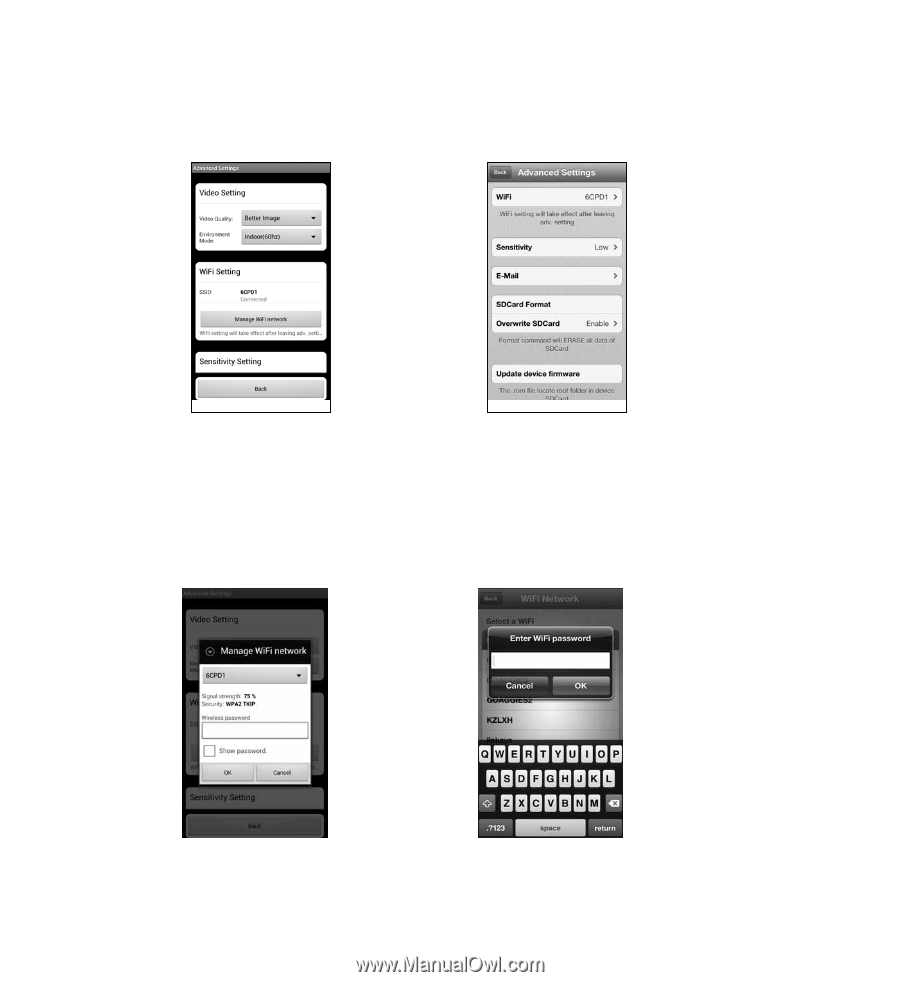
17
14. Change the default Admin password for advanced settings access (Default
= 123456). Tap
OK
. The
Advanced Settings
screen displays again.
15. Scroll to
WiFi Setting
.
Android
iOS
16. Tap
MANAGE WIFI NETWORK
(Android) or
WIFI
(iOS). A dropdown list displays
available networks. Select the network you want to connect to and enter
the password for your router. Tap
OK
, then tap
BACK
(at the bottom of the
screen for Android or the top of the screen for iOS).
Android
iOS
17. The camera resets and turns on WiFi.