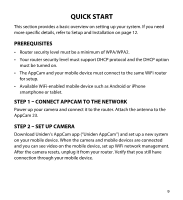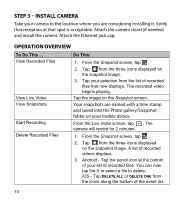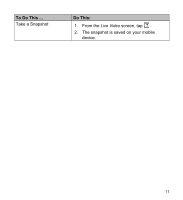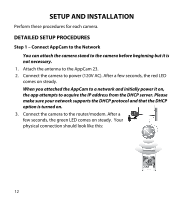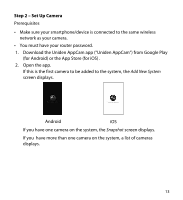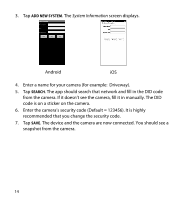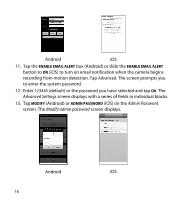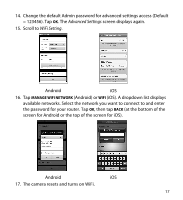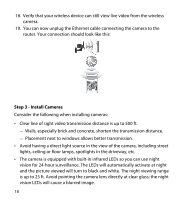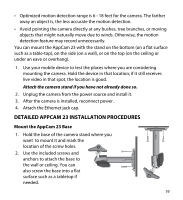Uniden APPCAM23 English Owner's Manual - Page 14
System Information - security code
 |
View all Uniden APPCAM23 manuals
Add to My Manuals
Save this manual to your list of manuals |
Page 14 highlights
3. Tap Add New System. The System Information screen displays. Android iOS 4. Enter a name for your camera (for example: Driveway). 5. Tap SEARCH. The app should search that network and fill in the DID code from the camera. If it doesn't see the camera, fill it in manually. The DID code is on a sticker on the camera. 6. Enter the camera's security code (Default = 123456). It is highly recommended that you change the security code. 7. Tap SAVE. The device and the camera are now connected. You should see a snapshot from the camera. 14
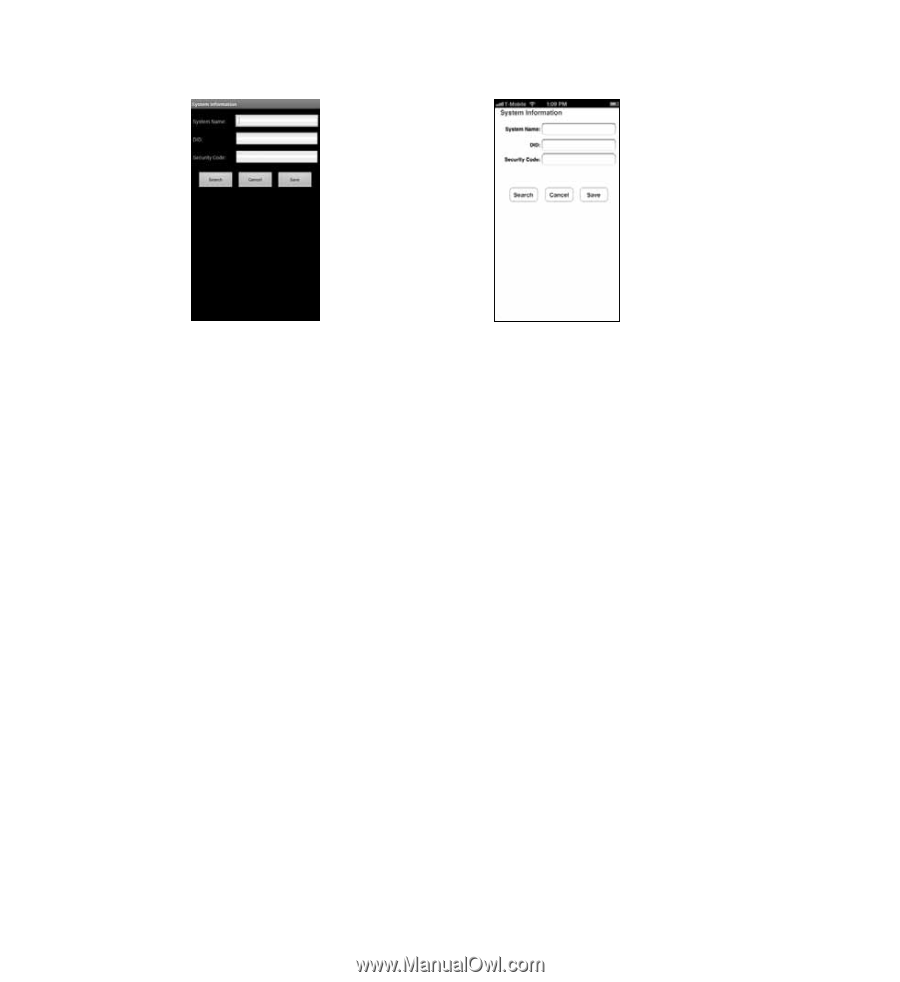
14
3.
Tap
ADD NEW SYSTEM
. The
System Information
screen displays.
Android
iOS
4.
Enter a name for your camera (for example:
Driveway).
5.
Tap
SEARCH
. The app should search that network and fill in the DID code
from the camera. If it doesn’t see the camera, fill it in manually. The DID
code is on a sticker on the camera.
6.
Enter the camera’s security code (Default = 123456). It is highly
recommended that you change the security code.
7.
Tap
SAVE
. The device and the camera are now connected. You should see a
snapshot from the camera.