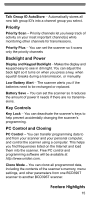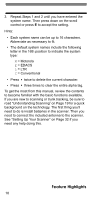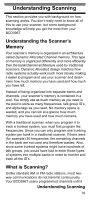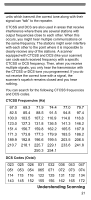Uniden BCD396T English Owners Manual - Page 16
About This Manual, Using the Multifunction Scroll Control, Entering Text - cloning
 |
View all Uniden BCD396T manuals
Add to My Manuals
Save this manual to your list of manuals |
Page 16 highlights
On-Air Cloning - You can clone all programmed data over the air from a PC to one or more BCD396T scanners. About This Manual The screen displays used in this manual are representations of what might appear when you use your scanner. Since what you see depends on the frequencies and user IDs for your area and the settings you select, you might notice some differences between what is in this manual and what appears on your scanner. Using the Multifunction Scroll Control The scroll control on top of the BCD396T lets you easily control channel selection, volume, and squelch, and how information appears on the display. To adjust menu settings, change channels in Hold mode, and resume scanning: Simply rotate the scroll control. To change the scanner's volume: Briefly press the scroll control once, then rotate it. VOLUME LEVEL and the current volume level appear on the display. To adjust the squelch: While holding down Func on the left side of the scanner, briefly press the scroll control once then rotate it. SQUELCH LEVEL and the current squelch level appear on the display. To change the display mode: While holding down Func , briefly press the scroll control twice. Extended receive information, usually applicable to digital scanning, appears on the display. Then briefly press the scroll control again to return to the original display. Entering Text To enter a letter, turn the scroll control until the character you want appears, To enter a number, press a number key. To enter a decimal point, press . Feature Highlights 16