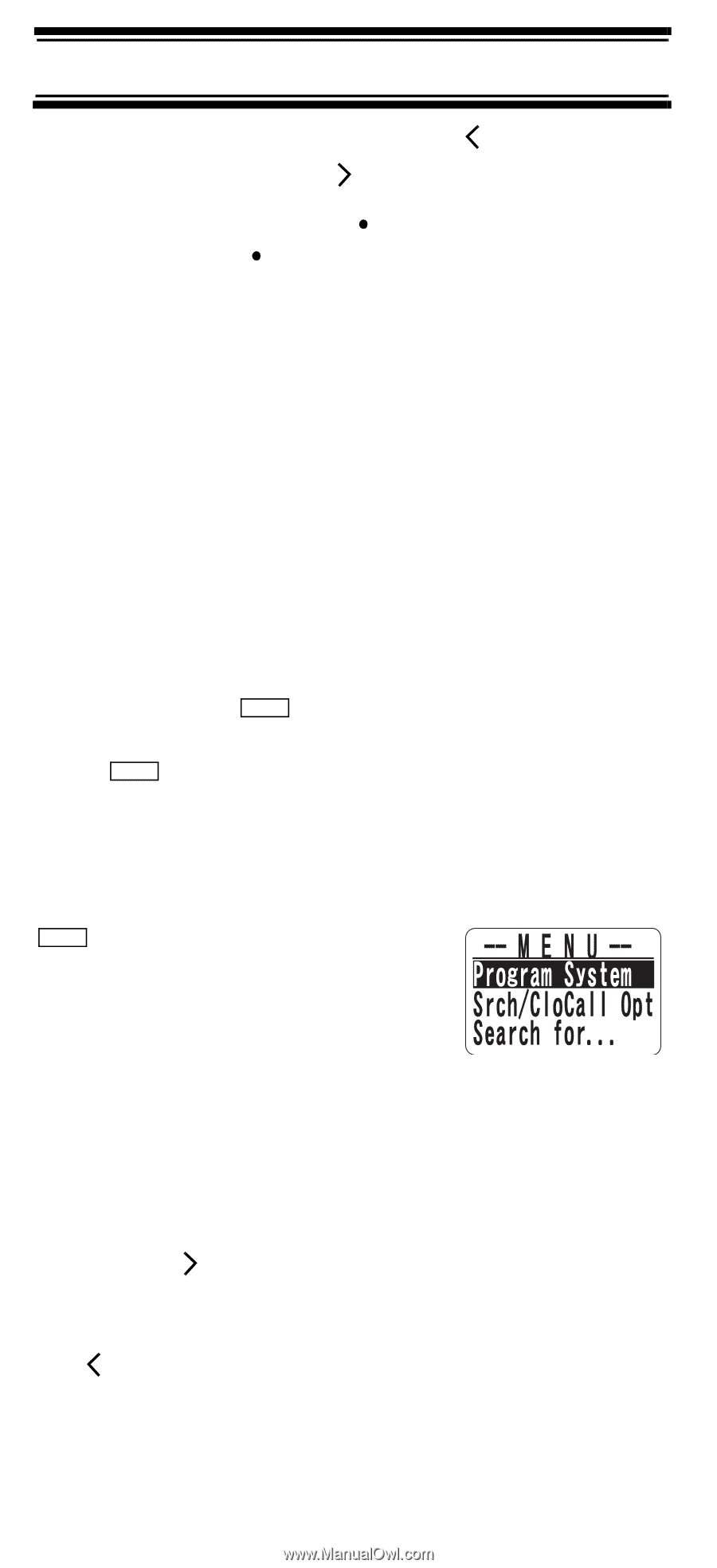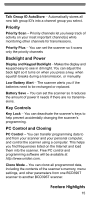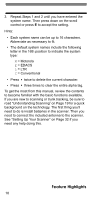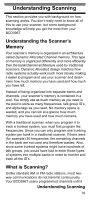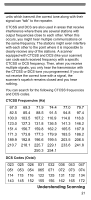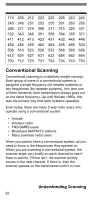Uniden BCD396T English Owners Manual - Page 17
How the Scanner’s Controls Are Represented in This Manual, 1. The first character of the system name
 |
View all Uniden BCD396T manuals
Add to My Manuals
Save this manual to your list of manuals |
Page 17 highlights
To move the cursor to the left, press /4. To move the cursor to the right, press 6/ . To clear a character, press twice. To clear all characters, press three times. To accept an entry, press down on the scroll control or press E. How the Scanner's Controls Are Represented in This Manual To help navigate the scanner's menus, the steps shown in this manual show the displays you see and the keys you press or control you operate to get a desired result. This example shows you how to use the scanner's menu to edit an existing system name. It shows you the key to press ( Menu ) to select a menu option and the option you see (Program System) when you press Menu . It also instructs you to turn the scroll control (shown as ) to view a series of choices then press the scroll control (shown as ) to select a choice (Edit Name). Menu Program System Select the system Edit Name Follow these steps to enter/edit the system name. 1. The first character of the system name is covered by a cursor. Rotate the scroll control to select the character you want. 2. Press 6/ on the keypad to select the next character. The cursor moves to the next character. To move the cursor to a previous character, press /4. Feature Highlights 17