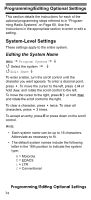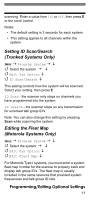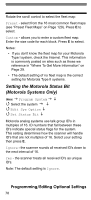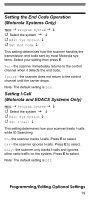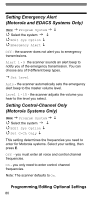Uniden BCD396T English Owners Manual - Page 75
Editing the System Quick Key, Setting System Lockout, Programming/Editing Optional Settings
 |
View all Uniden BCD396T manuals
Add to My Manuals
Save this manual to your list of manuals |
Page 75 highlights
Editing the System Quick Key Menu Program System Select the system Edit Sys Option Set Quick Key After selecting this option, select any number from 0-99 to assign the system to a quick key or press to assign the system to no quick key, then press E. Hints: • Access single-digit system Quick Keys by pressing the single digit on the keypad during scanning. Access two-digit system Quick Keys by pressing then both digits. • You can assign as many systems to the same quick key as you want. • To be scanned, a system's quick key must be activated and the system must be unlocked. Setting System Lockout Menu Program System Select the system Edit Sys Option Set Lockout This setting controls whether the system is scanned when its quick key is enabled. Rotate the scroll control to select your setting, then press E. Locked - the system is not scanned Unlocked - the system is scanned Note: You can also lock or unlock a system by holding Func and rotating the scroll control to select the system, then pressing Func + L/O. Programming/Editing Optional Settings 75