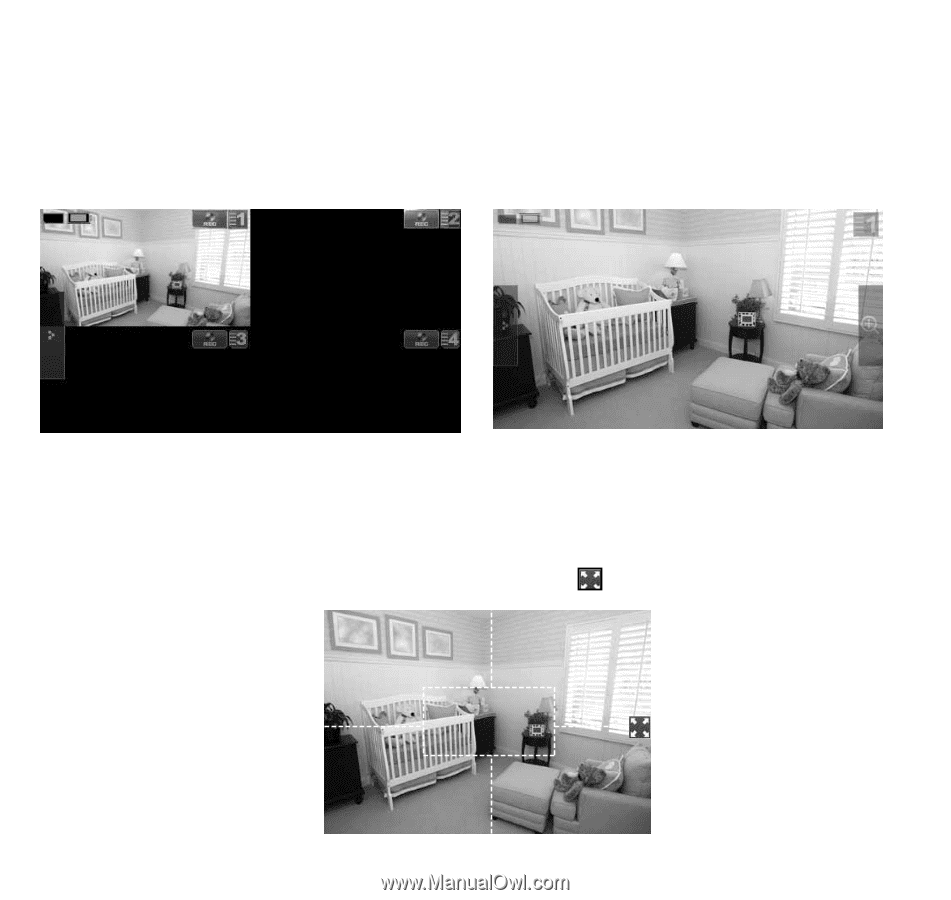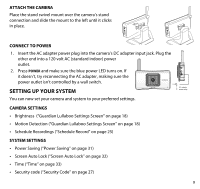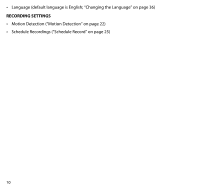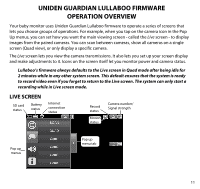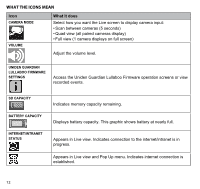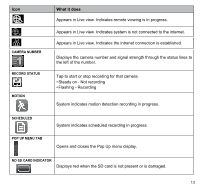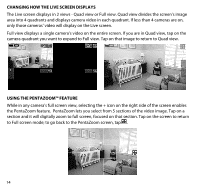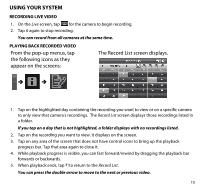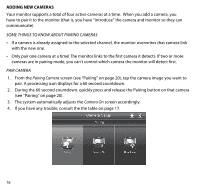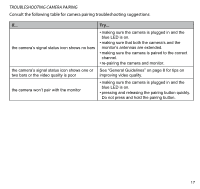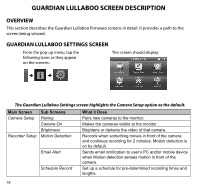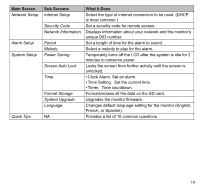Uniden G403 English Owner's Manual - Page 14
Changing How The Live Screen Displays, Using The Pentazoom™ Feature
 |
View all Uniden G403 manuals
Add to My Manuals
Save this manual to your list of manuals |
Page 14 highlights
Changing How the Live Screen Displays The Live screen displays in 2 views - Quad view or Full view. Quad view divides the screen's image area into 4 quadrants and displays camera video in each quadrant. If less than 4 cameras are on, only those cameras' video will display on the Live screen. Full view displays a single camera's video on the entire screen. If you are in Quad view, tap on the camera quadrant you want to expand to Full view. Tap on that image to return to Quad view. Using the PentaZoom™ Feature While in any camera's full screen view, selecting the + icon on the right side of the screen enables the PentaZoom feature. PentaZoom lets you select from 5 sections of the video image. Tap on a section and it will digitally zoom to full screen, focused on that section. Tap on the screen to return to Full screen mode; to go back to the PentaZoom screen, tap . 14