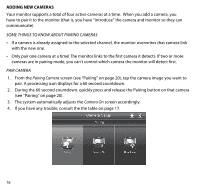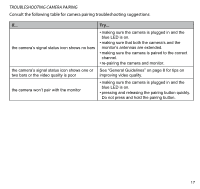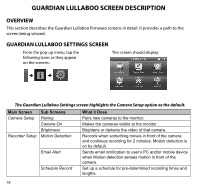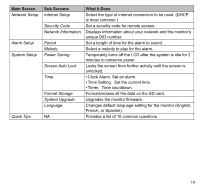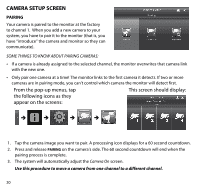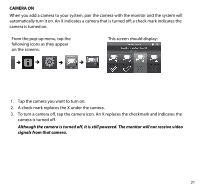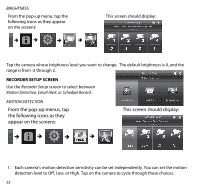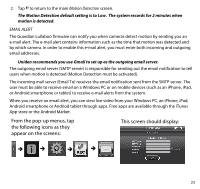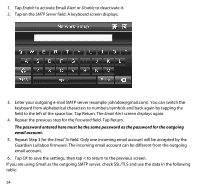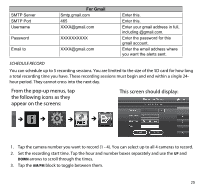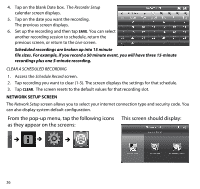Uniden G403 English Owner's Manual - Page 21
Camera
 |
View all Uniden G403 manuals
Add to My Manuals
Save this manual to your list of manuals |
Page 21 highlights
Camera On When you add a camera to your system, pair the camera with the monitor and the system will automatically turn it on. An X indicates a camera that is turned off; a check mark indicates the camera is turned on. From the pop-up menu, tap the following icons as they appear on the screens: This screen should display: 1. Tap the camera you want to turn on. 2. A check mark replaces the X under the camera. 3. To turn a camera off, tap the camera icon. An X replaces the checkmark and indicates the camera is turned off. Although the camera is turned off, it is still powered. The monitor will not receive video signals from that camera. 21
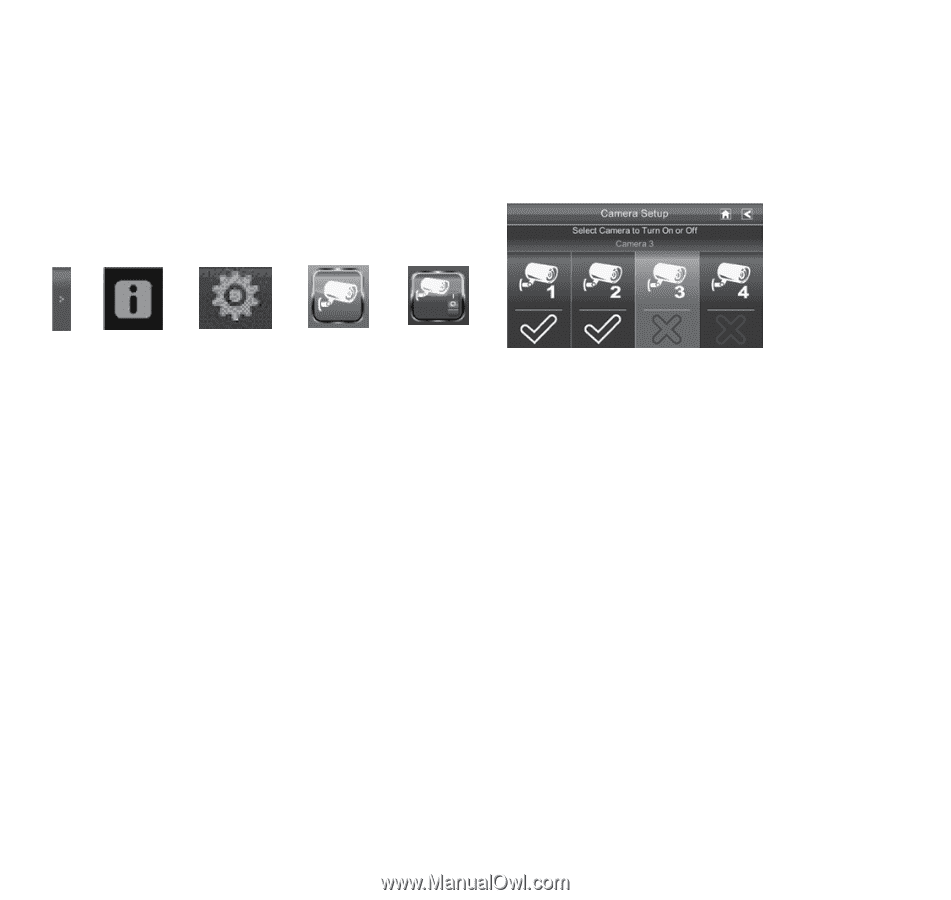
21
CAMERA ON
When you add a camera to your system, pair the camera with the monitor and the system will
automatically turn it on. An X indicates a camera that is turned off; a check mark indicates the
camera is turned on.
From the pop-up menu, tap the
following icons as they appear
on the screens:
This screen should display:
1.
Tap the camera you want to turn on.
2.
A check mark replaces the X under the camera.
3.
To turn a camera off, tap the camera icon. An X replaces the checkmark and indicates the
camera is turned off.
Although the camera is turned off, it is still powered. The monitor will not receive video
signals from that camera.