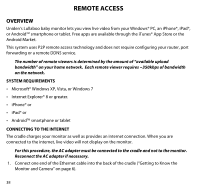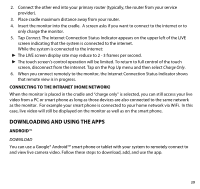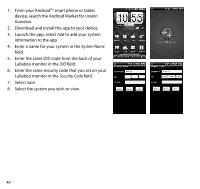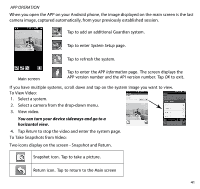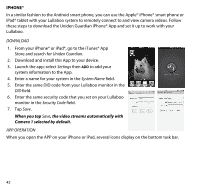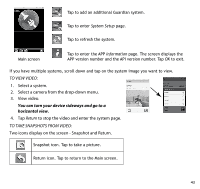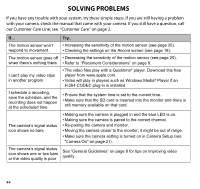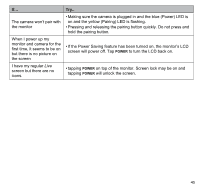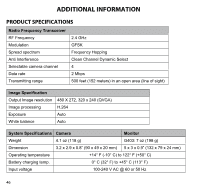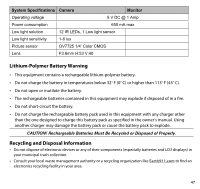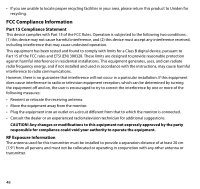Uniden G403 English Owner's Manual - Page 43
To View Video, Return, To Take Snapshots From Video
 |
View all Uniden G403 manuals
Add to My Manuals
Save this manual to your list of manuals |
Page 43 highlights
Tap to add an additional Guardian system. Tap to enter System Setup page. Tap to refresh the system. Main screen Tap to enter the APP Information page. The screen displays the APP version number and the API version number. Tap OK to exit. If you have multiple systems, scroll down and tap on the system image you want to view. To View Video: 1. Select a system. 2. Select a camera from the drop-down menu. 3. View video. You can turn your device sideways and go to a horizontal view. 4. Tap Return to stop the video and enter the system page. To Take Snapshots from Video: Two icons display on the screen - Snapshot and Return. Snapshot icon. Tap to take a picture. Return icon. Tap to return to the Main screen. 43
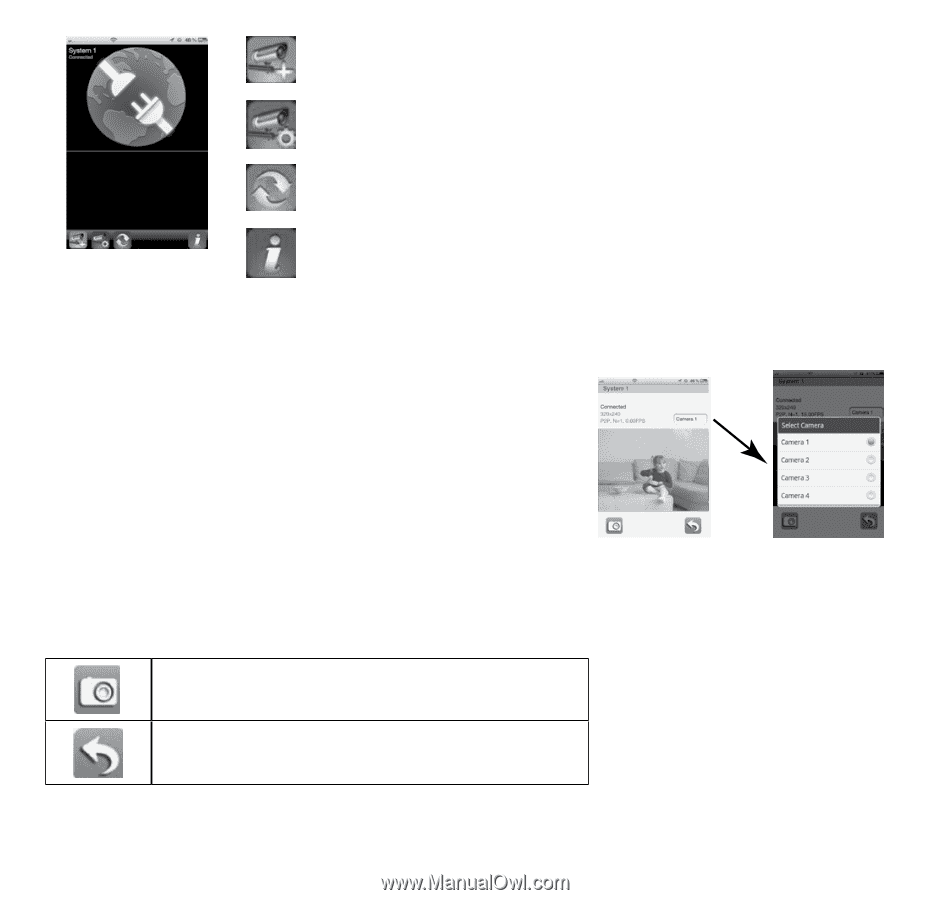
43
Main screen
Tap to add an additional Guardian system.
Tap to enter
System Setup
page.
Tap to refresh the system.
Tap to enter the APP
Information
page. The screen displays the
APP version number and the API version number. Tap
OK
to exit.
If you have multiple systems, scroll down and tap on the system image you want to view.
TO VIEW VIDEO:
1.
Select a system.
2.
Select a camera from the drop-down menu.
3.
View video.
You can turn your device sideways and go to a
horizontal view.
4.
Tap
Return
to stop the video and enter the system page.
TO TAKE SNAPSHOTS FROM VIDEO:
Two icons display on the screen - Snapshot and Return.
Snapshot icon. Tap to take a picture.
Return icon. Tap to return to the Main screen.