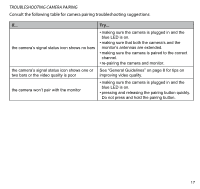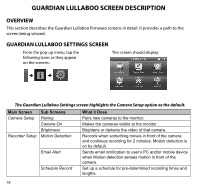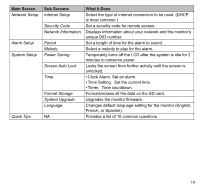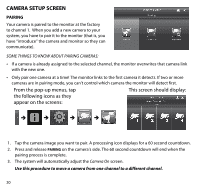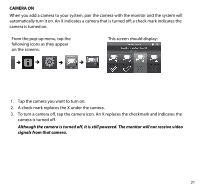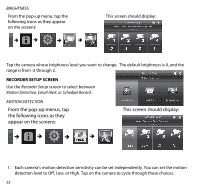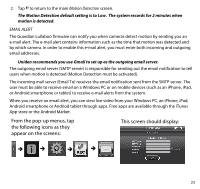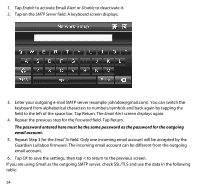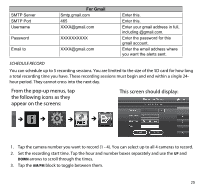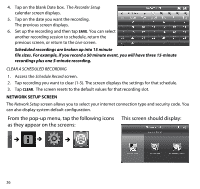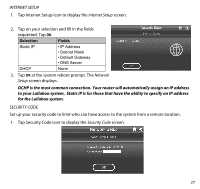Uniden G403 English Owner's Manual - Page 22
From the pop-up menus, tap, the following icons as they, appear on the screens, This screen should
 |
View all Uniden G403 manuals
Add to My Manuals
Save this manual to your list of manuals |
Page 22 highlights
Brightness From the pop-up menu, tap the following icons as they appear on the screens: This screen should display: Tap the camera whose brightness level you want to change. The default brightness is 0, and the range is from -2 through 2. Recorder Setup Screen Use the Recorder Setup screen to select between Motion Detection, Email Alert, or Schedule Record . Motion Detection From the pop-up menus, tap the following icons as they appear on the screens: This screen should display: 1. Each camera's motion detection sensitivity can be set independently. You can set the motion detection level to Off, Low, or High. Tap on the camera to cycle through these choices. 22
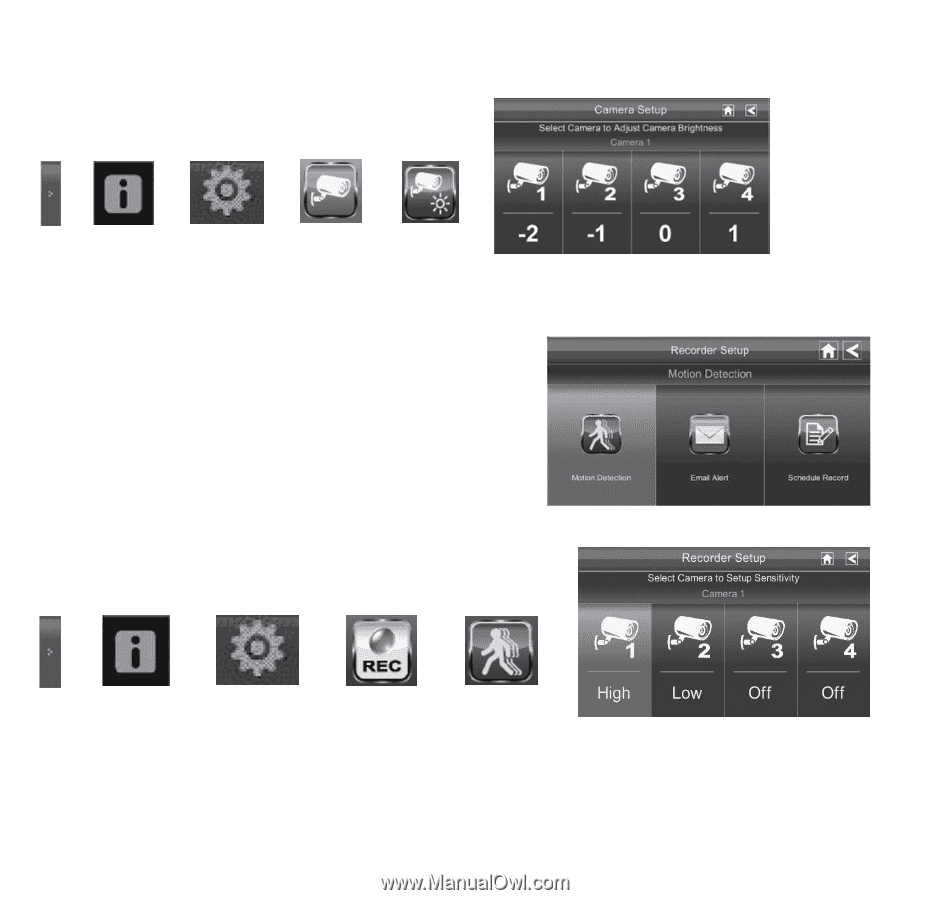
22
BRIGHTNESS
From the pop-up menu, tap the
following icons as they appear
on the screens:
This screen should display:
Tap the camera whose brightness level you want to change.
The default brightness is 0, and the
range is from -2 through 2.
RECORDER SETUP SCREEN
Use the
Recorder Setup
screen to select between
Motion Detection, Email Alert, or
Schedule Record
.
MOTION DETECTION
From the pop-up menus, tap
the following icons as they
appear on the screens:
This screen should display:
1.
Each camera’s motion detection sensitivity can be set independently. You can set the motion
detection level to Off, Low, or High. Tap on the camera to cycle through these choices.