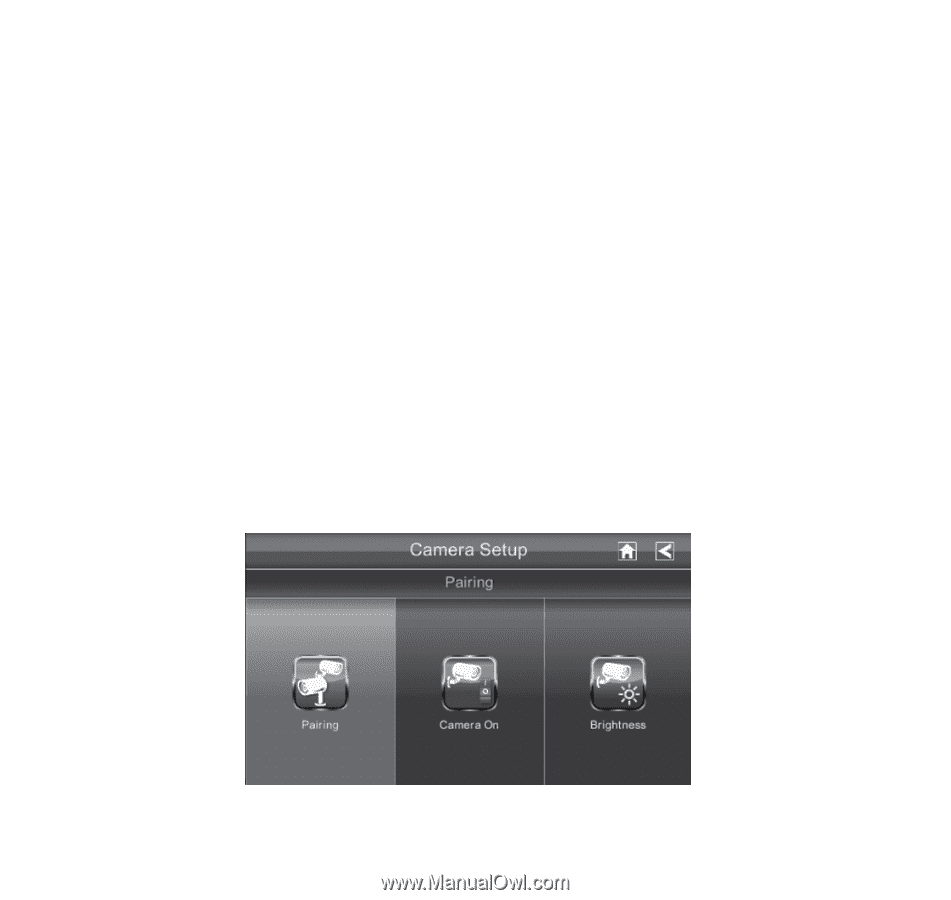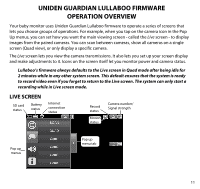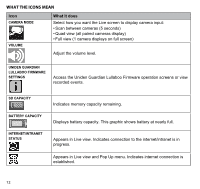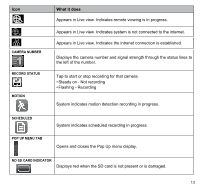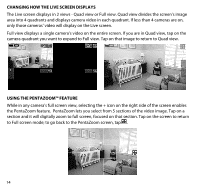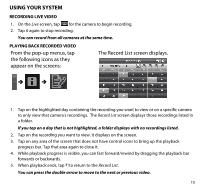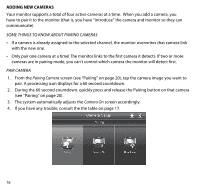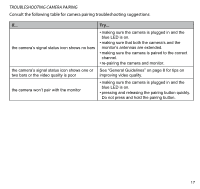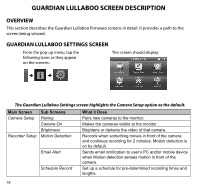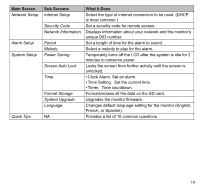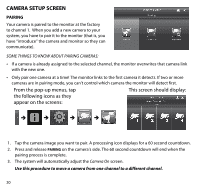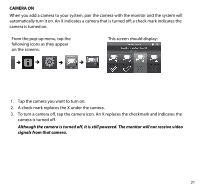Uniden G403 English Owner's Manual - Page 16
Adding New Cameras
 |
View all Uniden G403 manuals
Add to My Manuals
Save this manual to your list of manuals |
Page 16 highlights
Adding New Cameras Your monitor supports a total of four active cameras at a time. When you add a camera, you have to pair it to the monitor (that is, you have "introduce" the camera and monitor so they can communicate). Some things to know about pairing cameras •• If a camera is already assigned to the selected channel, the monitor overwrites that camera link with the new one. •• Only pair one camera at a time! The monitor links to the first camera it detects. If two or more cameras are in pairing mode, you can't control which camera the monitor will detect first. Pair Camera 1. From the Pairing Camera screen (see "Pairing" on page 20), tap the camera image you want to pair. A processing icon displays for a 60 second countdown. 2. During the 60 second countdown, quickly press and release the Pairing button on that camera (see "Pairing" on page 20). 3. The system automatically adjusts the Camera On screen accordingly. 4. If you have any trouble, consult the the table on page 17. 16