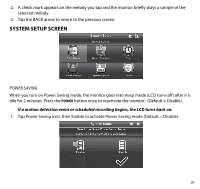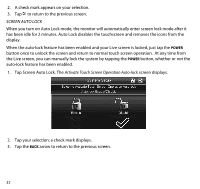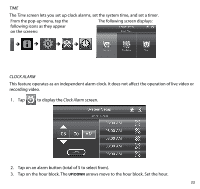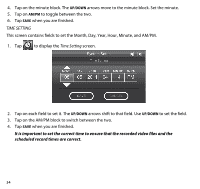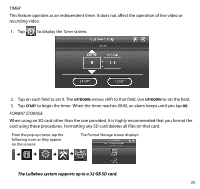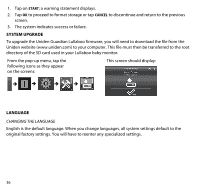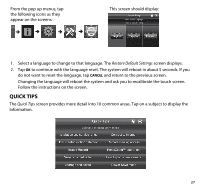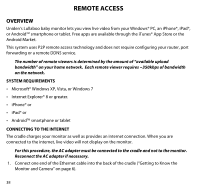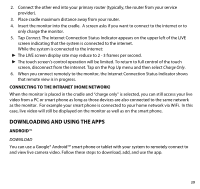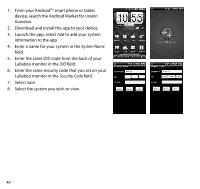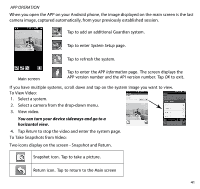Uniden G403 English Owner's Manual - Page 36
System Upgrade, Language - lullaboo baby monitor
 |
View all Uniden G403 manuals
Add to My Manuals
Save this manual to your list of manuals |
Page 36 highlights
1. Tap on START; a warning statement displays. 2. Tap OK to proceed to format storage or tap CANCEL to discontinue and return to the previous screen. 3. The system indicates success or failure. System Upgrade To upgrade the Uniden Guardian Lullaboo firmware, you will need to download the file from the Uniden website (www.uniden.com) to your computer. This file must then be transferred to the root directory of the SD card used in your Lullaboo baby monitor. From the pop-up menu, tap the following icons as they appear on the screens: This screen should display: Language Changing the Language English is the default language. When you change languages, all system settings default to the original factory settings. You will have to reenter any specialized settings. 36