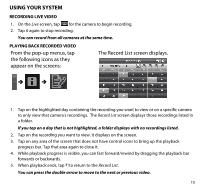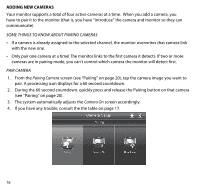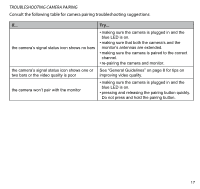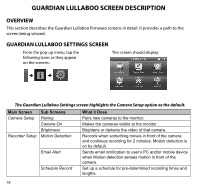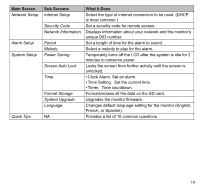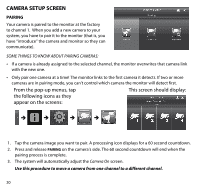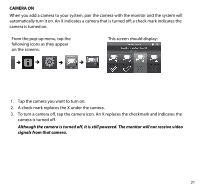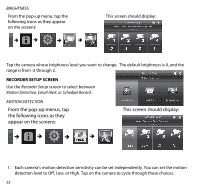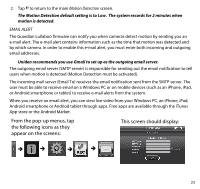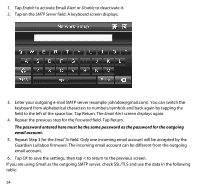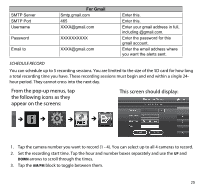Uniden G403 English Owner's Manual - Page 20
Camera Setup Screen
 |
View all Uniden G403 manuals
Add to My Manuals
Save this manual to your list of manuals |
Page 20 highlights
Camera Setup Screen Pairing Your camera is paired to the monitor at the factory to channel 1. When you add a new camera to your system, you have to pair it to the monitor (that is, you have "introduce" the camera and monitor so they can communicate). Some things to know about pairing cameras: •• If a camera is already assigned to the selected channel, the monitor overwrites that camera link with the new one. •• Only pair one camera at a time! The monitor links to the first camera it detects. If two or more cameras are in pairing mode, you can't control which camera the monitor will detect first. From the pop-up menus, tap This screen should display: the following icons as they appear on the screens: 1. Tap the camera image you want to pair. A processing icon displays for a 60 second countdown. 2. Press and release Pairing on the camera's side. The 60 second countdown will end when the pairing process is complete. 3. The system will automatically adjust the Camera On screen. Use this procedure to move a camera from one channel to a different channel. 20