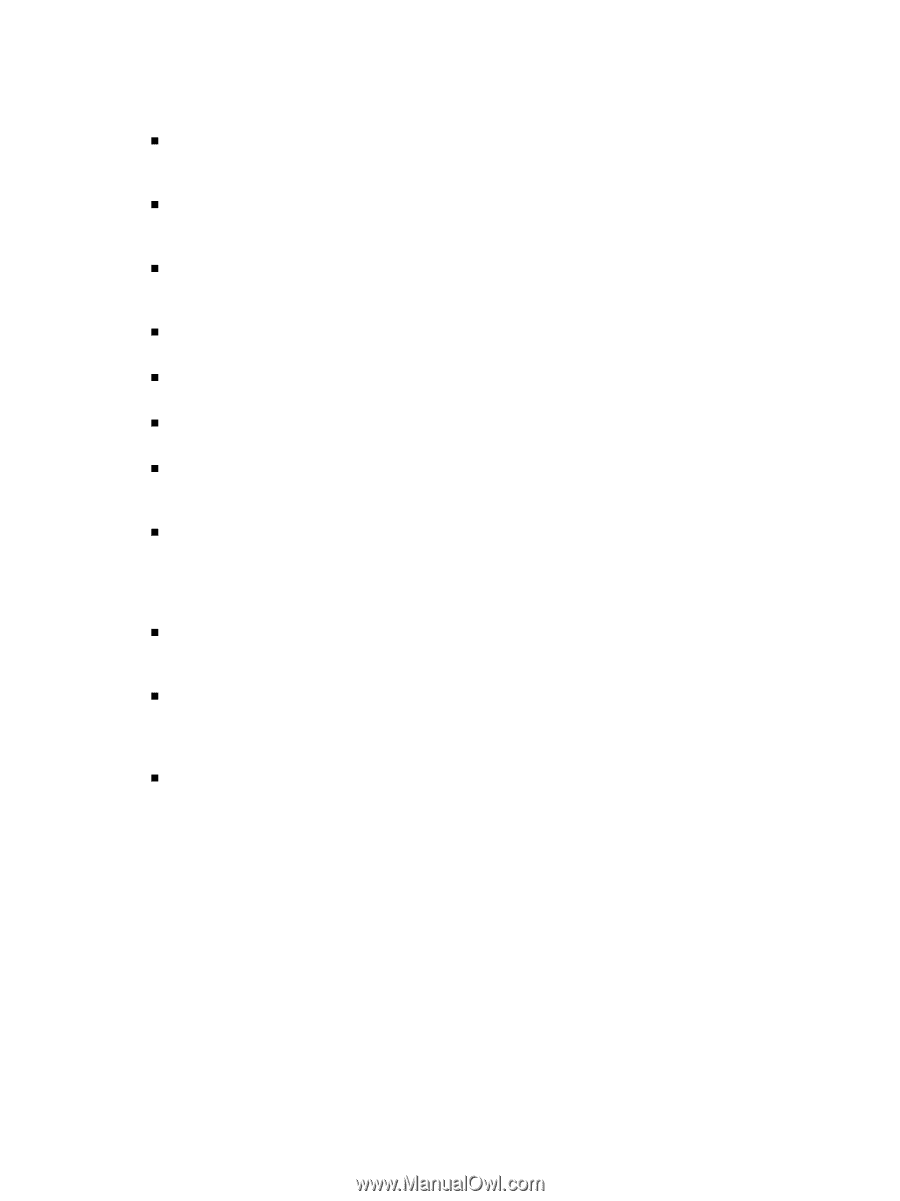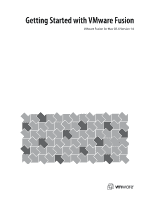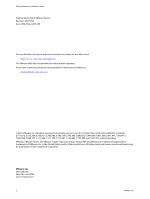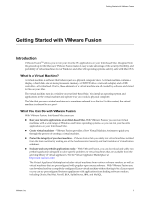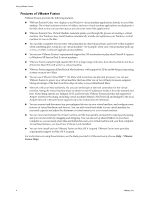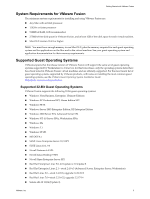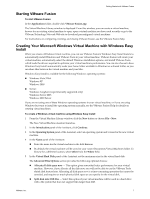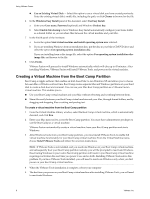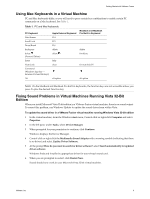VMware FUS3-ENG-M-10-CP MAC User Guide - Page 4
Features of VMware Fusion - direct
 |
UPC - 814223009272
View all VMware FUS3-ENG-M-10-CP manuals
Add to My Manuals
Save this manual to your list of manuals |
Page 4 highlights
Using VMware Fusion Features of VMware Fusion VMware Fusion provides the following features: „ VMware Fusion's Unity view displays your Windows virtual machine applications directly on your Mac desktop. The virtual machine window is hidden, and your virtual machine applications are displayed in the Mac dock, so you can use them just as you use your native Mac applications. „ VMware Fusion's New Virtual Machine Assistant guides you through the process of creating a virtual machine. The Windows Easy Install feature automatically installs and optimizes your Windows virtual machine for use on the Mac. „ You can take a snapshot of your entire virtual machine in a known good state, and revert to that snapshot when something goes wrong in your virtual machine-for example, when your virtual machine picks up a virus, or when a software upgrade causes problems. „ You can use VMware Fusion's experimental support for 3‐D acceleration to play select DirectX 8.1 games in Windows XP Service Pack 2 virtual machines. „ VMware Fusion supports high‐speed USB 2.0 for a huge range of devices. Even devices that do not have drivers for Mac OS X will work in a virtual machine. „ VMware Fusion supports all Intel‐based Mac hardware, with support for 32‐bit and 64‐bit guest operating systems on most new Macs. „ You can use VMware Virtual SMP™. On Macs with more than one physical processor, you can use VMware Fusion to power on a virtual machine that has either one or two virtual processors assigned, taking advantage of the Intel Core Duo chips in todayʹs newest Intel‐based Macs. „ Network with your Mac seamlessly. Or, you can set the type of network connection for the virtual machine, letting the virtual machine share or obtain its own IP address or isolate it from the network and host. Networking options are: bridged, NAT, and host‐only. VMware Fusion provides full support for Airport wireless networking, including virtual machines behind a NAT firewall and bridged to the local Airport network. VMware Fusion supports up to ten virtual network interfaces. „ You can connect and disconnect any preconfigured devices in your virtual machine, and configure some features of virtual hardware and devices. You can add virtual hard disks to your virtual machine for increased capacity and adjust the allotment of virtual memory for your virtual machine. „ You can move text between the virtual machine and the host quickly and easily by copying and pasting, and you can move files by dragging and dropping. You can also set up shared folders on your host computer, so you can easily share files and folders between your virtual machine and your host computer. To use these features, you must have VMware Tools installed. „ You can now install and run VMware Fusion on Mac OS X Leopard. VMware Fusion now provides experimental support for Mac OS X Leopard. For instructions on using these features, see the Help provided in VMware Fusion (choose Help > VMware Fusion Help). 4 VMware, Inc.