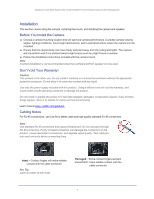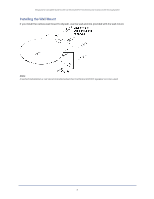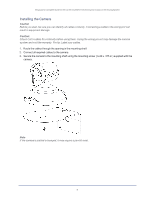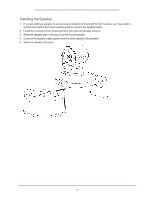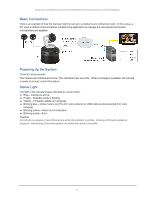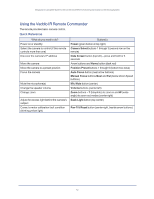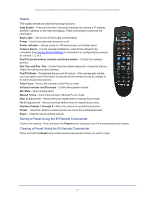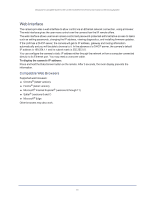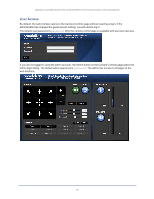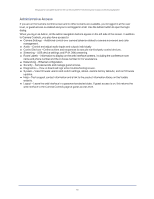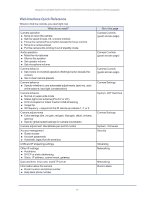Vaddio ConferenceSHOT AV ConferenceSHOT AV Integrator s Complete Guide - Page 16
Using the Vaddio IR Remote Commander, Quick Reference
 |
View all Vaddio ConferenceSHOT AV manuals
Add to My Manuals
Save this manual to your list of manuals |
Page 16 highlights
Integrator's Complete Guide to the ConferenceSHOT AV Enterprise-Class Conferencing System Using the Vaddio IR Remote Commander The remote provides basic camera control. Quick Reference What do you need to do? Power on or standby Select the camera to control (if this remote controls more than one) Discover the camera's IP address Move the camera Move the camera to a preset position Focus the camera Mute the microphone(s) Change the speaker volume Change zoom Adjust for excess light behind the camera's subject Correct a motor calibration fault condition (blinking yellow light) Button(s) Power (green button at top right) Camera Select buttons 1 through 3 (second row on the remote) Data Screen button (top left) - press and hold for 3 seconds Arrow buttons and Home button (dark red) Position Preset buttons 1 through 6 (bottom two rows) Auto Focus button (near arrow buttons) Manual Focus buttons Near and Far (below Zoom Speed buttons) Mic Mute button (center) Volume buttons (center left) Zoom buttons - T (telephoto) to zoom in and W (wideangle) to zoom out.modes (center right) Back Light button (top center) Pan-Tilt Reset button (center right, beside arrow buttons) 12