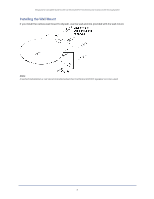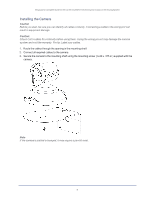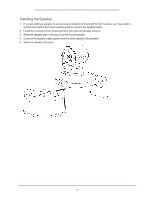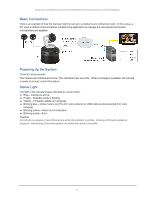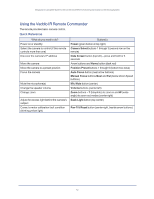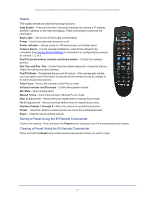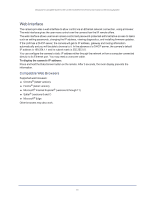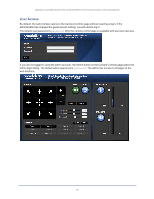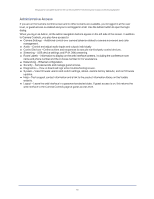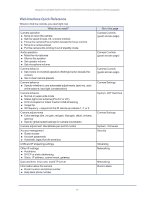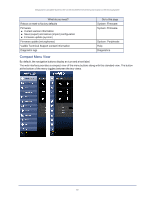Vaddio ConferenceSHOT AV ConferenceSHOT AV Integrator s Complete Guide - Page 17
Details, Storing a Preset Using the IR Remote Commander, Std. Pan and Rev. Pan
 |
View all Vaddio ConferenceSHOT AV manuals
Add to My Manuals
Save this manual to your list of manuals |
Page 17 highlights
Integrator's Complete Guide to the ConferenceSHOT AV Enterprise-Class Conferencing System Details The Vaddio remote provides the following functions: Data Screen - Press and hold for 3 seconds to display the camera's IP address and MAC address on the near-end display. Press momentarily to dismiss the information. Back Light - Use or turn off back light compensation. Power - Switch the selected camera on or off. Power indicator - Shows power on, IR transmission, and battery level. Camera Select - In multi-camera installations, selects the camera to be controlled. See Camera Switch Settings for information on configuring the camera as camera 1, 2, or 3. Pan/Tilt (arrow button) controls and Home button - Control the camera's position. Std. Pan and Rev. Pan - Control how the camera responds to the arrow buttons. Helpful for ceiling-mounted cameras. Pan/Tilt Reset - Recalibrate the pan and tilt motors. If the camera gets jostled, you may need to push this button to ensure that the camera moves accurately to its home and preset positions. Auto Focus - Switch the camera to Auto-Focus mode. Volume Increase and Decrease - Control the speaker volume. Mic Mute - Stop sending audio. Manual Focus - Switch the camera to Manual Focus mode. Near (-) adjustment - Moves the focus nearer when in manual focus mode. Far (+) adjustment - Moves the focus farther when in manual focus mode. Position Presets 1 through 6 - Move the camera to a predefined position. Preset - Save the camera's current position as one of the numbered presets. Reset - Clear the saved position presets. Storing a Preset Using the IR Remote Commander Position the camera. Then hold down the Preset button and press one of the numbered preset buttons. Clearing a Preset Using the IR Remote Commander Press and hold the Reset button while pressing the preset number you want to clear. 13