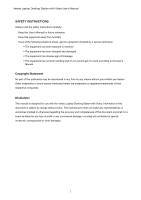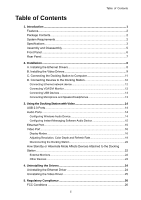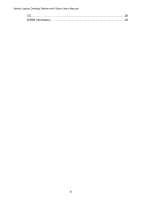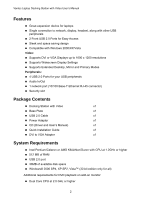Vantec DSH-200U2 User Guide
Vantec DSH-200U2 - Laptop Docking Station Manual
 |
View all Vantec DSH-200U2 manuals
Add to My Manuals
Save this manual to your list of manuals |
Vantec DSH-200U2 manual content summary:
- Vantec DSH-200U2 | User Guide - Page 1
Vantec Laptop Docking Station with Video User's Manual Model: DSH-200U2 www.vantecusa.com Copyright © 2008 Vantec Thermal Technologies. All Rights Reserved. - Vantec DSH-200U2 | User Guide - Page 2
Vantec Laptop Docking Station with Video User's Manual SAFETY INSTRUCTIONS Always read the safety instructions carefully: Keep this User's Manual for future reference Keep this equipment away from humidity If any of the following situations arises, get the equipment checked by a service technician: - Vantec DSH-200U2 | User Guide - Page 3
network device 12 Connecting VGA/DVI Monitor 12 Connecting USB Devices 13 Connecting Microphone and Speaker/Headphones 13 3. Using the Docking Station with Video 14 USB 2.0 Ports 14 Audio Ports ...14 Configuring Windows Audio Device 14 Configuring Instant Messaging Software Audio Device - Vantec DSH-200U2 | User Guide - Page 4
Vantec Laptop Docking Station with Video User's Manual CE ...26 WEEE Information 26 iii - Vantec DSH-200U2 | User Guide - Page 5
with all the wires and connections. Connect all your peripherals to the Laptop Docking Station and you can have instant access to them in seconds! Simplify your workspace with the Vantec Laptop Docking Station and create an office setup without sacrificing portability. Simplify Your Workspace! 1 - Vantec DSH-200U2 | User Guide - Page 6
Vantec Laptop Docking Station with Video User's Manual Features „ Great expansion device for laptops „ Single connection to network, display, XP/Vista Video: „ Supports DVI or VGA Displays up to 1600 x 1200 resolutions „ Supports Widescreen Display Settings „ Supports Extended Desktop, Mirror and - Vantec DSH-200U2 | User Guide - Page 7
must be set to 800x600 with 16bit color Specifications Model: Host Interface: I/O Port: Audio Component: Emission: Power: Environments: Humidity: Support Video Modes: DSH-200U2 USB 2.0 One Upstream USB 2.0 Port (Type B Port) Four Downstream USB 2.0 (Type A Ports) One Ethernet Port (10/100 Base - Vantec DSH-200U2 | User Guide - Page 8
Vantec Laptop Docking Station with Video User's Manual 1400x1050 1440x900 1600x1200 1680x1050 60 75 85 60 60 59 60 60 75 85 60 60 59 60 Material: Dimension: Weight: ABS (Plastic) Main body - Vantec DSH-200U2 | User Guide - Page 9
comes with a base plate to make it self-standing. To assemble the docking station, slide the body of the docking station firmly as shown below. Make sure a click is heard to ensure the body snaps into place. To disassemble the docking station, hold the base with one hand and then use another hand to - Vantec DSH-200U2 | User Guide - Page 10
Vantec Laptop Docking Station with Video User's Manual Front Panel Power LED: Glows when the docking station is powered. USB Hub LED: Glows when any of the four USB downstream ports is connected to a USB device. 2 USB 2.0 downstream ports: For connection to - Vantec DSH-200U2 | User Guide - Page 11
. USB upstream port: For connection to the USB port of the host computer. Power jack: For connection to the provided power adapter. The Docking Station always needs external power supply for operation, as it does not take power from the USB bus. Security lock slot: Industry-standard Kensington - Vantec DSH-200U2 | User Guide - Page 12
Vantec Laptop Docking Station with Video User's Manual 2. Installation The Laptop Docking Station with Video comprises of several components and some components require specific installation procedures. Please follow the steps described in this manual to install the drivers first and then make the - Vantec DSH-200U2 | User Guide - Page 13
3. When the installation is done, click Finish. (On Windows 2000, you will need to restart your computer as prompted.) Do not connect the docking station to your computer at this stage. Please proceed to the next section to continue with the video driver installation. B. Installing the Video Drivers - Vantec DSH-200U2 | User Guide - Page 14
Vantec Laptop Docking Station with Video User's Manual 2. Select I accept the terms in the License Agreement and click Next. 3. Prepare to install driver. 4. For Vista only. When prompted to restart your computer, click Yes to restart or No to manually restart later. Note that a reboot is always - Vantec DSH-200U2 | User Guide - Page 15
the base plate to make it self-standing. 2. Plug the power cord of the power adaptor into the Power jack on the back of the docking station and then connect the power adapter to a working electrical outlet. The Power indicator on the front panel glows when the - Vantec DSH-200U2 | User Guide - Page 16
Vantec Laptop Docking Station with Video User's Manual D. Connecting Devices to the Docking Station Now the installation is complete. You can connect the peripherals/monitor to the appropriate ports on the Docking Station as needed. If required, you can connect and disconnect the peripherals/monitor - Vantec DSH-200U2 | User Guide - Page 17
To change the display mode, see the next section for instructions. Connecting USB Devices Connect your USB devices to the USB ports on the docking station. As long as one USB device is connected to the port and the connection works properly, the USB LED glows green (on). When no USB - Vantec DSH-200U2 | User Guide - Page 18
Vantec Laptop Docking Station with Video User's Manual 3. Using the Docking Station with Video USB 2.0 Ports The four USB ports on the docking station function just like the ports on a USB hub. Just connect any USB device to the docking station's USB ports when needed. „ The four USB ports provide - Vantec DSH-200U2 | User Guide - Page 19
are configure to use USB (Multimedia) Audio Device as the audio in and out devices. Ethernet Port The Ethernet port supports Ethernet 10/100 Mbps function. To connect your computer to a network through the docking station, attach one end of a network cable (not provided) to the Ethernet port on the - Vantec DSH-200U2 | User Guide - Page 20
Vantec Laptop Docking Station with Video User's Manual which is indicated by ASIX AX88772 USB2.0 to Fast Ethernet Adapter and then click Properties to make the required settings. Video Port Display Modes There are several ways you can utilize the monitor attached on the docking station. The add-on - Vantec DSH-200U2 | User Guide - Page 21
primary monitor and add-on monitor. The add-on monitor connected to the docking station may be identified as either "2" or "3", depending on your computer, although display. To solve the problem in this case, connect the add-on monitor to the docking station or keep moving your mouse back towards - Vantec DSH-200U2 | User Guide - Page 22
Vantec Laptop Docking Station with Video User's Manual Video and DVD Playback in Extended Mode On Windows Vista with up to 1680x1050, you can only configure it to use 1280x1024 since the primary monitor only supports a resolution of up to 1280x1024. If you change the video output to extended mode - Vantec DSH-200U2 | User Guide - Page 23
the This is my main monitor box on Vista or Use this device as the primary monitor box on XP/2000. On some PCs and laptops it is necessary to disable the main display (i.e. uncheck the Extend the desktop onto this monitor or Extend my Windows desktop onto this monitor box - Vantec DSH-200U2 | User Guide - Page 24
Vantec Laptop Docking Station with Video User's Manual Some monitors advertise the supported modes through the video connector. If this is the case, the video component identifies the supported modes from the monitor. If the monitor does not advertise the supported modes, the video software chooses - Vantec DSH-200U2 | User Guide - Page 25
with DisplayLink Graphics Adapter. 3. To change the screen resolution or color quality, select those options on the screen. Be sure to select one of the supported resolutions and color quality numbers in the table above. For an add-on monitor, you can also select any resolution or color quality - Vantec DSH-200U2 | User Guide - Page 26
Vantec Laptop Docking Station with Video User's Manual Disconnecting the Docking Station If the docking station is unplugged from the computer, the add-on monitor goes blank. All windows and icons move to the primary screen. On reconnection of the docking station, the docking station returns to the - Vantec DSH-200U2 | User Guide - Page 27
the add-on monitor returns to the same mode as it was before shutdown. Other Devices If another device is connected to a port on the docking station and the computer goes into standby or hibernate mode, that device will not function. For example, if you are using the Ethernet port for high - Vantec DSH-200U2 | User Guide - Page 28
Vantec Laptop Docking Station with Video User's Manual 4. Uninstalling the Drivers Uninstalling the Ethernet Driver If for any reason you want to uninstall the Ethernet component driver, please follow these steps: 1. Open the - Vantec DSH-200U2 | User Guide - Page 29
Uninstalling the Video Driver If for any reason you want to uninstall the video component driver, please take these steps: 1. Open the Control Panel and double-click Programs and Features on Windows Vista or Add or Remove Programs on Windows 2000/XP. 2. Select DisplayLink Early Access and click - Vantec DSH-200U2 | User Guide - Page 30
Vantec Laptop Docking Station with Video User's Manual 5. Regulatory Compliance FCC Conditions This product, please contact your local authorities, your household waste disposal service or the shop where you purchased the product. Vantec Thermal Technologies. 43951 Boscell Road Fremont, CA 94538 Tel:

Vantec Laptop Docking Station with Video
User’s Manual
Model: DSH-200U2
www.vantecusa.com
Copyright © 2008 Vantec Thermal Technologies. All Rights Reserved.