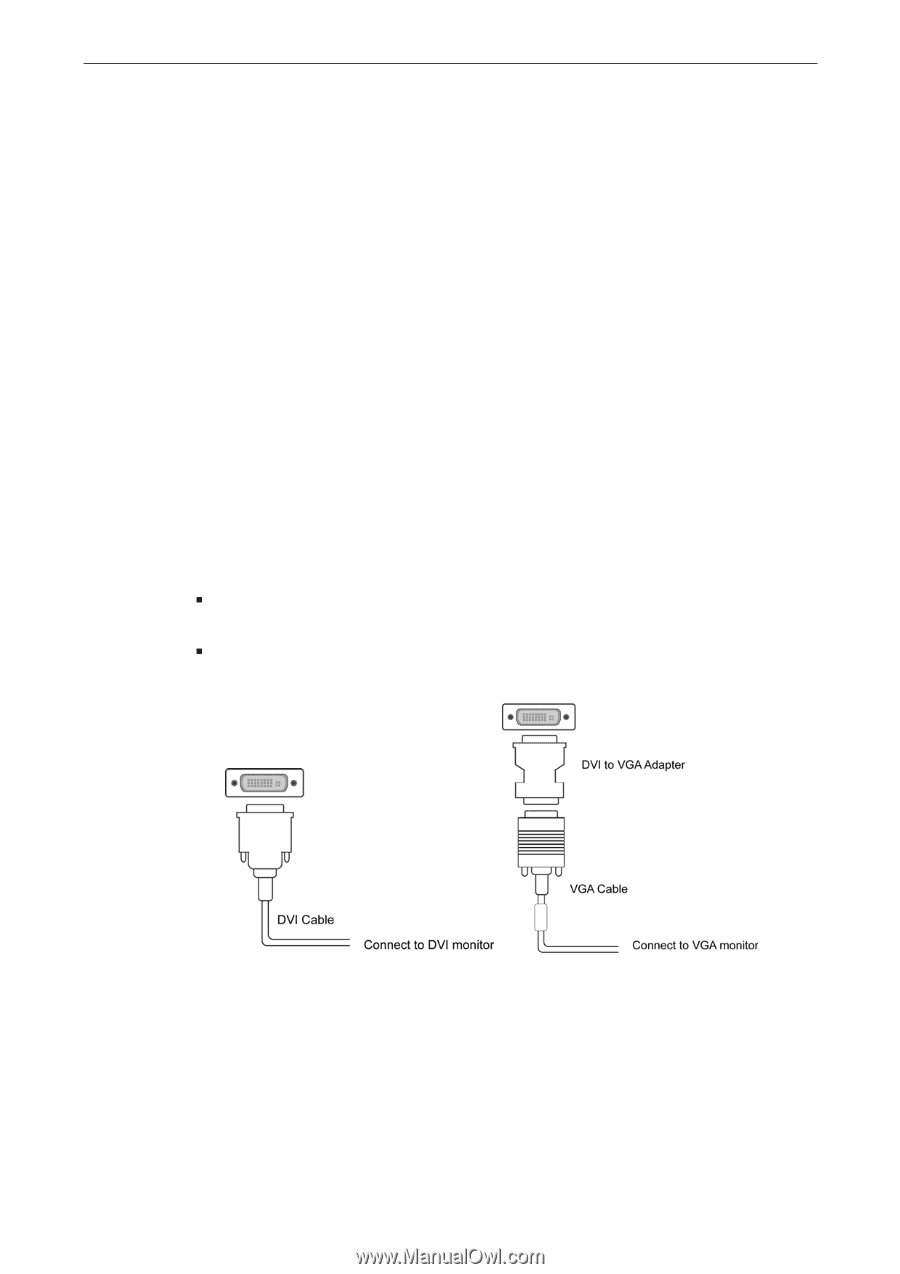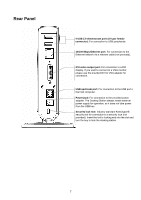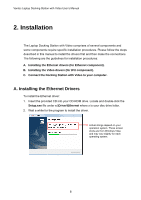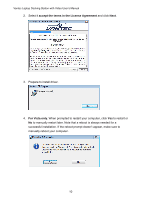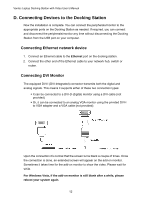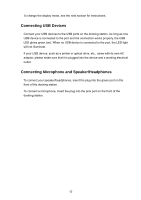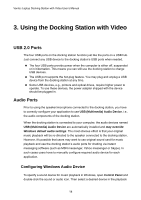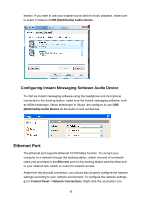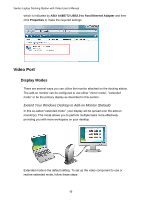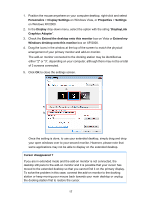Vantec DSH-200U2 User Guide - Page 16
D. Connecting Devices to the Docking Station, Connecting Ethernet network device
 |
View all Vantec DSH-200U2 manuals
Add to My Manuals
Save this manual to your list of manuals |
Page 16 highlights
Vantec Laptop Docking Station with Video User's Manual D. Connecting Devices to the Docking Station Now the installation is complete. You can connect the peripherals/monitor to the appropriate ports on the Docking Station as needed. If required, you can connect and disconnect the peripherals/monitor any time without disconnecting the Docking Station from the USB port on your computer. Connecting Ethernet network device 1. Connect an Ethernet cable to the Ethernet port on the docking station. 2. Connect the other end of the Ethernet cable to your network hub, switch or router. Connecting DVI Monitor The equipped DVI-I (DVI-Integrated) connector transmits both the digital and analog signals. This means it supports either of these two connection types: ƒ It can be connected to a DVI-D (digital) monitor using a DVI cable (not provided) ƒ Or, it can be connected to an analog VGA monitor using the privided DVI-I to VGA adapter and a VGA cable (not provided). Upon the connection it's normal that the screen turns black a couple of times. Once the connection is done, an extended screen will appear on the add-on monitor. Sometimes it takes time for the add-on monitor to show the video. Please wait for while. For Windows Vista, if the add-on monitor is still blank after a while, please reboot your system again. 12