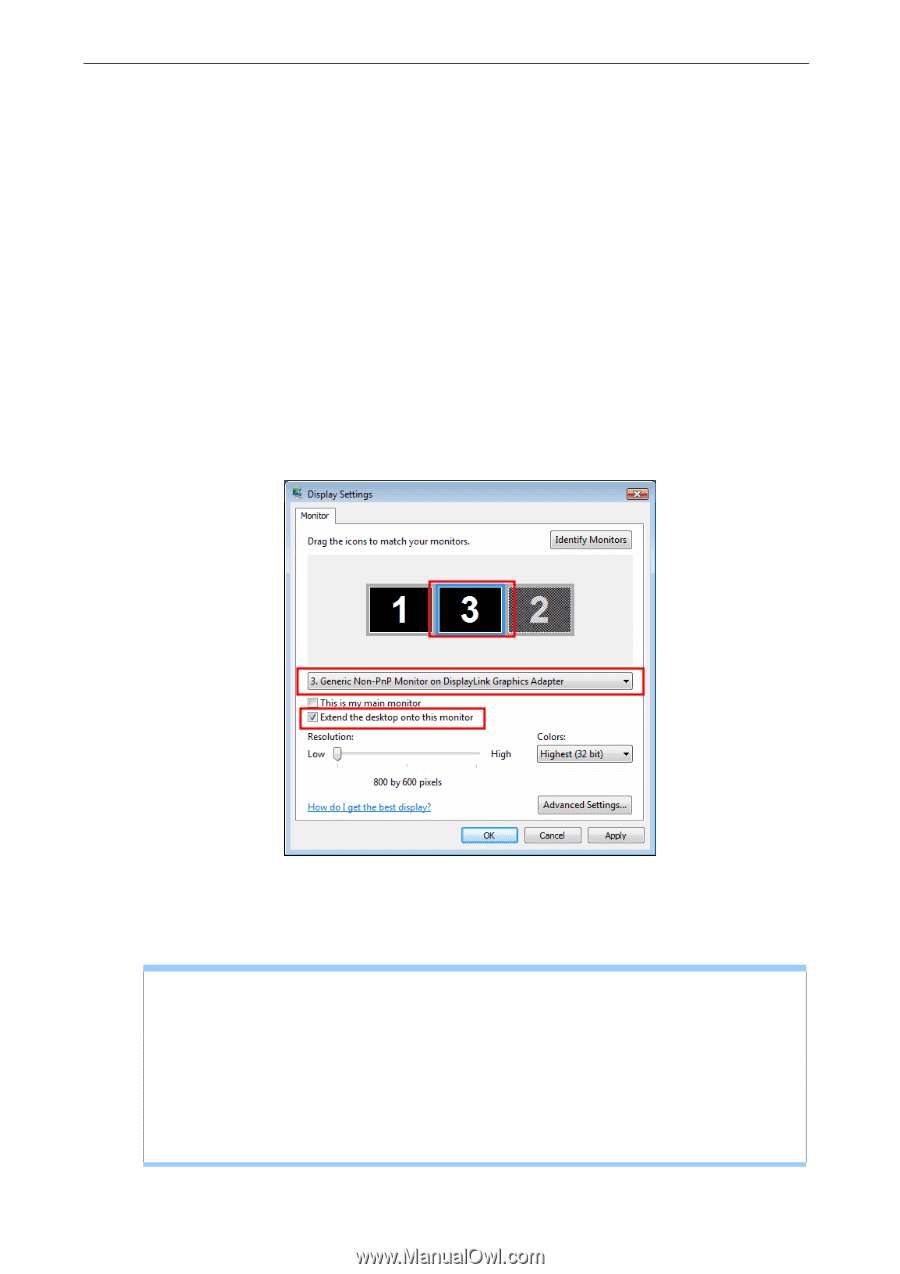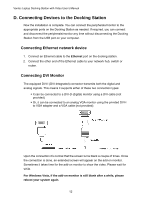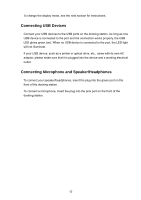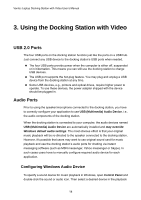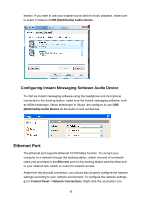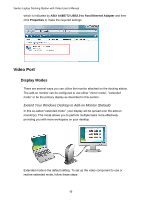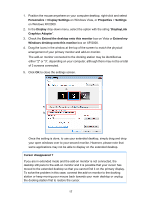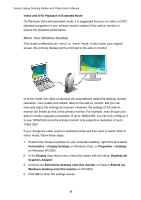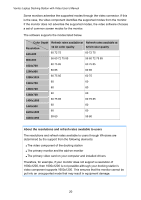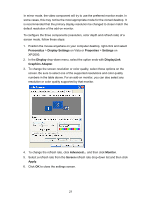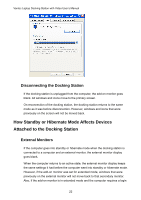Vantec DSH-200U2 User Guide - Page 21
Display Settings, Graphics Adapter
 |
View all Vantec DSH-200U2 manuals
Add to My Manuals
Save this manual to your list of manuals |
Page 21 highlights
1. Position the mouse anywhere on your computer desktop, right-click and select Personalize > Display Settings on Windows Vista, or Properties > Settings on Windows XP/2000. 2. In the Display drop-down menu, select the option with the string "DisplayLink Graphics Adapter". 3. Check the Extend the desktop onto this monitor box on Vista or Extend my Windows desktop onto this monitor box on XP/2000. 4. Drag the icons in the window at the top of the screen to match the physical arrangement of your primary monitor and add-on monitor. The add-on monitor connected to the docking station may be identified as either "2" or "3", depending on your computer, although there may not be a total of 3 screens connected. 5. Click OK to close the settings screen. c. a. b. Once the setting is done, to use your extended desktop, simply drag and drop your open windows over to your second monitor. However, please note that some applications may not be able to display on the extended desktop. Cursor disappeared ? If you are in extended mode and the add-on monitor is not connected, the desktop still pans to the add-on monitor and it is possible that your cursor has moved to the extended desktop so that you cannot find it on the primary display. To solve the problem in this case, connect the add-on monitor to the docking station or keep moving your mouse back towards your main desktop or unplug the docking station first to restore the cursor. 17