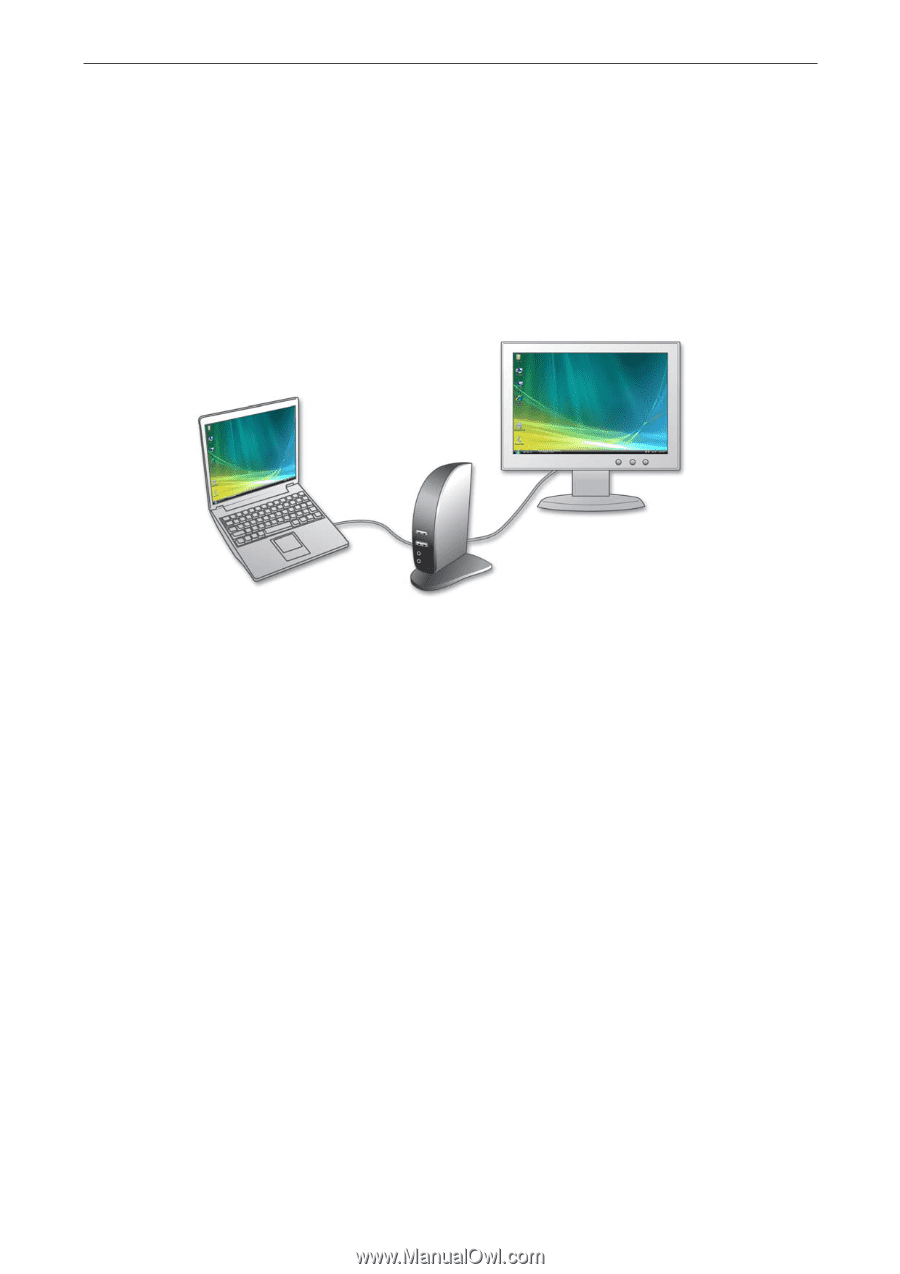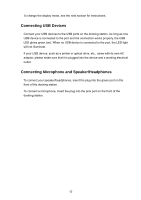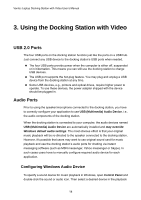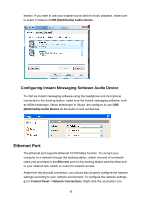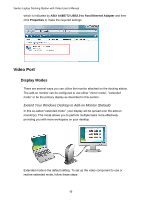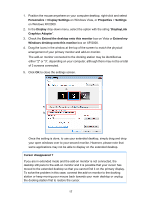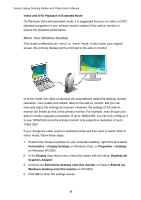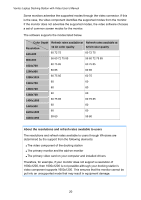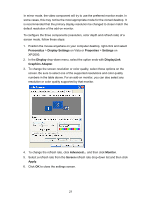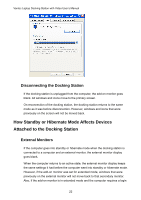Vantec DSH-200U2 User Guide - Page 22
Video and DVD Playback in Extended Mode, Mirror Your Windows Desktop
 |
View all Vantec DSH-200U2 manuals
Add to My Manuals
Save this manual to your list of manuals |
Page 22 highlights
Vantec Laptop Docking Station with Video User's Manual Video and DVD Playback in Extended Mode On Windows Vista with extended mode, it is suggested that you run video or DVD playback programs on your primary monitor instead of the add-on monitor to ensure the playback performance. Mirror Your Windows Desktop This mode is referred to as "mirror" or "clone" mode. In this mode, your original screen (the primary display) will be mirrored to the add-on monitor. In mirror mode, the video component will automatically select the settings (screen resolution, color quality and refresh rate) for the add-on monitor. But you can manually adjust the settings as required. However, the settings of the add-on monitor are limited by that of the primary monitor. For example, even though your add-on monitor supports a resolution of up to 1680x1050, you can only configure it to use 1280x1024 since the primary monitor only supports a resolution of up to 1280x1024. If you change the video output to extended mode and then want to switch back to mirror mode, follow these steps: 1. Position the mouse anywhere on your computer desktop, right-click and select Personalize > Display Settings on Windows Vista, or Properties > Settings on Windows XP/2000. 2. In the Display drop-down menu, select the option with the string "DisplayLink Graphics Adapter". 3. Uncheck the Extend the desktop onto this monitor on Vista or Extend my Windows desktop onto this monitor on XP/2000. 4. Click OK to close the settings screen. 18