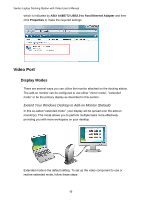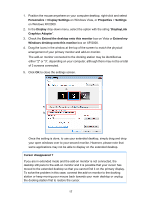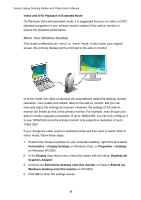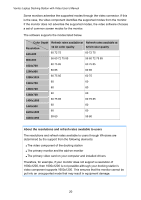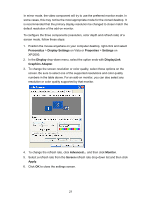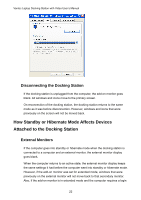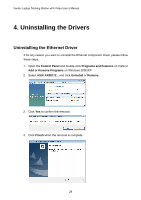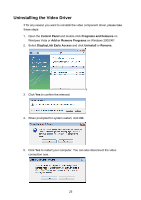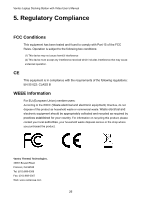Vantec DSH-200U2 User Guide - Page 25
Personalize, Display Settings, Properties, Settings, Display, DisplayLink, Graphics Adapter, Monitor
 |
View all Vantec DSH-200U2 manuals
Add to My Manuals
Save this manual to your list of manuals |
Page 25 highlights
In mirror mode, the video component will try to use the preferred monitor mode. In some cases, this may not be the most appropriate mode for the cloned desktop. It is recommended that the primary display resolution be changed to closer match the default resolution of the add-on monitor. To configure the three components (resolution, color depth and refresh rate) of a screen mode, follow these steps: 1. Position the mouse anywhere on your computer desktop, right-click and select Personalize > Display Settings on Vista or Properties > Settings on XP/2000. 2. In the Display drop-down menu, select the option ends with DisplayLink Graphics Adapter. 3. To change the screen resolution or color quality, select those options on the screen. Be sure to select one of the supported resolutions and color quality numbers in the table above. For an add-on monitor, you can also select any resolution or color quality supported by that monitor. 4. To change the refresh rate, click Advanced... and then click Monitor. 5. Select a refresh rate from the Screen refresh rate drop-down list and then click Apply. 6. Click OK to close the settings screen. 21