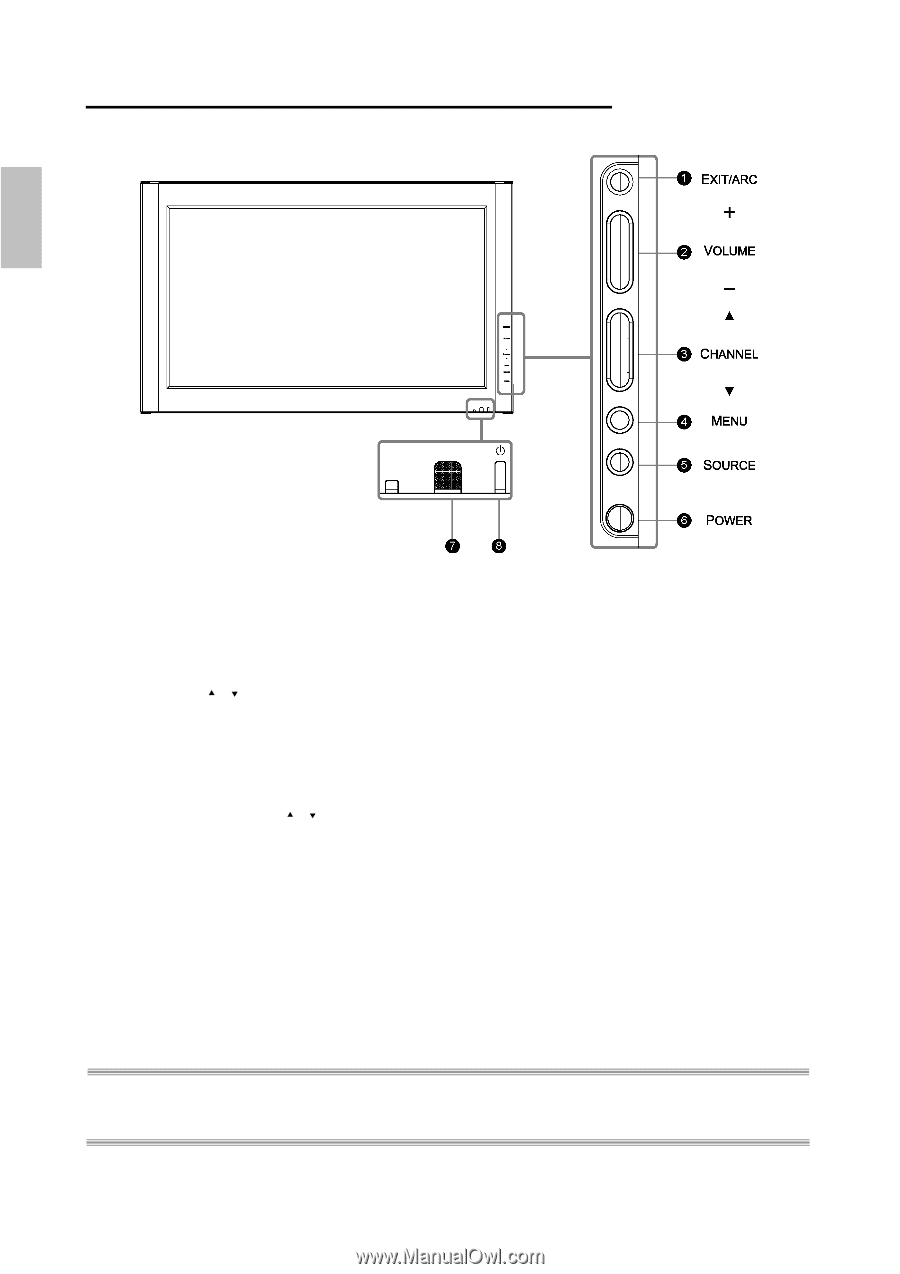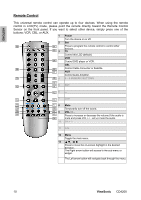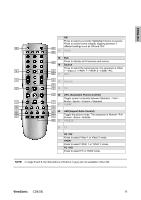ViewSonic CD4200 CD4200 User Guide - Page 13
Overview of the LCD-Control Buttons and Indicators - manual
 |
UPC - 766907266214
View all ViewSonic CD4200 manuals
Add to My Manuals
Save this manual to your list of manuals |
Page 13 highlights
Overview of the LCD-Control Buttons and Indicators Front Panel Overview ENGLISH FUNCTION KEYS 1. EXIT/ARC : Select the display output mode (Video mode: Normal, Full Screen, Zoom, Subtitle ; PC mode: Normal, Full Screen). 2. VOLUME (+ / -) : Increase/decrease the volume or function as the left/right arrow button for menu. 3. CHANNEL (c / d) : Change function as the up/down arrow button for menu. 4. MENU : Display the main menu. When OSD (on-screen display) is appeared, press the button to select or access a sub-menu. 5. SOURCE : Select the input source (Video 1, Video 2 , YPbPr 1 , YPbPr 2 , HDMI, PC ). Press SOURCE button on right side and the source menu will appear on the screen. Press the CHANNEL (c / d) button on right side to select your preferred source input and press MENU to confirm. 6. POWER : Turn the LCD on or off. 7. REMOTE CONTROL SENSOR : Aim the remote control towards this spot on the LCD. 8. POWER INDICATOR : BULE LIGHT ─ power on PURPLE LIGHT ─ power saving; standby (offered in PC mode) RED LIGHT ─ power off NOTE 1 : These buttons on the LCD is only for basic settings. NOTE 2 : The drawing of this LCD in the user manual is for your reference. The actual LCD appearance may differ depending on your purchase. 6 ViewSonic CD4200