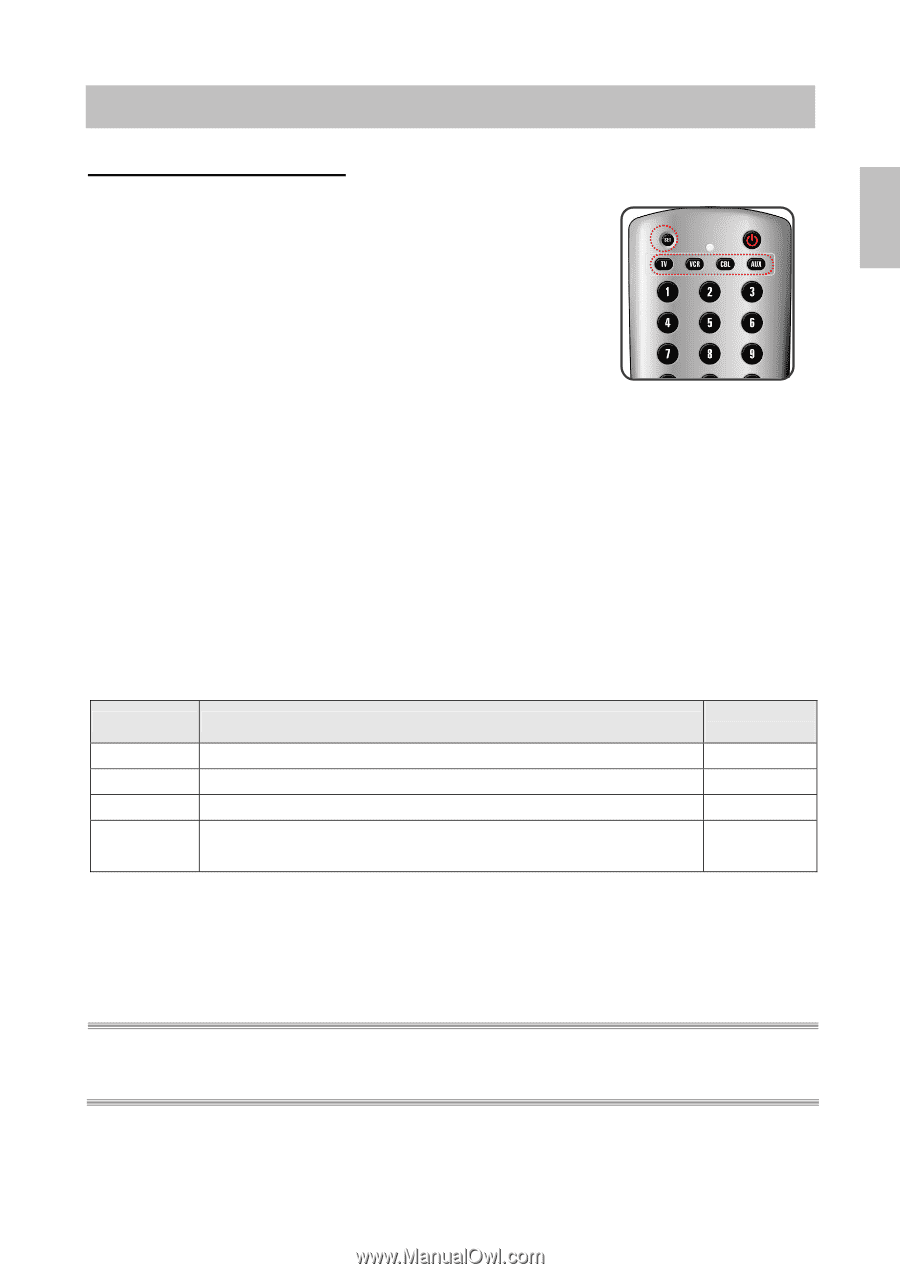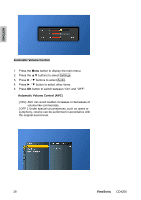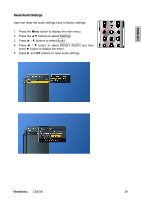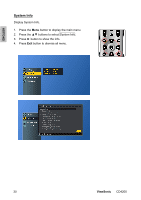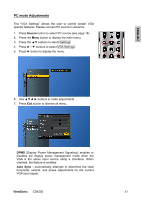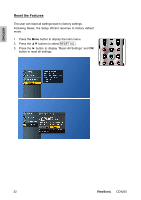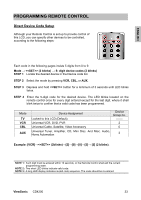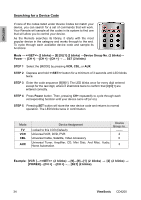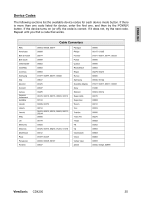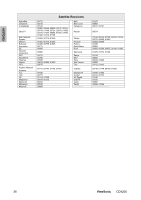ViewSonic CD4200 CD4200 User Guide - Page 40
Programming Remote Control
 |
UPC - 766907266214
View all ViewSonic CD4200 manuals
Add to My Manuals
Save this manual to your list of manuals |
Page 40 highlights
ENGLISH PROGRAMMING REMOTE CONTROL Direct Device Code Setup Although your Remote Control is set up to provide control of this LCD, you can specify other devices to be controlled, according to the following steps: Each code in the following pages insists 5 digits from 0 to 9. Mode → (2 blinks) → 5- digit device codes (2 blinks) STEP 1 Locate the desired device in the Device code list. STEP 2 Select the mode by pressing VCR, CBL, or AUX. STEP 3 Depress and hold button for a minimum of 3 seconds until LED blinks twice. STEP 4 Enter the 5-digit code for the desired device. The LED blinks located on the remote control once for every digit entered except for the last digit, where it shall blink twice to confirm that a valid code has been programmed. Mode TV VCR CBL AUX Device Assignment Locked to this LCD (Default) Universal VCR, DVD, PVR Universal Cable, Satellite, Video Accessory Universal Tuner, Amplifier, CD, Mini Disc. And Misc. Audio, Home Automation Device Group no. ------2 0 3 Example: [VCR]→ (2blinks)→[2]→[0]→[0]→[3]→ [5] (2 blinks). NOTE 1 : Each digit must be entered within 10 seconds, or the Remote Control shall exit the current programming state. NOTE 2 : Two short LED blinks indicate valid code. NOTE 3 : A long LED display indicates invalid code sequence. The code should be re-entered. ViewSonic CD4200 33