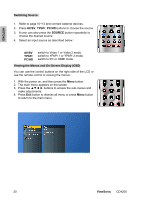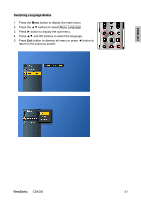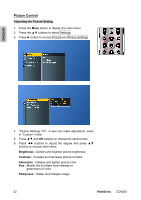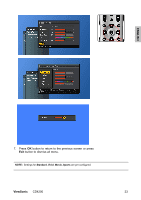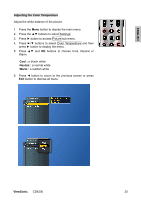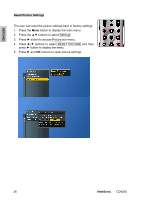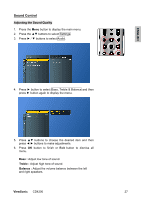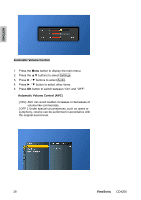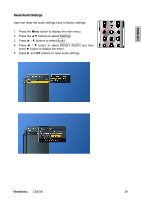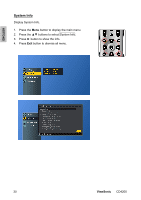ViewSonic CD4200 CD4200 User Guide - Page 32
ViewSonic, ENGLISH, Adjusting the Color Temperature, Neutral
 |
UPC - 766907266214
View all ViewSonic CD4200 manuals
Add to My Manuals
Save this manual to your list of manuals |
Page 32 highlights
ENGLISH Adjusting the Color Temperature Adjust the white balance of the picture. 1. Press the Menu button to display the main menu. 2. Press the ▲▼ buttons to select Settings 3. Press ► button to access Picture sub-menu. 4. Press ►/▼ buttons to select Color Temperature and then press ► button to display the menu. 5. Press ▲▼ and OK buttons to choose Cool, Neutral or Warm. Cool : a bluish white Neutral : a normal white Warm : a reddish white 6. Press ◄ button to return to the previous screen or press Exit button to dismiss all menu. ViewSonic CD4200 25
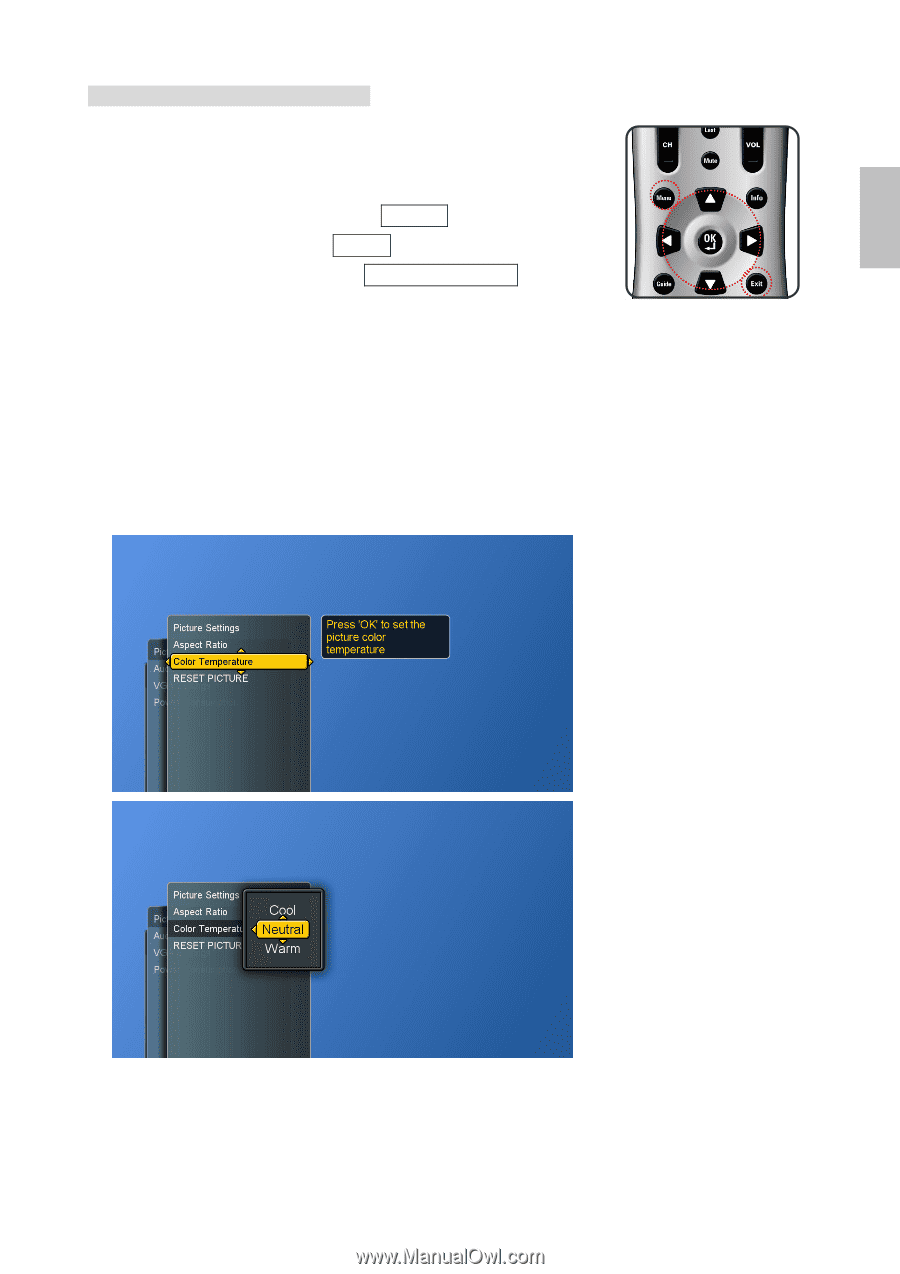
ViewSonic
CD4200
25
ENGLISH
Adjusting the Color Temperature
Adjust the white balance of the picture.
1. Press the
Menu
button to display the main menu.
2. Press the
▲▼
buttons to select Settings
3. Press
►
button to access Picture sub-menu.
4. Press
►
/
▼
buttons to select Color Temperature
and then
press
►
button to display the menu.
5. Press
▲▼
and
OK
buttons to choose Cool, Neutral or
Warm.
Cool :
a bluish white
Neutral :
a normal white
Warm :
a reddish white
6. Press
◄
button to return to the previous screen or press
Exit
button to dismiss all menu.