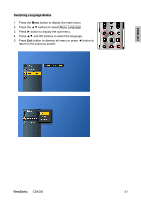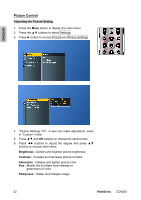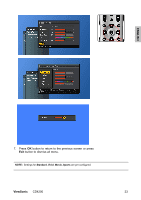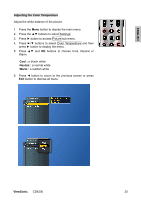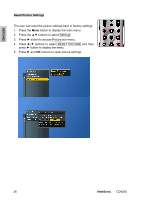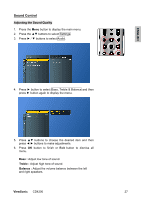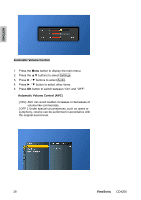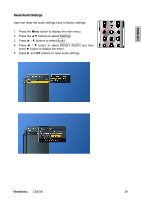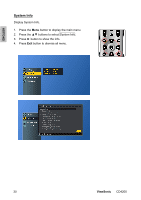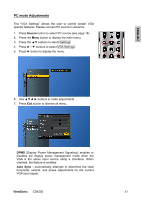ViewSonic CD4200 CD4200 User Guide - Page 33
ViewSonic, ENGLISH, Reset Picture Settings
 |
UPC - 766907266214
View all ViewSonic CD4200 manuals
Add to My Manuals
Save this manual to your list of manuals |
Page 33 highlights
ENGLISH Reset Picture Settings The user can reset the picture settings back to factory settings. 1. Press the Menu button to display the main menu. 2. Press the ▲▼ buttons to select Settings 3. Press ► button to access Picture sub-menu. 4. Press ►/▼ buttons to select RESET PICTURE and then press ► button to display the menu. 5. Press ► and OK buttons to reset picture settings. 26 ViewSonic CD4200
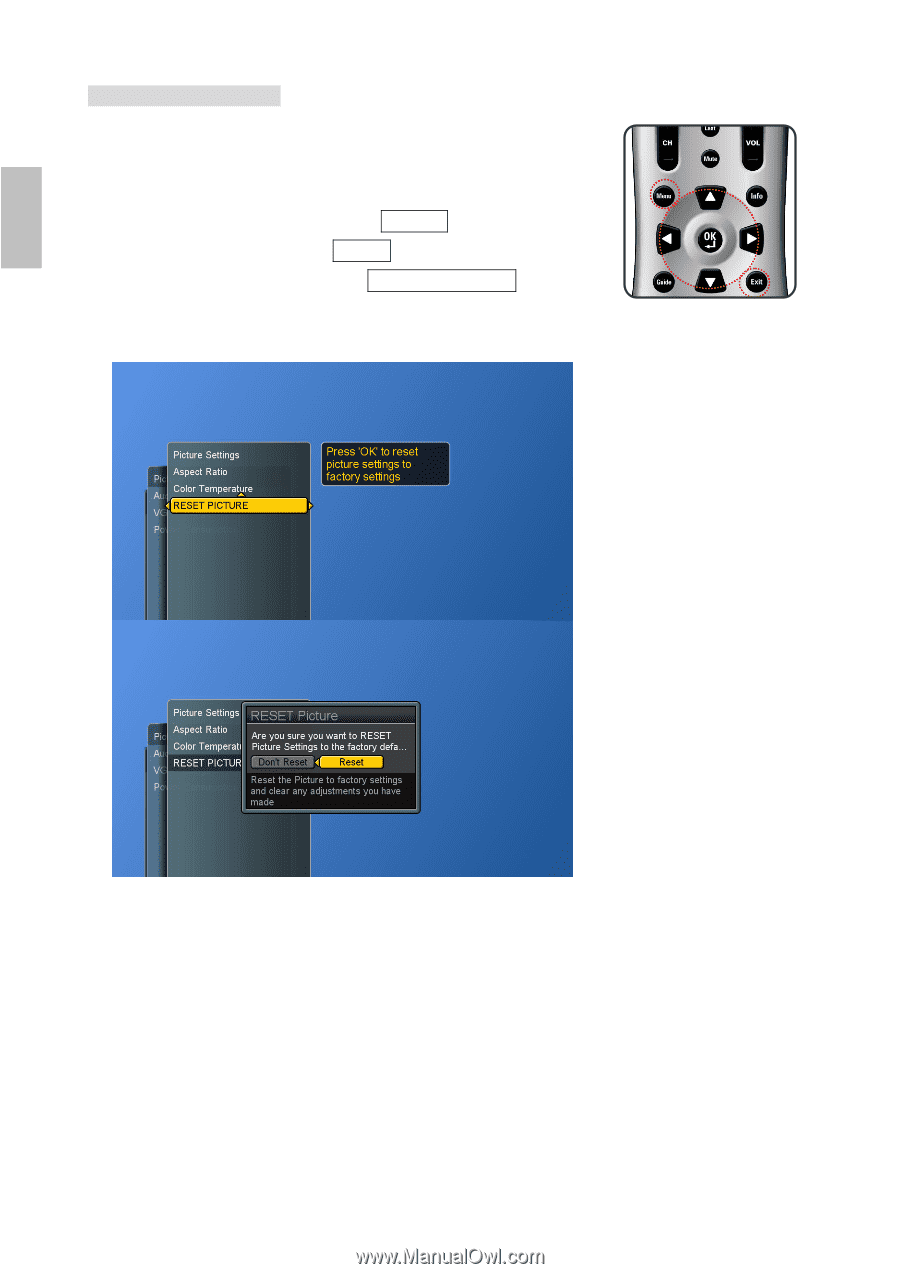
26
ViewSonic
CD4200
ENGLISH
Reset Picture Settings
The user can reset the picture settings back to factory settings.
1. Press the
Menu
button to display the main menu.
2. Press the
▲▼
buttons to select Settings
3. Press
►
button to access Picture sub-menu.
4. Press
►
/
▼
buttons to select RESET PICTURE
and then
press
►
button to display the menu.
5. Press
►
and
OK
buttons to reset picture settings.