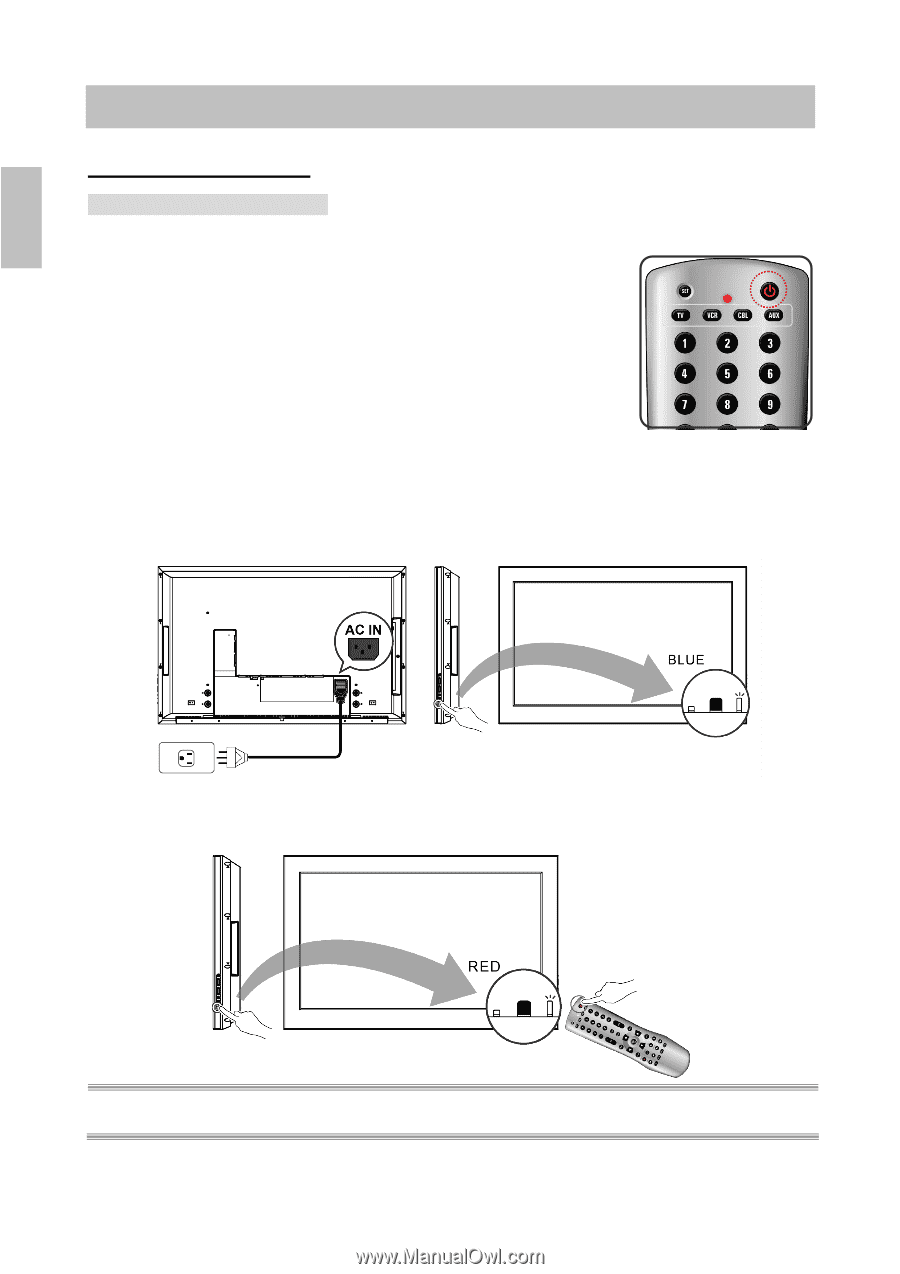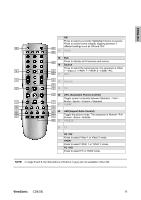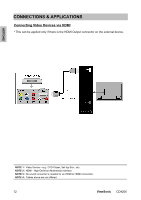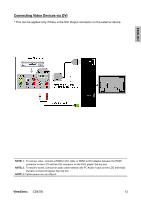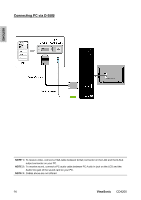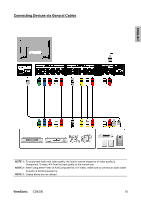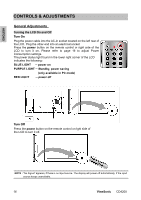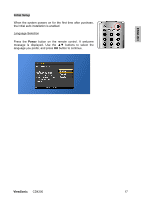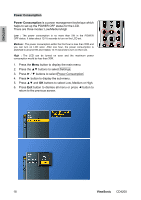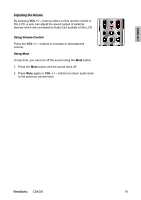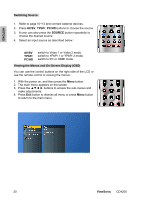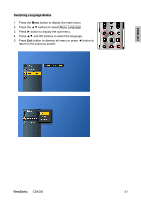ViewSonic CD4200 CD4200 User Guide - Page 23
Controls & Adjustments
 |
UPC - 766907266214
View all ViewSonic CD4200 manuals
Add to My Manuals
Save this manual to your list of manuals |
Page 23 highlights
ENGLISH CONTROLS & ADJUSTMENTS General Adjustments Turning the LCD On and Off Turn On Plug the power cable into the AC-in socket located on the left rear of the LCD. Plug the other end into an electrical socket. Press the power button on the remote control or right side of the LCD to turn it on. Please refer to page 16 to adjust Power Consumption settings. The power status light found in the lower right corner of the LCD indicates the following : BLUE LIGHT ─ power on PURPLE LIGHT ─ Standby, power saving (only available in PC mode) RED LIGHT ─ power off Turn Off Press the power button on the remote control or right side of the LCD to turn it off. NOTE : "No Signal" appears, if there is no input source. The display will power off automatically, if the input source keeps unavailable. 16 ViewSonic CD4200