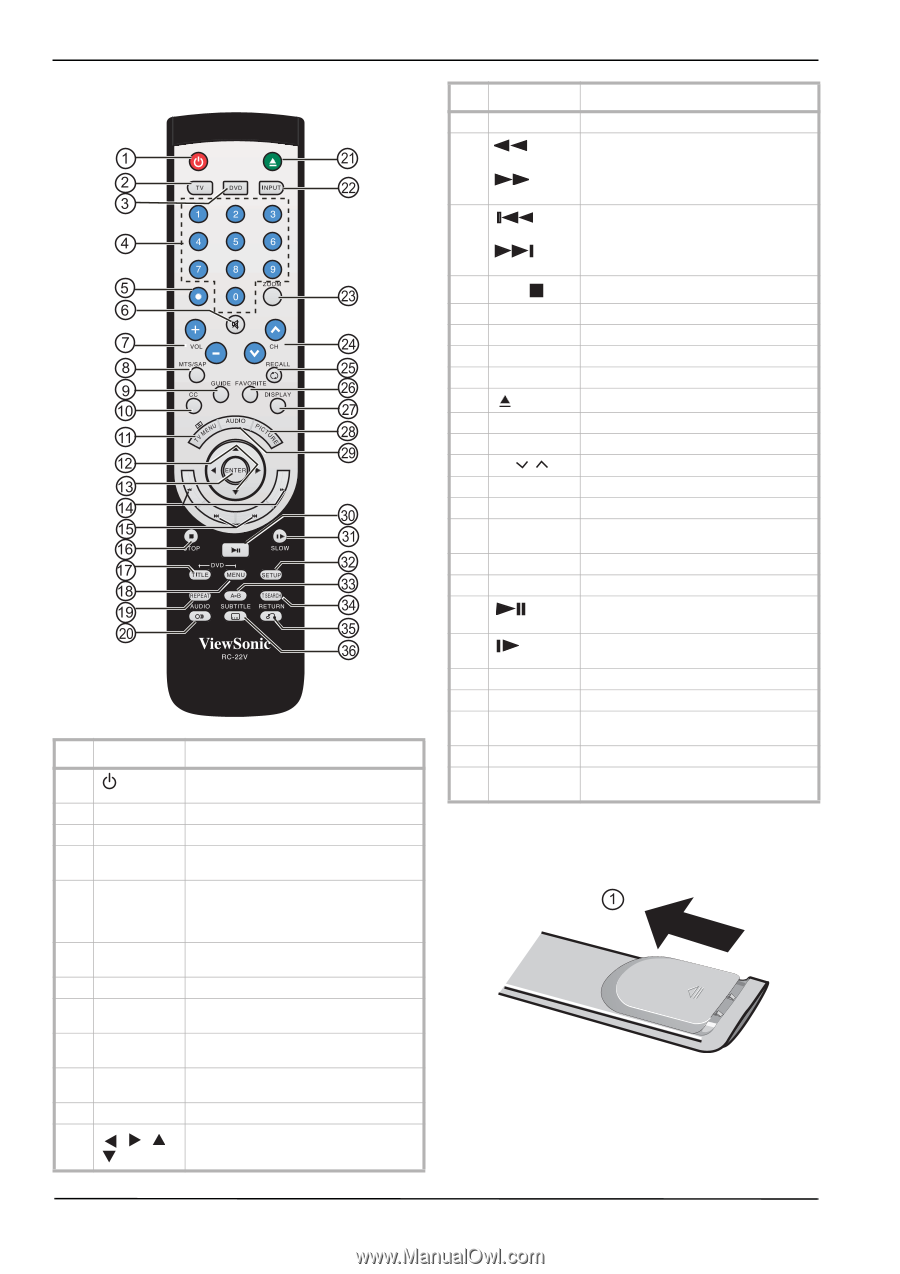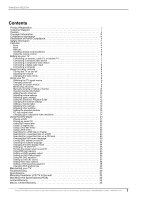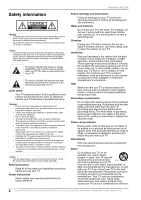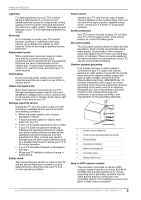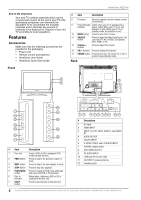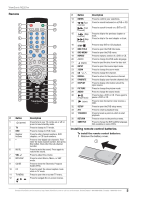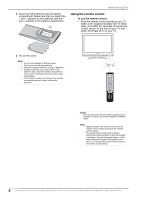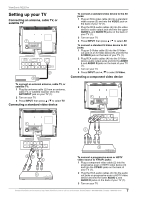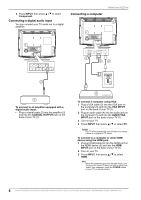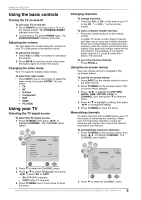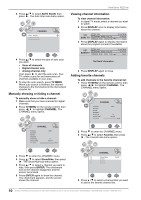ViewSonic N2201w N2201w User Guide - Page 11
Remote, Installing remote control batteries - 22 in tv dvd combo
 |
UPC - 766907319811
View all ViewSonic N2201w manuals
Add to My Manuals
Save this manual to your list of manuals |
Page 11 highlights
ViewSonic N2201w Remote # Button Description 1 (power) Press to turn your TV combo on or off or press to leave standby mode. 2 TV Press to change to TV mode. 3 DVD Press to change to DVD mode. 4 Number buttons Press to enter channel numbers, DVD chapters, or CD track numbers. 5• Press to view digital sub-channels. First enter the main channel number, then press this button, then enter the sub-channel number. 6 MUTE Press to mute the sound. Press again to restore the sound. 7 VOL +/- Press to adjust the volume. 8 MTS/SAP Press to select Stereo, Mono, or SAP mode. 9 GUIDE Press to show the Electronic Program Guide (EPG). 10 CC Press to select the closed caption mode while in TV mode. 11 TV MENU Press to open the on-screen TV menu. 12 , , , Press to navigate the on-screen menus. # Button Description 13 ENTER Press to confirm your selections. 14 (Fast Press to search backward on a DVD or CD. reverse) (Fast Press to search forward on a DVD or CD. forward) 15 (Skip Press to skip to the previous chapter or reverse) track. (Skip Press to skip to the next chapter or track. forward) 16 STOP Press to stop DVD or CD playback. 17 DVD TITLE Press to open the DVD title menu. 18 DVD MENU Press to open the DVD menu. 19 REPEAT Press to repeat a section of a DVD or CD. 20 AUDIO Press to change the DVD audio language. 21 (Open) Press to eject the disc from the disc slot. 22 INPUT Press to open the source input menu. 23 ZOOM Press to change the zoom mode. 24 CH / Press to change the channel. 25 RECALL Press to return to the previous channel. 26 FAVORITE Press to display your favorite channels list. 27 DISPLAY Press to display information about the input source. 28 PICTURE Press to change the picture mode. 29 AUDIO Press to change the sound mode. 30 Press to play a DVD or CD. Press again to (Play/Pause) pause a DVD or CD. 31 (slow) Press to slow forward or slow reverse a DVD. 32 SETUP Press to open the DVD setup menu. 33 A-B Press to create a playback loop. 34 T.SEARCH Press to locate a point at which to start playback. 35 RETURN Press to return to the previous menu. 36 SUBTITLE Press to change the DVD subtitle language. Not available on some DVDs. Installing remote control batteries To install the remote control batteries: 1 Remove the battery cover. Contact ViewSonic service team at: http://www.ViewSonic.com or call our service team: United States 1-800-688-6688, Canada 1-866-463-4775 5