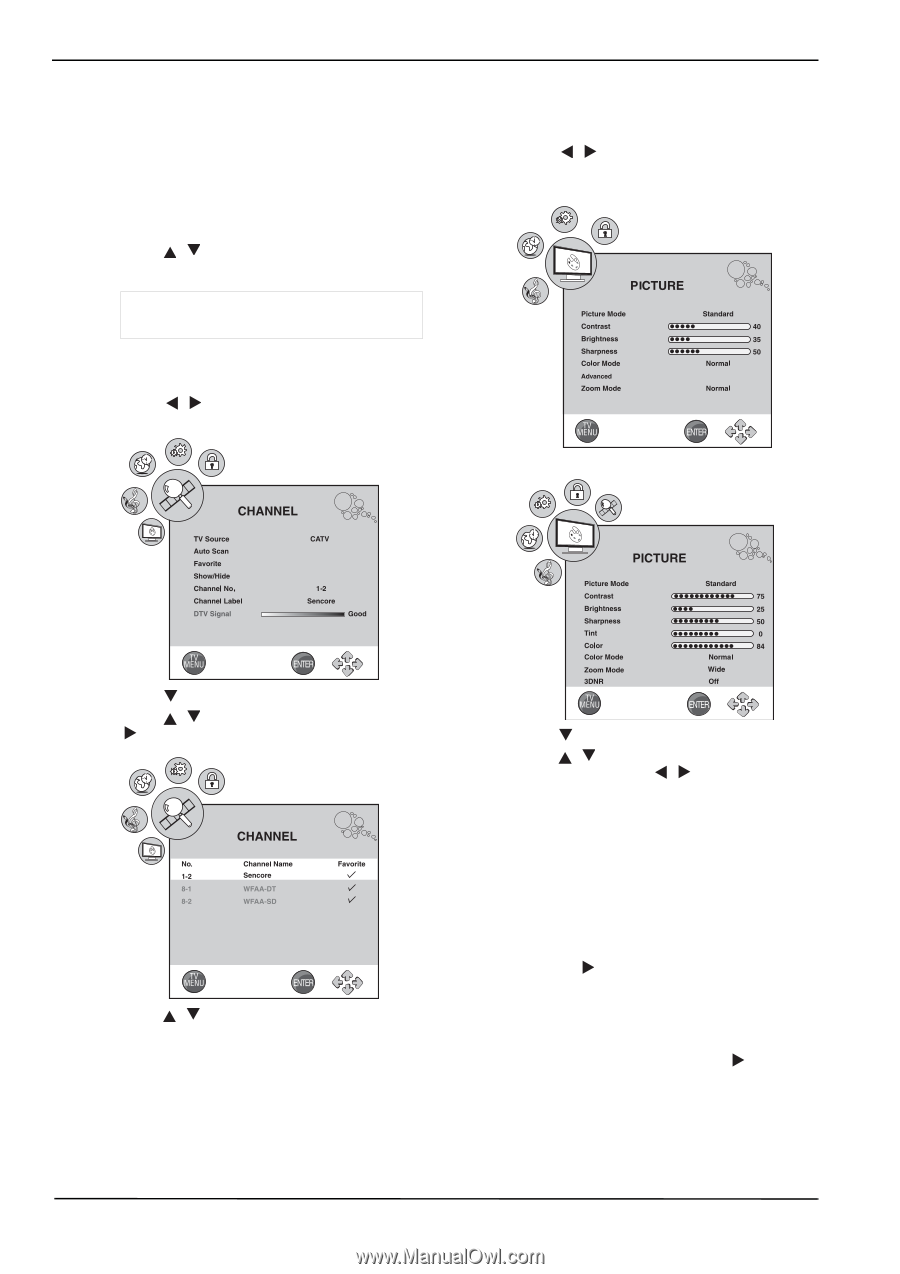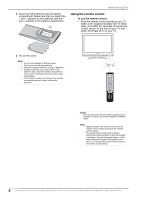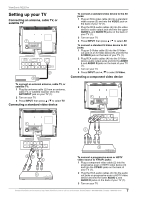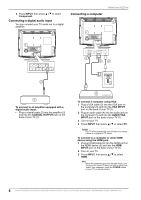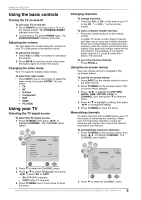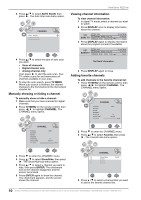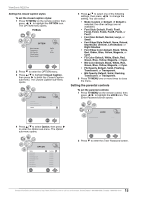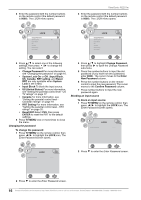ViewSonic N2201w N2201w User Guide - Page 17
Adjusting picture settings
 |
UPC - 766907319811
View all ViewSonic N2201w manuals
Add to My Manuals
Save this manual to your list of manuals |
Page 17 highlights
ViewSonic N2201w 5 Press ENTER. A checkmark appears next to the channel, and the channel is marked as a favorite. 6 Repeat this procedure to select the other channels. To select your favorite channel: 1 Press FAVORITE one or more times on the remote control until the Favorite List appears on the screen. 2 Press / to select the preset for your favorite channel. Note The favorite channel function does not work until you have programmed your favorite channels. To remove a channel from the favorite channel list: 1 Press TV MENU on the remote control, then press / to highlight CHANNEL. The CHANNEL menu opens. Adjusting picture settings To adjust picture settings: 1 Press TV MENU on the remote control, then press / to highlight the PICTURE icon. The PICTURE menu opens. PC Mode TV Mode 2 Press to enter the CHANNEL menu. 3 Press / to select Favorite, then press . The Favorite sub-menu opens. 4 Press / to select the channel you want to remove. 5 Press ENTER. The checkmark next to the channel disappears, and the channel is removed from favorite channel list. 2 Press to enter the PICTURE menu. 3 Press / to select one of the following settings, then press / to change the setting. You can select: • Picture Mode-Standard, Dynamic, Soft, or Personal. • Contrast • Brightness • Sharpness • Tint • Color • Color Mode-Normal, Warm, or Cool. • Advanced-When Advanced is highlighted, press to open the advanced menu. • H-Pos (PC mode only) • V-Pos (PC mode only) • Clock (PC mode only) • Phase (PC mode only) • Auto (PC mode only)-Press to activate the auto adjust feature for PC mode. • Zoom Mode-Normal, Wide, Zoom, Cinema. (In PC mode, only Normal and Wide are available for ZOOM mode.) 11 Contact ViewSonic service team at: http://www.ViewSonic.com or call our service team: United States 1-800-688-6688, Canada 1-866-463-4775