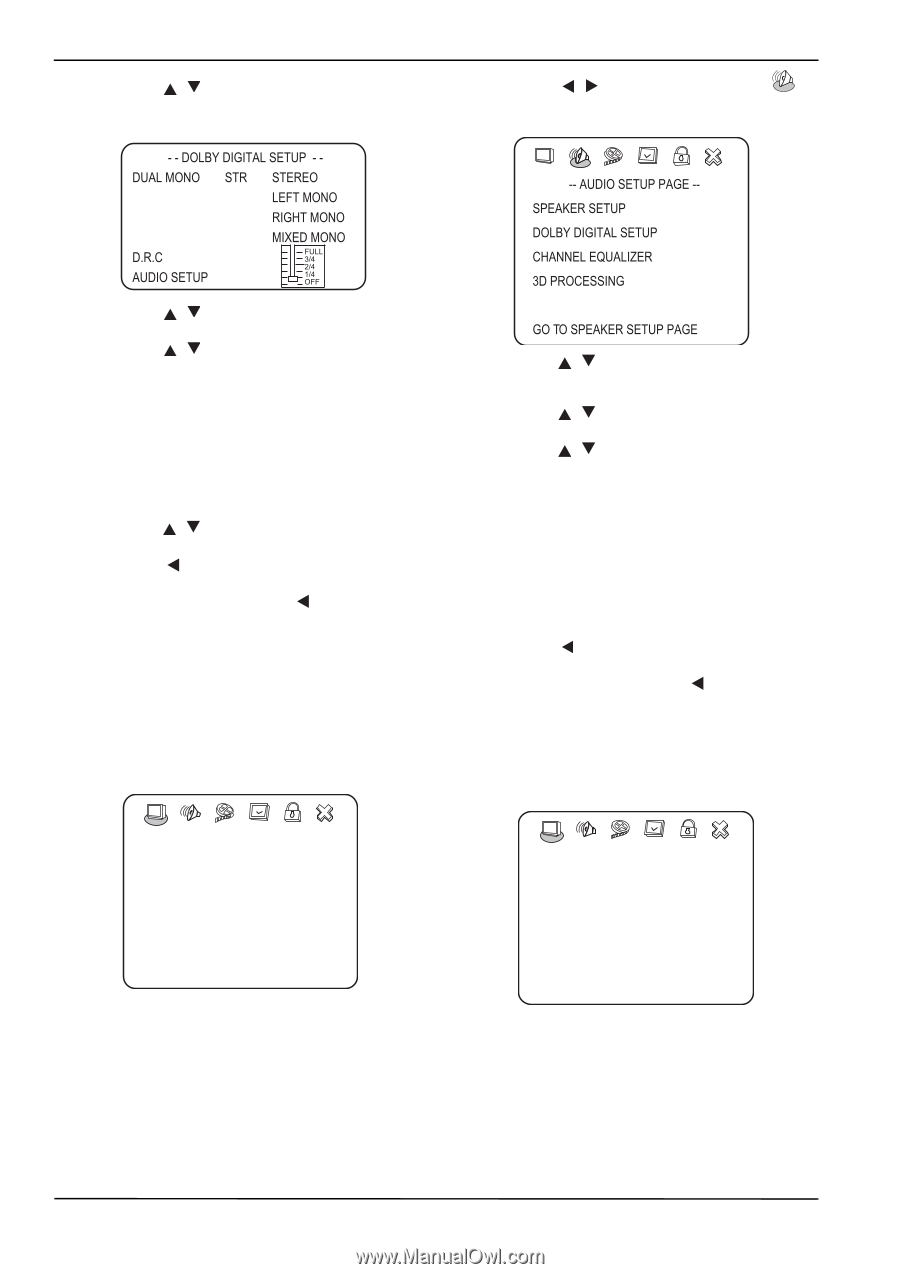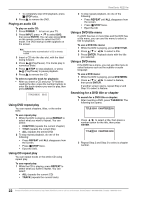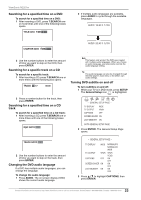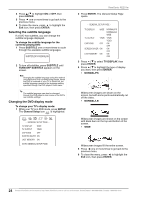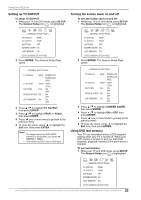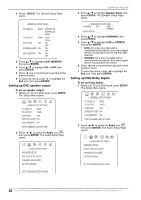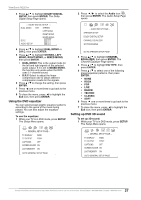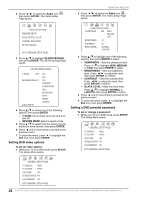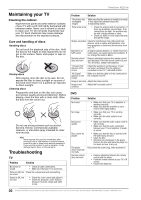ViewSonic N2201w N2201w User Guide - Page 33
Setting up DVD 3D sound, Using the DVD equalizer
 |
UPC - 766907319811
View all ViewSonic N2201w manuals
Add to My Manuals
Save this manual to your list of manuals |
Page 33 highlights
ViewSonic N2201w 3 Press / to highlight DOLBY DIGITAL SETUP, then press ENTER. The Dolby Digital Setup Page opens. 2 Press / to select the Audio icon , then press ENTER. The Audio Setup Page opens. 4 Press / to highlight DUAL MONO or D.R.C, then press ENTER. 5 Press / to highlight STEREO, LEFT MONO, RIGHT MONO, or MIXED MONO, then press ENTER. • DUAL MONO-This is the output mode for the left and right signals of the selected audio output. If it is set to MIXED MONO, the function only works when the DVD uses 5.1-channel sound. • D.R.C-Select to adjust the linear compression rate to obtain different compression results for the signals. 6 Press / to change the setting, then press ENTER. 7 Press one or more times to go back to the previous menu. 8 To close the menu, press to highlight the Exit icon, then press ENTER. Using the DVD equalizer You can select preset graphic equalizer patterns according to the genre of the music being played. You can also adjust the equalizer settings. To use the equalizer: 1 While your TV is in DVD mode, press SETUP. The Setup Menu opens. 3 Press / to highlight CHANNEL EQUALIZER, then press ENTER. The Channel Equalizer Page opens. 4 Press / to highlight EQ TYPE, then press ENTER. 5 Press / to select one of the following preset equalizer patterns, then press ENTER: • NONE • ROCK • POP • LIVE • DANCE • TECHNO • CLASSIC • SOFT 6 Press one or more times to go back to the previous menu. 7 To close the menu, press to highlight the Exit icon, then press ENTER. Setting up DVD 3D sound To set up 3D sound: 1 While your TV is in DVD mode, press SETUP. The Setup Menu opens. -- GENERAL SETUP PAGE -- TV DISPLAY TV OUTPUT WIDE YPbPr CAPTIONS OFF SCREEN SAVER ON LAST MEMORY ON GOTO GENERAL SETUP PAGE -- GENERAL SETUP PAGE -- TV DISPLAY WIDE TV OUTPUT YPbPr CAPTIONS OFF SCREEN SAVER ON LAST MEMORY ON GOTO GENERAL SETUP PAGE 27 Contact ViewSonic service team at: http://www.ViewSonic.com or call our service team: United States 1-800-688-6688, Canada 1-866-463-4775