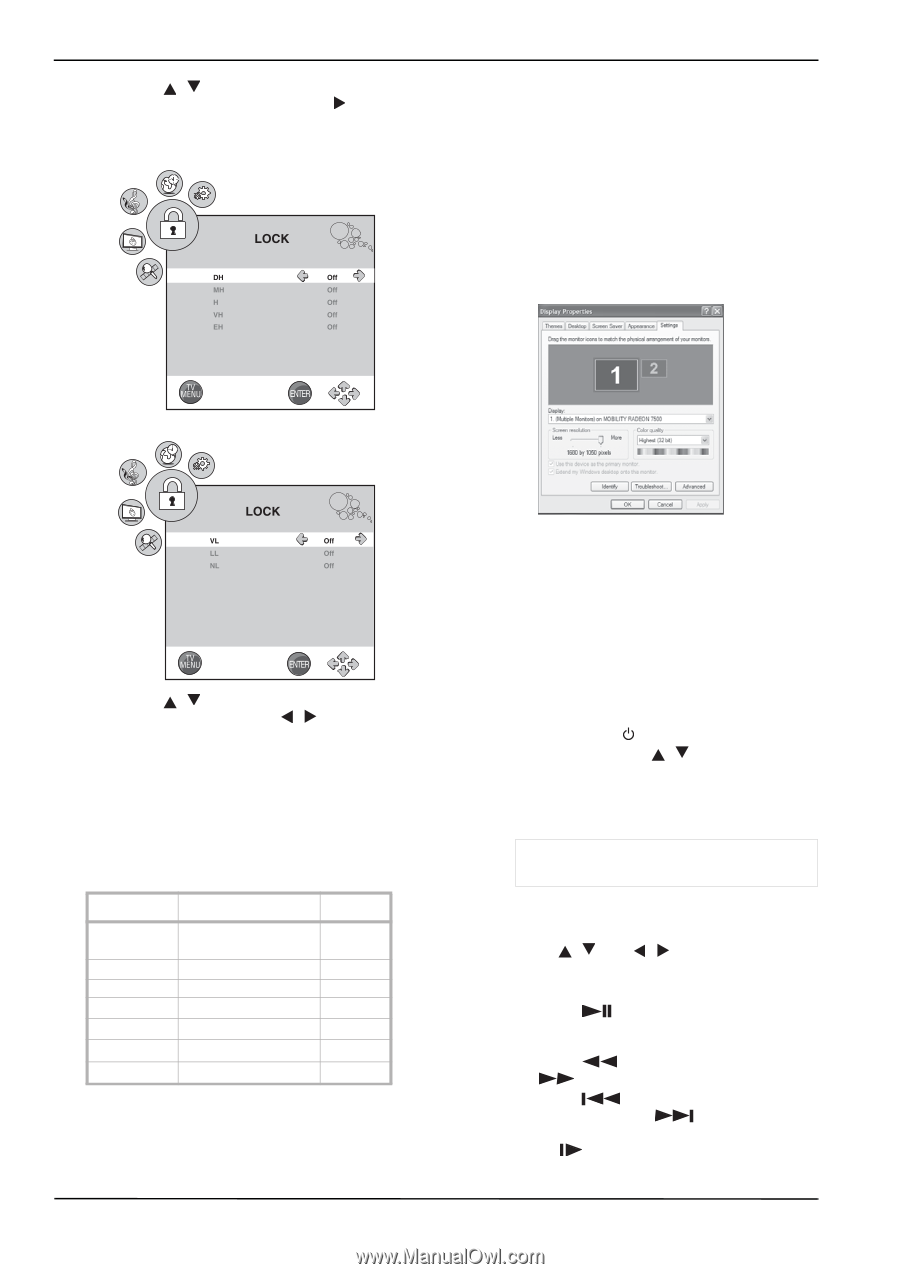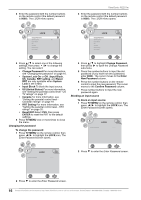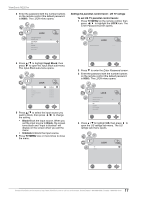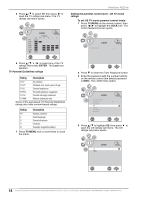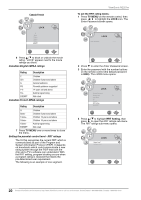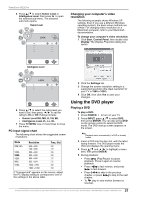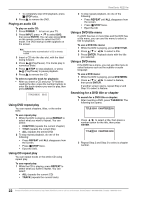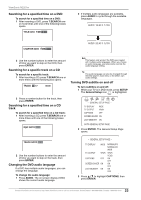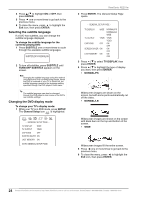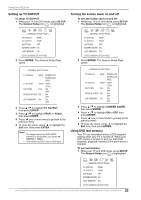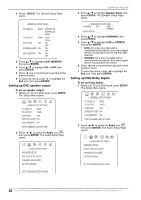ViewSonic N2201w N2201w User Guide - Page 27
Using the DVD player - vesa
 |
UPC - 766907319811
View all ViewSonic N2201w manuals
Add to My Manuals
Save this manual to your list of manuals |
Page 27 highlights
ViewSonic N2201w 5 Press / to select Humor Level or Intelligence Level, then press to open the selected sub-menu. The selected sub-menu opens. Humor Level Changing your computer's video resolution The following example shows Windows XP settings. Even if you use a different Windows operating system, the basic setup methods are similar. For changing video resolution on a Macintosh computer, refer to your Macintosh documentation. To change your computer's video resolution: 1 Click Start, Control Panel, then double-click Display. The Display Properties dialog box opens. Intelligence Level 6 Press / to select the rating level you want to set, then press / to set the rating to On or Off. Ratings include: • Humor Level-DH, MH, H, VH, EH. • Intelligence Level-VL, LL, NL. 7 Press TV MENU one or more times to close the menu. PC input signal chart The following chart shows the suggested screen resolutions. Mode IBM,VGA VESA VESA VESA MAC VESA Resolution 640 × 480 720 × 400 800 × 600 800 × 600 800 × 600 832 × 624 1024 × 768 1680 × 1050 Freq. (Hz) 60 70 56 60 72 75 60 60 If "Unsupported" appears on the screen, adjust the PC display setting to correspond to one of the settings in the above table. 2 Click the Settings tab. 3 Change the screen resolution setting to a supported resolution (the ideal resolution for your TV is 1680 × 1050). 4 Click OK, then click Yes to save your changes. Using the DVD player Playing a DVD To play a DVD: 1 Press POWER to turn on your TV. 2 Press INPUT, press / to select DVD, then press ENTER. You can also press DVD on the remote control to select the DVD mode. The DVD startup screen appears on the screen. Note Playback starts automatically if a DVD is already loaded 3 Insert a DVD into the disc slot, with the label facing forward. The DVD player reads the DVD and displays the opening menu. 4 Press / and / to highlight a menu item, then press ENTER. 5 During playback: • Press (Play/Pause) to pause playback. Press it again to resume playback. • Press to fast-reverse, and press to fast-forward. • Press to skip to the previous chapter, or press to skip to the next chapter. • To play in slow motion (forward or reverse). 21 Contact ViewSonic service team at: http://www.ViewSonic.com or call our service team: United States 1-800-688-6688, Canada 1-866-463-4775