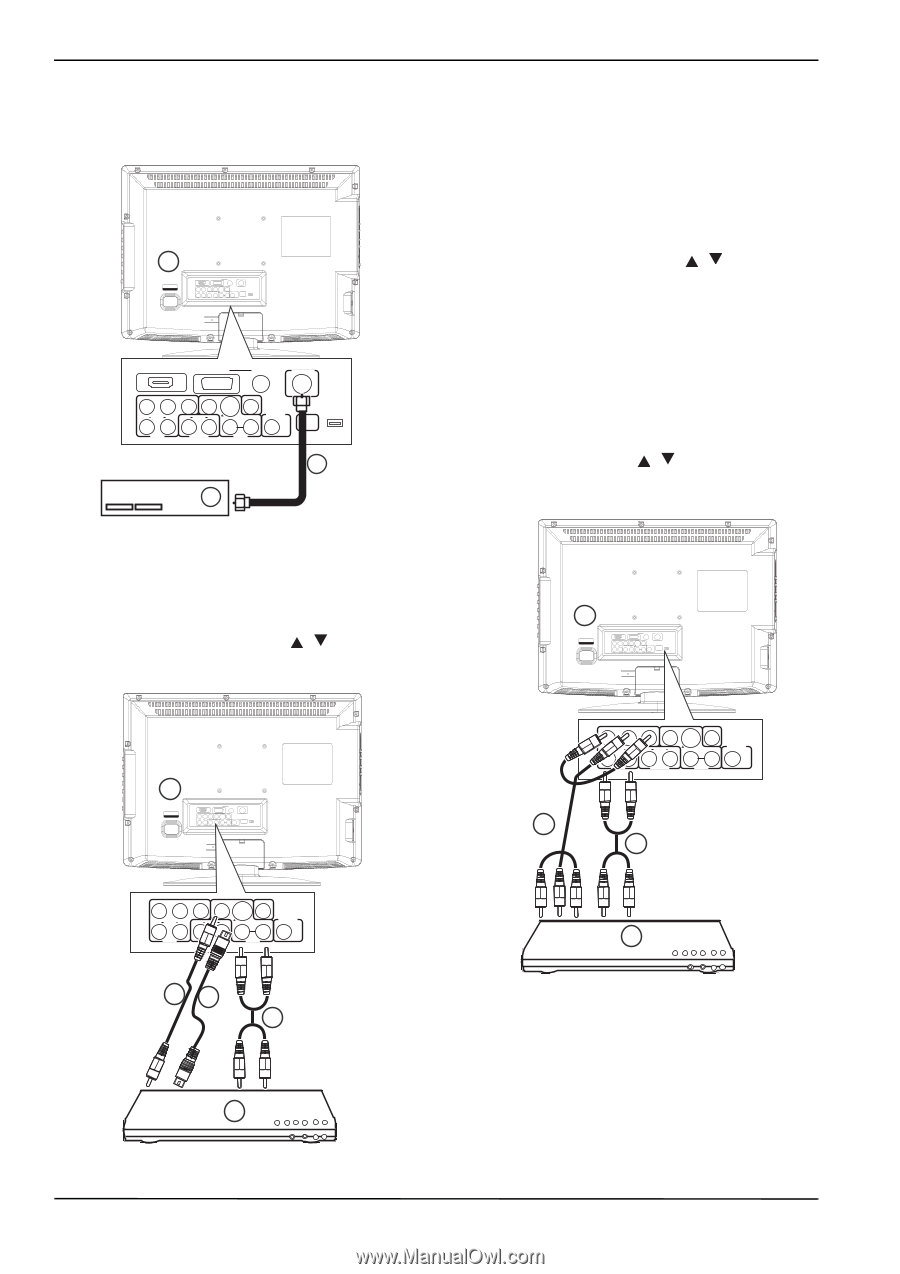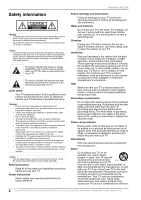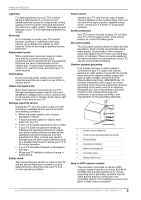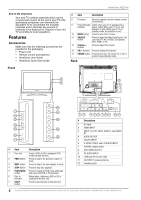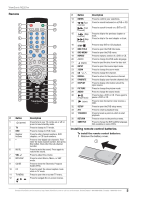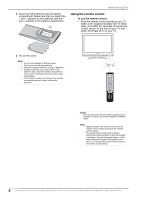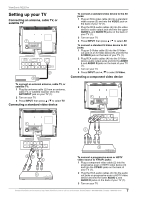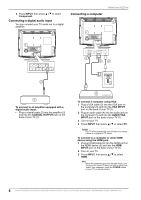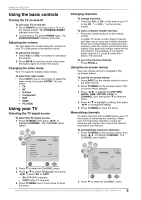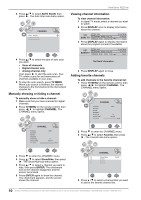ViewSonic N2201w N2201w User Guide - Page 13
Setting up your TV
 |
UPC - 766907319811
View all ViewSonic N2201w manuals
Add to My Manuals
Save this manual to your list of manuals |
Page 13 highlights
ViewSonic N2201w Setting up your TV Connecting an antenna, cable TV, or satellite TV 1 ~ 100-240V 50/60Hz AC INPUT HDMI INPUT VGA INPUT AUDIO ANT. INPUT Y CB/PB CR/PR VIDEO COAXIAL R AUDIO L INPUT R AUDIO L OUTPUT S-VIDEO AUDIO OUTPUT R INPUT L DVD VIDEO FOR SERVICE ONLY HDMI INPUT VGA INPUT AUDIO ANT. INPUT Y CB/PB CR/PR VIDEO COAXIAL R AUDIO L INPUT R AUDIO L OUTPUT S-VIDEO AUDIO OUTPUT R INPUT L DVD VIDEO FOR SERVICE ONLY 2 3 To connect an external antenna, cable TV, or satellite TV: 1 Plug the antenna cable (2) from an antenna, cable TV, or satellite receiver (3) to the ANT.INPUT jack on your TV (1). 2 Turn on your TV. 3 Press INPUT, then press / to select TV. Connecting a standard video device To connect a standard video device to the AV jacks: 1 Plug an RCA video cable (2) into a standard video source (5) and into the VIDEO jack on the back of your TV (1). 2 Plug the RCA audio cables (4) into the video device's audio output jack and into the upper AUDIO L and AUDIO R jacks on the back of your TV (1). 3 Turn on your TV. 4 Press INPUT, then press / to select AV. To connect a standard S-Video device to AV jacks: 1 Plug an S-Video cable (3) into the S-Video out jack on an S-Video device (5) and into the S-VIDEO jack on the back of your TV (1). 2 Plug RCA audio cables (4) into the S-Video device audio output jacks and into the AUDIO L and AUDIO R jacks on the back of your TV (1). 3 Turn on your TV. 4 Press INPUT and / to select S-Video. Connecting a component video device 1 ~ 100-240V 50/60Hz AC INPUT HDMI INPUT VGA INPUT AUDIO ANT. INPUT Y CB/PB CR/PR VIDEO COAXIAL R AUDIO L INPUT R AUDIO L OUTPUT S-VIDEO AUDIO OUTPUT R INPUT L DVD VIDEO FOR SERVICE ONLY 1 ~ 100-240V 50/60Hz AC INPUT HDMI INPUT VGA INPUT AUDIO ANT. INPUT Y CB/PB CR/PR VIDEO COAXIAL R AUDIO L INPUT R AUDIO L OUTPUT S-VIDEO AUDIO OUTPUT R INPUT L DVD VIDEO FOR SERVICE ONLY 2 Y CB/PB CR/PR VIDEO COAXIAL R AUDIO L INPUT R AUDIO L S-VIDEO AUDIO OUTPUT OUTPUT R INPUT L DVD VIDEO 4 Y CB/PB CR/PR VIDEO COAXIAL R AUDIO L INPUT R AUDIO L OUTPUT S-VIDEO AUDIO OUTPUT R INPUT L DVD VIDEO 3 23 4 5 To connect a progressive-scan or HDTV video source to Y/Pb/Pr jacks: 1 Plug a component video cable (2) into the progressive-scan or HDTV video device (3) and into the Y/Pb/Pr jacks on the back of your TV (1). 2 Plug the RCA audio cables (4) into the audio out jacks on progressive-scan or HDTV video device and into the lower AUDIO L and AUDIO R jacks on the back of your TV (1). 3 Turn on your TV. Contact ViewSonic service team at: http://www.ViewSonic.com or call our service team: United States 1-800-688-6688, Canada 1-866-463-4775 7