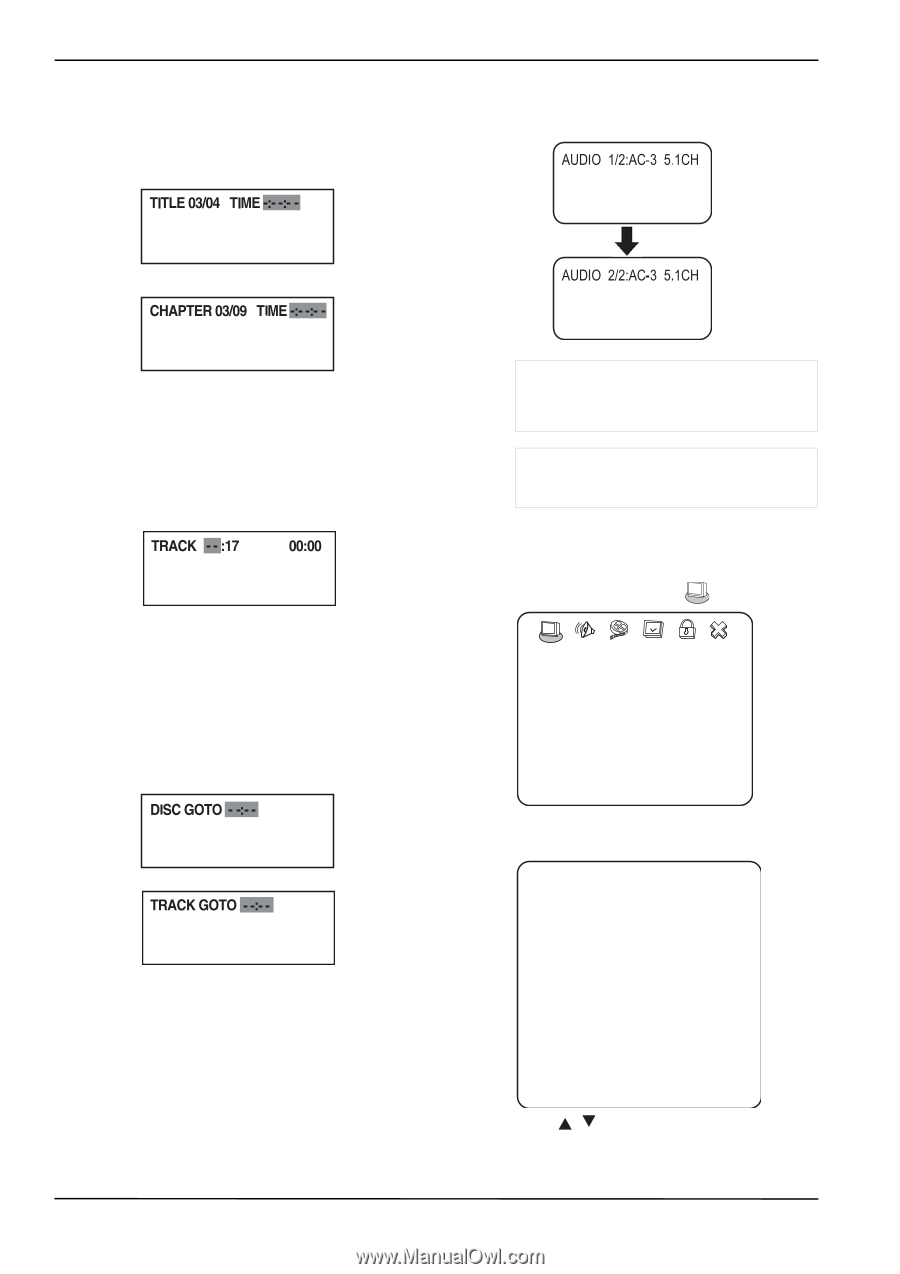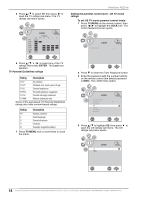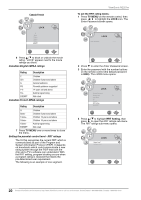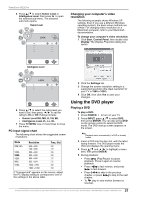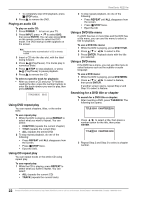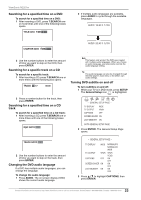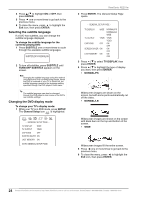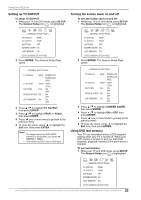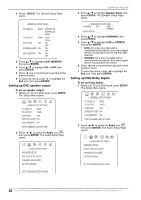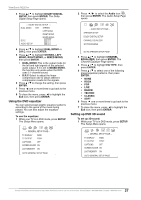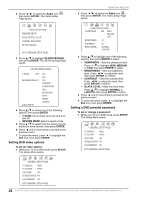ViewSonic N2201w N2201w User Guide - Page 29
Searching for a specified time on a DVD
 |
UPC - 766907319811
View all ViewSonic N2201w manuals
Add to My Manuals
Save this manual to your list of manuals |
Page 29 highlights
ViewSonic N2201w Searching for a specified time on a DVD To search for a specified time on a DVD: 1 After inserting a DVD, press T.SEARCH one or more times until one of the following boxes opens. 2 If multiple audio languages are available, press AUDIO to cycle through the available languages. 2 Use the number buttons to enter the amount of time you want to skip on the DVD, then press ENTER. Searching for a specific track on a CD To search for a specific track: 1 After inserting a CD, press T.SEARCH one or more times until the following box opens. Note This feature only works if the DVD was created with multiple audio languages. When you choose an audio language, you temporarily override the audio language setting. Tip The audio language can also be changed through the DVD player's main menu or the DVD's own audio settings. Turning DVD subtitle on and off To turn subtitles on and off: 1 While your TV is in DVD mode, press SETUP. The General Setup icon is highlighted. 2 Press a number button for the track, then press ENTER. Searching for a specified time on a CD track To search for a specified time on a CD track: 1 After inserting a CD, press T.SEARCH one or more times until one of the following boxes opens. -- GENERAL SETUP PAGE -- TV DISPLAY WIDE TV OUTPUT YPbPr CAPTIONS OFF SCREEN SAVER ON LAST MEMORY ON GOTO GENERAL SETUP PAGE 2 Press ENTER. The General Setup Page opens. 2 Use the number buttons to enter the amount of time you want to skip on the track, then press ENTER. Changing the DVD audio language If a DVD has multiple audio languages, you can change the language. To change the audio language: 1 Press AUDIO. The on-screen display (OSD) shows the current audio language. -- GENERAL SETUP PAGE -- TV DISPLAY WIDE NORMAL/PS NORMAL/LB WIDE TV OUTPUT YPbPr CAPTIONS OFF SCREEN SAVER ON LAST MEMORY ON YPbPr YCbCr ON OFF ON OFF ON OFF 3 Press / to highlight CAPTIONS, then press ENTER. 23 Contact ViewSonic service team at: http://www.ViewSonic.com or call our service team: United States 1-800-688-6688, Canada 1-866-463-4775