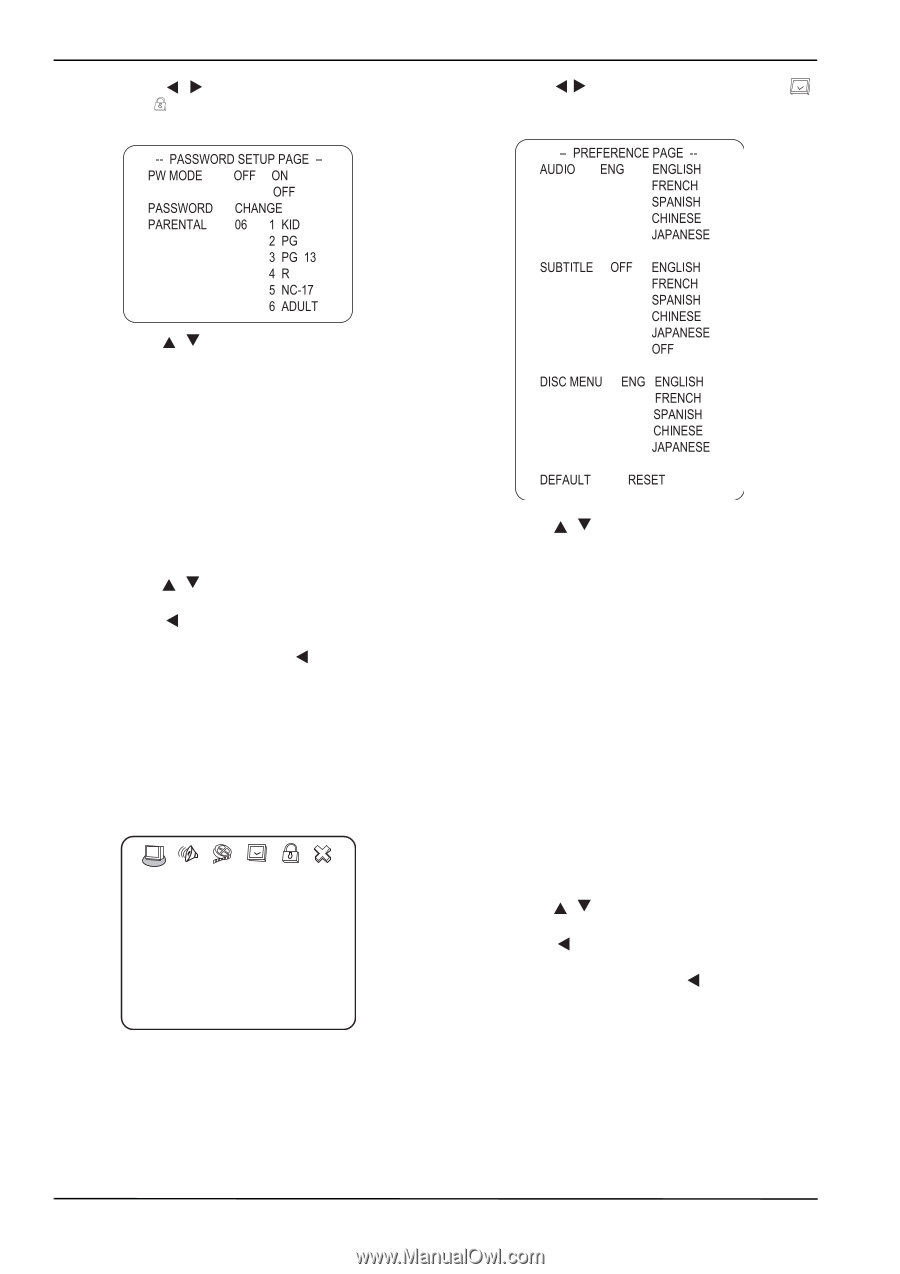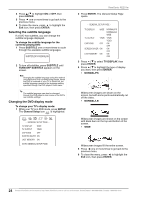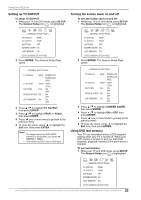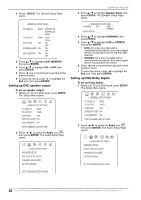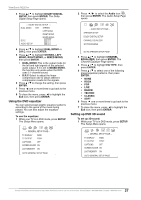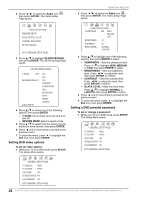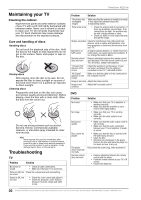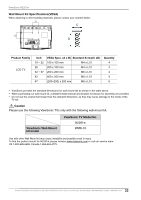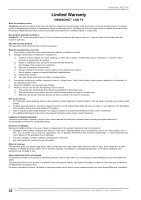ViewSonic N2201w N2201w User Guide - Page 35
Changing DVD preferences
 |
UPC - 766907319811
View all ViewSonic N2201w manuals
Add to My Manuals
Save this manual to your list of manuals |
Page 35 highlights
ViewSonic N2201w 2 Press / to select the Password Setup icon , then press ENTER. The Password Setup Page opens. 2 Press / to select the Preferences icon then press ENTER. The Preferences Page opens. 3 Press / to select one of the following options, then press ENTER: • PW MODE-Select ON to turn on the password feature. PARENTAL is dim and cannot be selected. Select OFF to turn off the password feature. PARENTAL can be selected. • PASSWORD CHANGE-Select to change the password. The preset factory password is 99999. • PARENTAL-If the parental lock feature is turned on, this lets you block and unblock DVD ratings. You cannot play DVDs that are rated higher than the setting you select. 4 Press / to select from the options for the item you have chosen, then press ENTER. 5 Press one or more times to go back to the previous menu. 6 To close the menu, press to highlight the Exit icon, then press ENTER. Changing DVD preferences You can change preferences only when the player is in STOP mode and the PW mode is set to OFF on the Password Setup page. To change preferences: 1 While your TV is in DVD mode, press SETUP. The Setup Menu opens. -- GENERAL SETUP PAGE -- TV DISPLAY WIDE TV OUTPUT YPbPr CAPTIONS OFF SCREEN SAVER ON LAST MEMORY ON GOTO GENERAL SETUP PAGE 3 Press / to select one of the following options, then press ENTER: • AUDIO-Changes the DVD audio language. If the language you select is available on the DVD, the audio is played in that language. If the language you select is not available on the DVD, the original audio is played. • SUBTITLE-Changes the DVD subtitle language. If the language you select is available on the DVD, subtitles are displayed in that language. If the language you select is not available on the DVD, the original subtitle language is displayed. • DISC MENU-Changes the language for the disc menu. If the language you select is available on the DVD, the disc menu is displayed in that language. If the language you select is not available on the DVD, the disc menu is displayed in the original language. • DEFAULT-Resets the DVD player settings to the default settings. 4 Press / to select from the options for the item you have chosen, then press ENTER. 5 Press one or more times to go back to the previous menu. 6 To close the menu, press to highlight the Exit icon, then press ENTER. 29 Contact ViewSonic service team at: http://www.ViewSonic.com or call our service team: United States 1-800-688-6688, Canada 1-866-463-4775