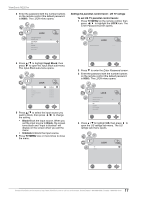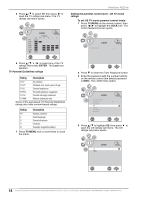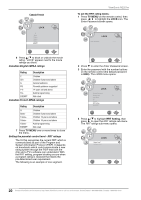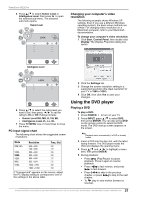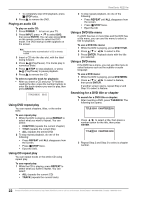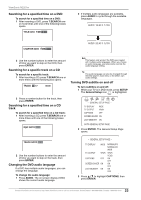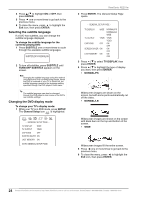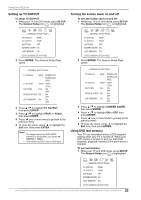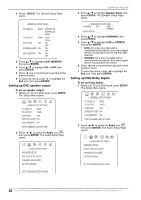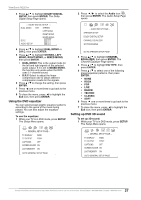ViewSonic N2201w N2201w User Guide - Page 28
Playing an audio CD, Using DVD repeat play, Using CD repeat play, Using a DVD title menu, Using - 22
 |
UPC - 766907319811
View all ViewSonic N2201w manuals
Add to My Manuals
Save this manual to your list of manuals |
Page 28 highlights
ViewSonic N2201w • To completely stop DVD playback, press STOP twice. 6 Press to remove the DVD. Playing an audio CD To play an audio CD: 1 Press POWER to turn on your TV. 2 Press INPUT, press / to select DVD, then press ENTER. You can also press DVD on the remote control to select the DVD mode. The DVD startup screen appears on the screen. Note Playback starts automatically if a CD is already loaded 3 Insert a CD into the disc slot, with the label facing forward. 4 Press (Play/Pause). The tracks play in numerical order. 5 Press STOP to stop playback, or press (Play/Pause) to pause playback. 6 Press to remove the CD. To select a specific track for playback: • After you insert a CD and your TV finishes reading the disc, press the number buttons to enter the track number you want to play, then press ENTER. Using DVD repeat play You can repeat chapters, titles, or the entire DVD. To use repeat play: 1 While the DVD is playing, press REPEAT to select what you want to repeat. You can select: • CHAPTER (repeats the current chapter) • TITLE (repeats the current title) • ALL (repeats the entire DVD) 2 To stop repeat playback, do one of the following: • Press REPEAT until ALL disappears from the screen. • Press STOP twice. • Eject the DVD. Using CD repeat play You can repeat tracks or the entire CD using repeat play. To use repeat play: 1 While the CD is playing, press REPEAT to select what you want to repeat. You can select: • ALL (repeats the current CD) • TRACK (repeats the current track) 2 To stop repeat playback, do one of the following: • Press REPEAT until ALL disappears from the screen. • Press STOP twice. • Eject the CD. Using a DVD title menu If a DVD has two or more titles and the DVD has a title menu, you can use this menu to select a title for playback. To use a DVD title menu: 1 While the DVD is playing, press DVD TITLE. 2 Press / or / to select a title. 3 Press ENTER. Playback starts with the title you selected. Using a DVD menu If the DVD has a menu, you can use this menu to select features such as the subtitle or audio language. To use a DVD menu: 1 While the DVD is playing, press DVD MENU. 2 Press / or / to select a feature, then press ENTER. If another screen opens, repeat Step 2 and Step 3 to select a feature. Searching for a DVD title or chapter To search for a DVD title or chapter: 1 After inserting a DVD, press T.SEARCH. The following box opens. 2 Press / to select a title, then press a number button for the title, then press ENTER. 3 Repeat Step 2 and Step 3 to select a chapter number. 22 Contact ViewSonic service team at: http://www.ViewSonic.com or call our service team: United States 1-800-688-6688, Canada 1-866-463-4775