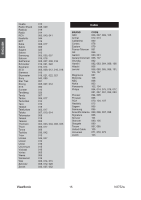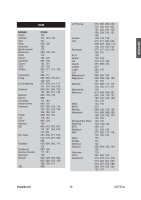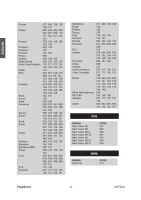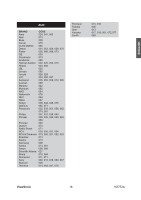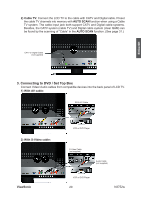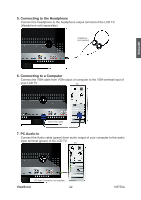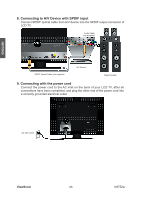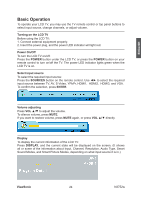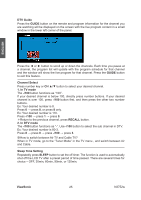ViewSonic N3752w N3752W User Guide, English - Page 22
Connecting to DVD / Set Top Box - lcd tv
 |
UPC - 766907241518
View all ViewSonic N3752w manuals
Add to My Manuals
Save this manual to your list of manuals |
Page 22 highlights
2) Cable TV: Connect the LCD TV to the cable with CATV and Digital cable. Preset the cable TV channels into memory with AUTO SCAN function when using a Cable TV system. The cable input jack both support CATV and Digital cable systems. Besides, the CATV system (cable TV) and Digital cable system (clear QAM) can be found by the scanning of "Cable" in the AUTO SCAN function. (See page 31.) CATV or Digital Cable (not supplied) ENGLISH 3. Connecting to DVD / Set Top Box Connect Video/ Audio cables from compatible devices into the back panel of LCD TV. 1) With AV cable: RCA A/V Cable 2) With S-Video cable: ViewSonic VCR or DVD Player S-Video Cable (not supplied) Audio Cable (not supplied) VCR or DVD Player 20 N3752w

ViewSonic
N3752w
20
ENGLISH
3. Connecting to DVD / Set Top Box
Connect Video/ Audio cables from compatible devices into the back panel of LCD TV.
1) With AV cable:
RCA A/V Cable
VCR or DVD Player
2) Cable TV:
Connect the LCD TV to the cable with CATV and Digital cable. Preset
the cable TV channels into memory with
AUTO SCAN
function when using a Cable
TV system. The cable input jack both support CATV and Digital cable systems.
Besides, the CATV system (cable TV) and Digital cable system (clear QAM) can
be found by the scanning of “Cable” in the
AUTO SCAN
function. (See page 31.)
CATV or Digital Cable
(not supplied)
2) With S-Video cable:
VCR or DVD Player
Audio Cable
(not supplied)
S-Video Cable
(not supplied)