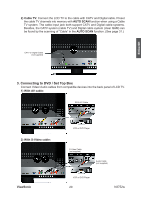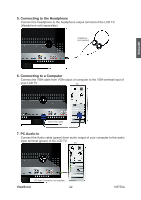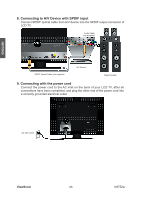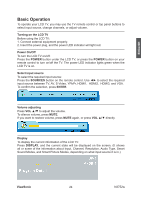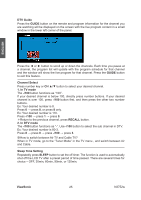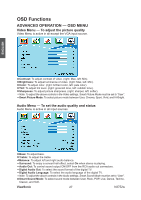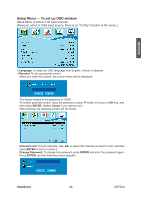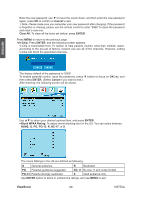ViewSonic N3752w N3752W User Guide, English - Page 26
Basic Operation - no picture
 |
UPC - 766907241518
View all ViewSonic N3752w manuals
Add to My Manuals
Save this manual to your list of manuals |
Page 26 highlights
ENGLISH Basic Operation To operate your LCD TV, you may use the TV remote control or top panel buttons to select input source, change channels, or adjust volume. Turning on the LCD TV Before using the LCD TV: 1. Connect external equipment properly. 2. Insert the power plug, and the power LED indicator will light red. Power On/Off To turn the LCD TV on/off: Press the POWER button under the LCD TV, or press the POWER button on your remote control to turn on/off the TV. The power LED indicator lights green when the LCD TV is on. Select input source To select the required input source: Press the SOURCES button on the remote control. Use ◄► to select the required input source between TV, AV, S-Video, YPbPr, HDMI1, HDMI2, HDMI3, and VGA. To confirm the selection, press ENTER. Volume adjusting Press VOL ▲/▼ to adjust the volume. To silence volume, press MUTE. If you want to restore volume, press MUTE again, or press VOL ▲/▼ directly. Display To display the current information of the LCD TV: Press DISPLAY, and the current state will be displayed on the screen. (It shows all or some of the information about Input, Channel, Resolution, Audio Type, Smart Sound Modes, and Smart Picture Modes, depending on what input source it is in.) ViewSonic 24 N3752w